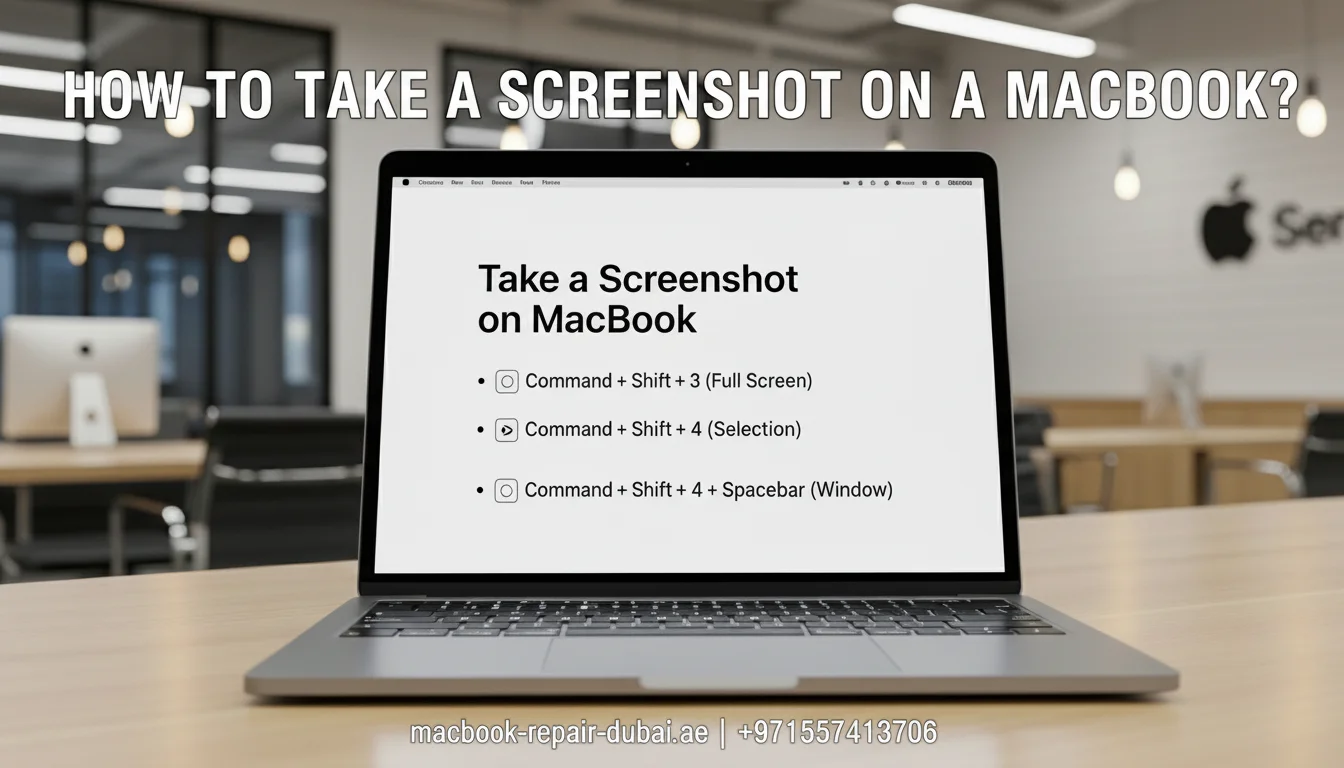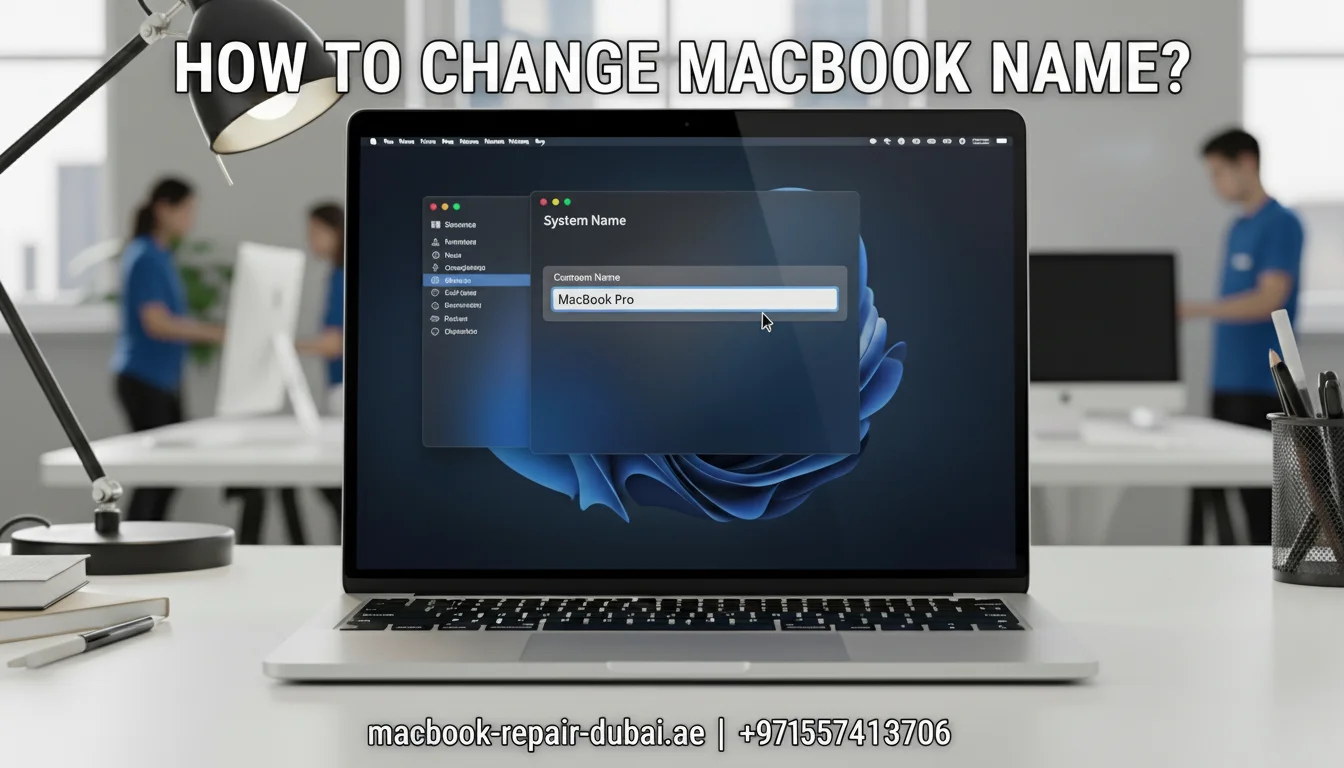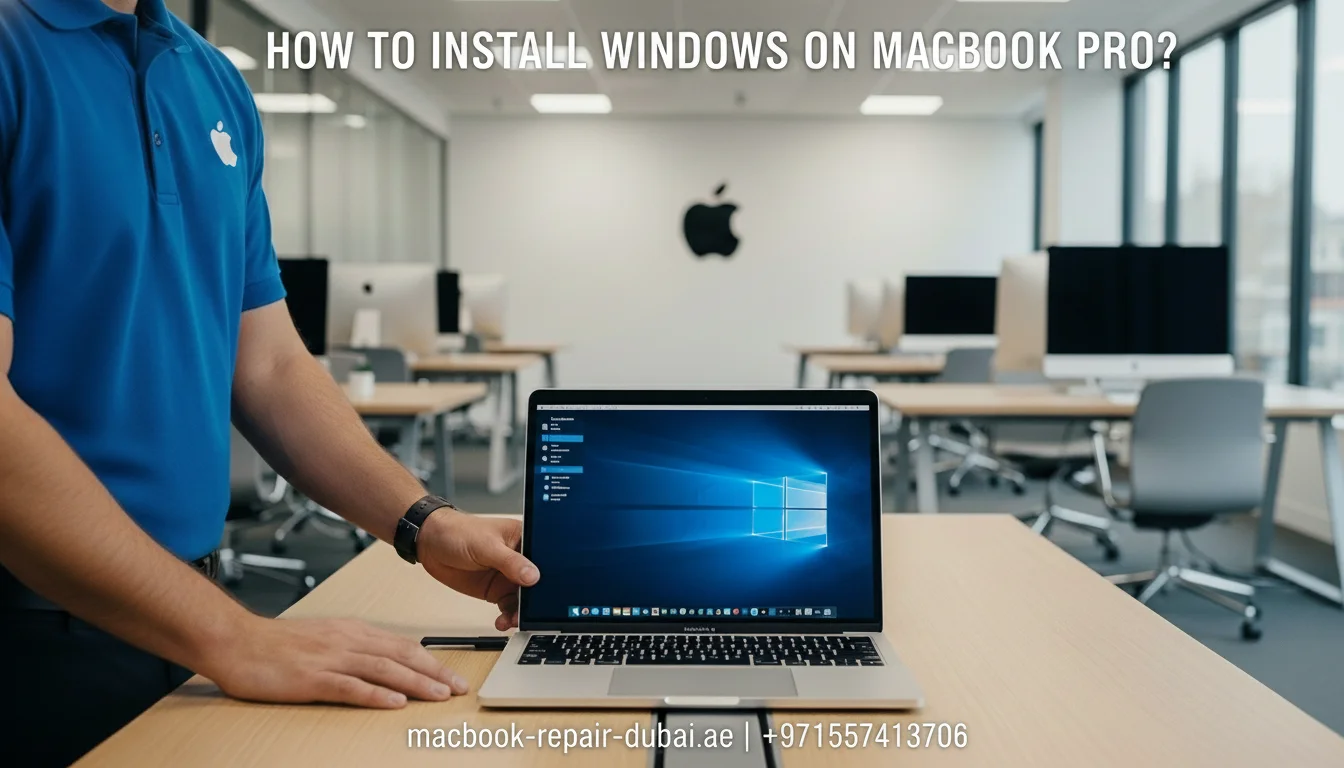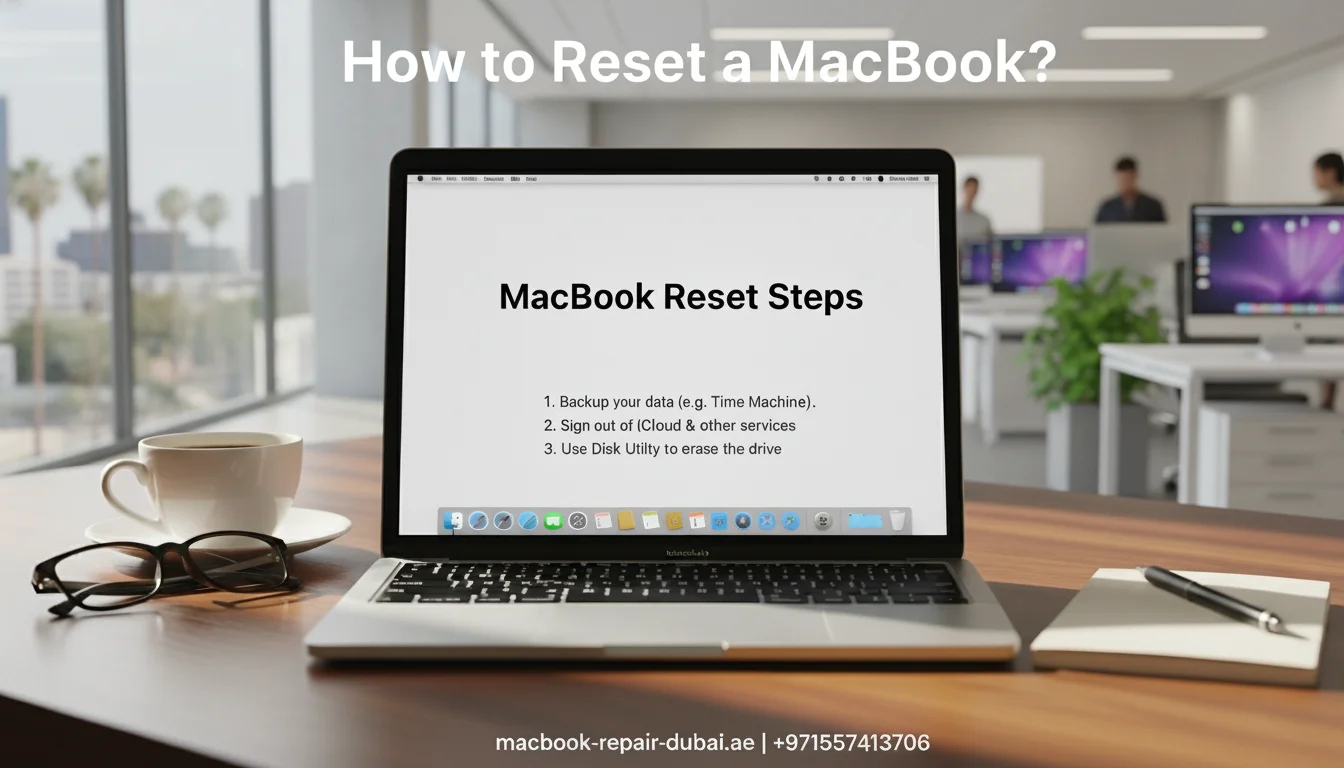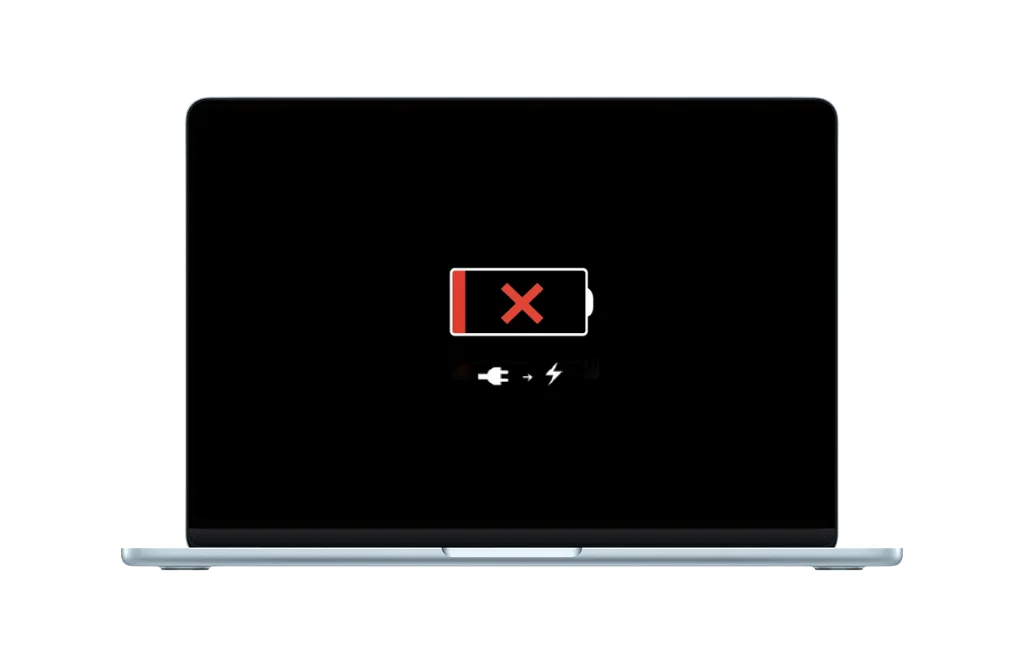The server gave an error during download 403 forbidden
If your MacBook shows a 403 Forbidden error or tells you it can not connect to Apple’s servers, it can be confusing and annoying. This problem often happens when there is a disruption between your Mac and Apple’s network, stopping services like iCloud or the App Store from working properly.
Fortunately, you can often fix the issue with a few quick troubleshooting steps. In this guide, we will walk you through the possible reasons behind the error and show you how to get back online and connect to Apple servers quickly. For deeper issues, you can also visit MacBook Repair Dubai for expert help.
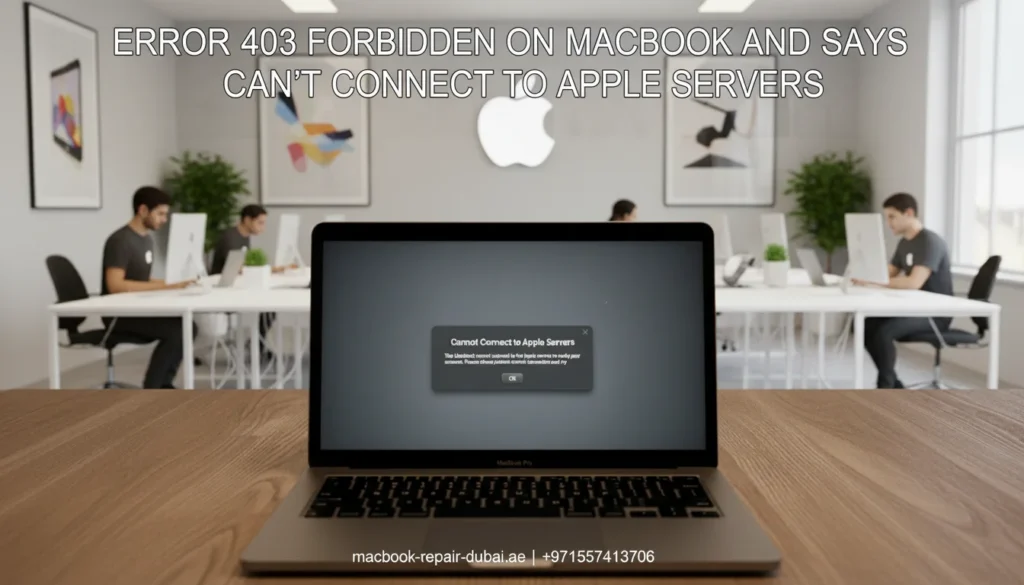
What Is Error 403 Forbidden?
The 403 Forbidden error means your MacBook is trying to access a website or server, but the request is being rejected. If it says “can not connect to Apple servers”, it usually means something on your device or your internet network is blocking access.
This error commonly occurs when:
- Your MacBook has incorrect date or time settings
- Your DNS settings are misconfigured.
- You are using a restricted network (like a school or work Wi-Fi)
- A firewall, VPN, or security software is interfering.
- Apple servers are temporarily down.
Common Situations Where This Error Appears
You may see the 403 error or connection problem while trying to:
- Sign in to your Apple ID
- Connect to iCloud
- Download or update apps from the App Store.
- Install a macOS update.
- Open FaceTime or Messages
No matter when it shows up, the fix is usually simple. Let’s walk through the best ways to identify and fix the problem.
How to Fix Error 403 and “Can’t Connect to Apple Servers” on MacBook
1. Check Date and Time Settings
Wrong date or time settings can lead to security issues, blocking access to Apple servers.
Steps:
- Go to System Settings > General > Date & Time
- Turn on set date and time automatically in your settings.
- Ensure your time zone is set correctly.
- Restart your MacBook and try again.
Incorrect time can also affect your device’s battery performance. If you suspect deeper hardware issues, check our MacBook battery replacement service.
2. Change DNS Settings
Using the wrong DNS (Domain Name System) server can block certain websites and services.
Steps:
- Go to System Settings > Network > Wi-Fi > Details
- Click DNS
- Remove any old DNS entries.
- Add Google DNS: 8.8.8.8 and 8.8.4.4
- Click OK and reconnect to Wi-Fi.
- Try signing in to Apple services again.
3. Restart Your Router and MacBook
Sometimes, The error is just a glitch in the network.
- Switch off your Wi-Fi router, wait 30 seconds, then power it back on and restart your MacBook.
- Try reconnecting to the network to see if that solves the issue.
4. Disable Your VPN or Proxy
If you are using a VPN, proxy, or security software, it may be blocking Apple servers.
- Go to System Settings > Network > VPN.
- Disable any VPN or proxy settings.
- Try again without the VPN.
5. Try a Different Network
If your school, work, or public Wi-Fi has restrictions, try using your mobile hotspot or a different network. If the issue goes away, the original network may have firewall rules that block Apple services.
6. Update macOS
An outdated system might have expired certificates or bugs causing the issue.
- Navigate to System Settings > General > Software Update.
- Download and install the latest macOS version.
7. Check Apple System Status
Visit Apple’s System Status page to check for any ongoing server issue. Sometimes, Apple’s services may be temporarily down.
8. Use Safe Mode
Safe Mode starts your Mac with only essential software and disables extensions.
Steps:
- Shut down your Mac completely.
- Power it on while holding down the Shift key.
- Let go of the Shift key once the login screen shows up.
- Try accessing Apple services again.
When to Get Help
If you have tried all of the above and are still getting the error, there may be a deeper software or hardware issue. It might be caused by:
- Damaged system files
- Broken network hardware
- A macOS bug that requires reinstalling the OS
Don’t worry. Our certified experts are ready to help with MacBook Pro repairs, Air models, or even M1/M2 chip issues.
Let MacBook Repair Dubai Fix It for You
At MRD, We specialize in solving all kinds of MacBook problems, including:
- 403 Forbidden errors
- Apple ID sign-in issues
- iCloud connection problems
- macOS reinstallation
- Wi-Fi and DNS troubleshooting
We offer quick diagnostics, expert repairs, and same-day service across Dubai. Our certified technicians are experts in handling Apple products. Whether your MacBook Air, MacBook Pro, or iMac is showing the error, we have the tools to fix it.
Final Thoughts
The Error 403 Forbidden and “Can not connect to Apple servers” message may seem scary, but it is usually a fixable issue. Start with the basic solutions above, like checking your time settings, DNS, or internet connection. If the error still would not go away, contact the experts at MRD.
We will help you get your MacBook back online, so you can safely use iCloud, update your apps, and access all your Apple services without stress.
Contact us today or chat with our support on WhatsApp. We’ll get your MacBook running and connected—fast.
Related Posts