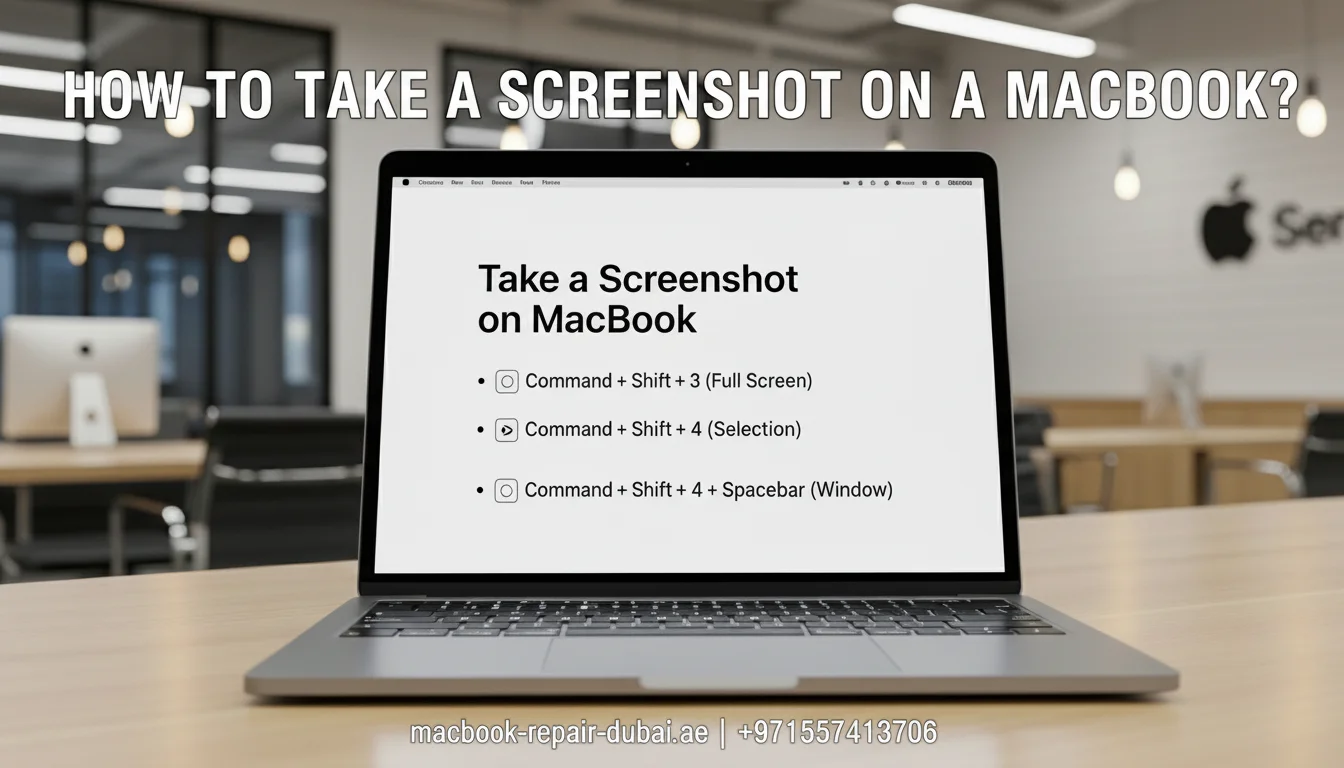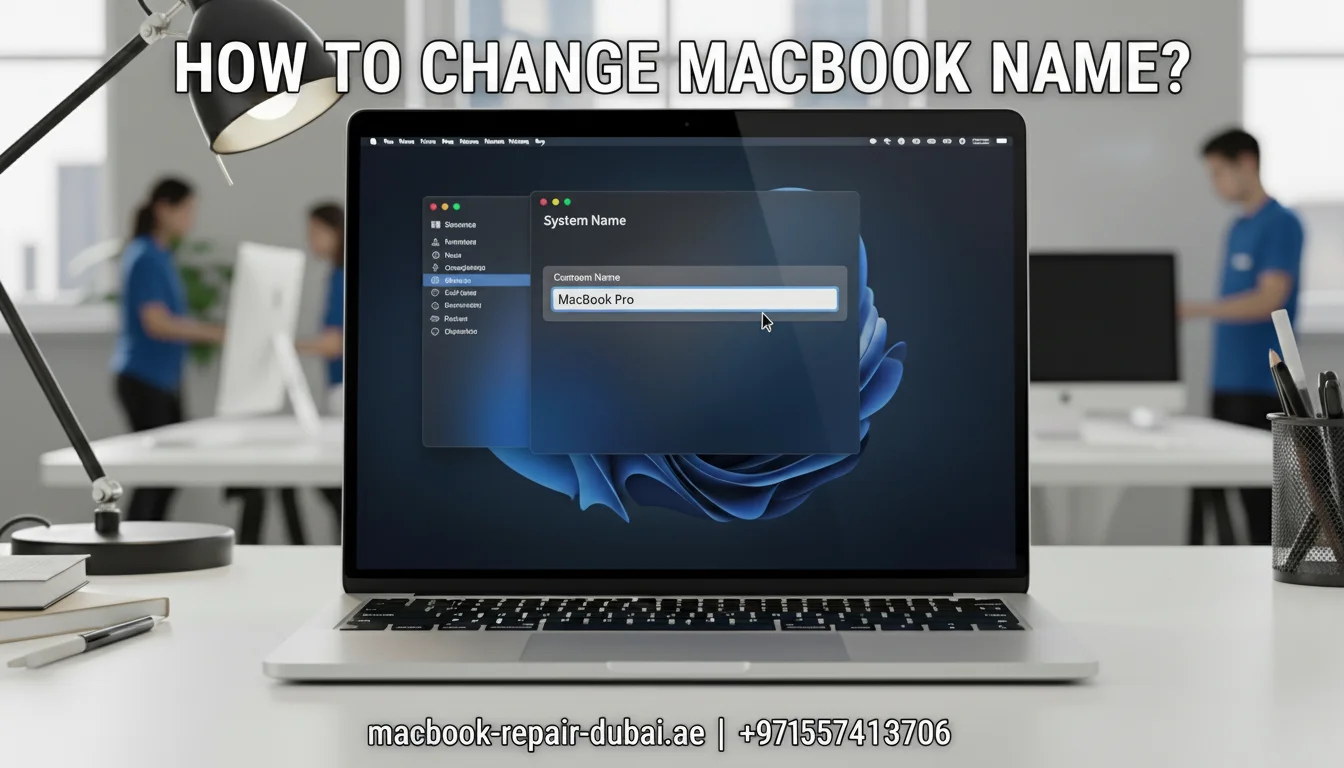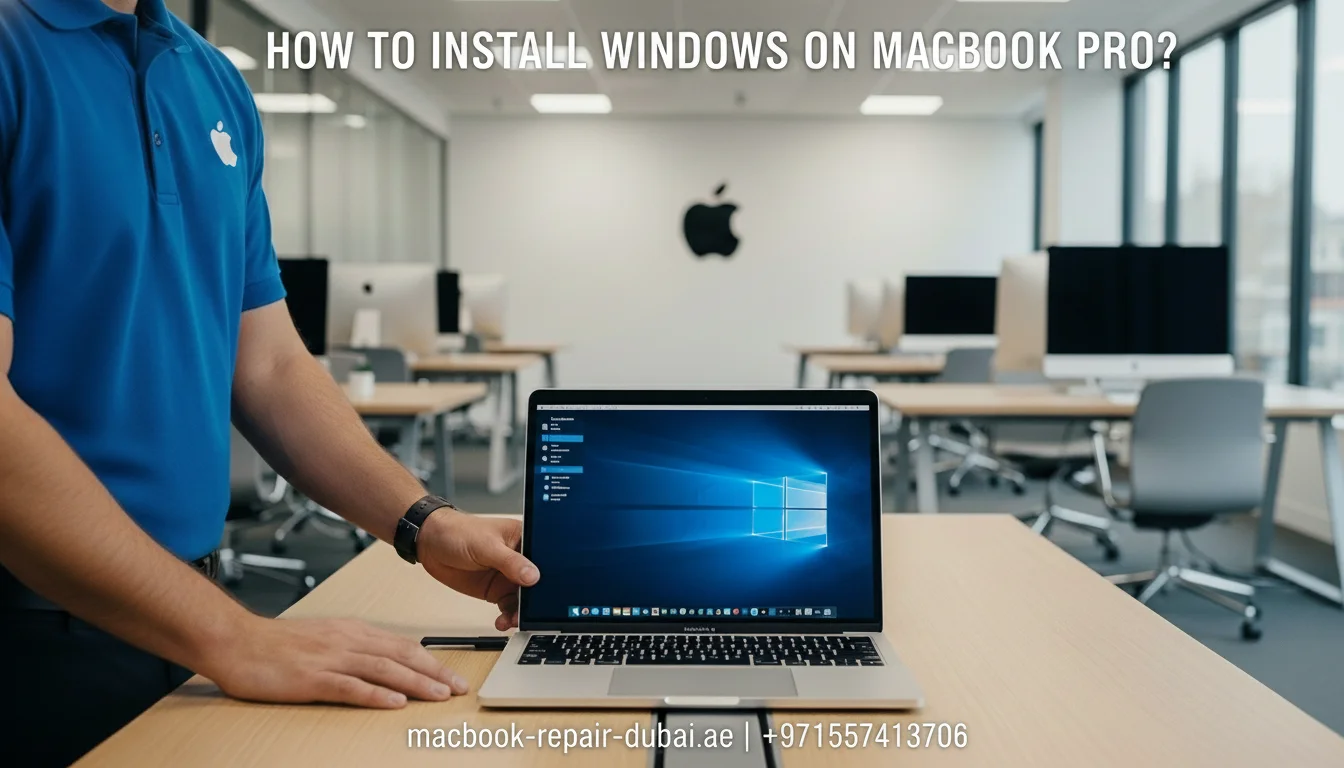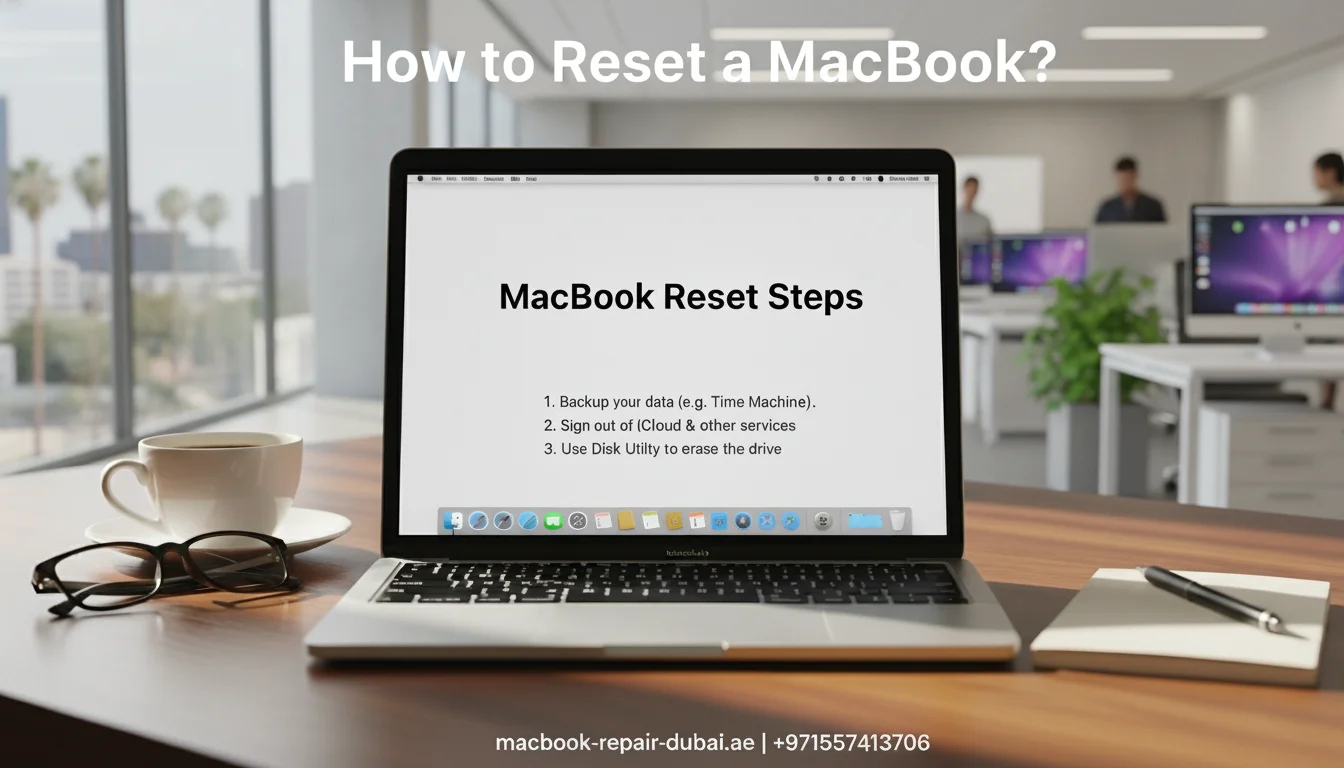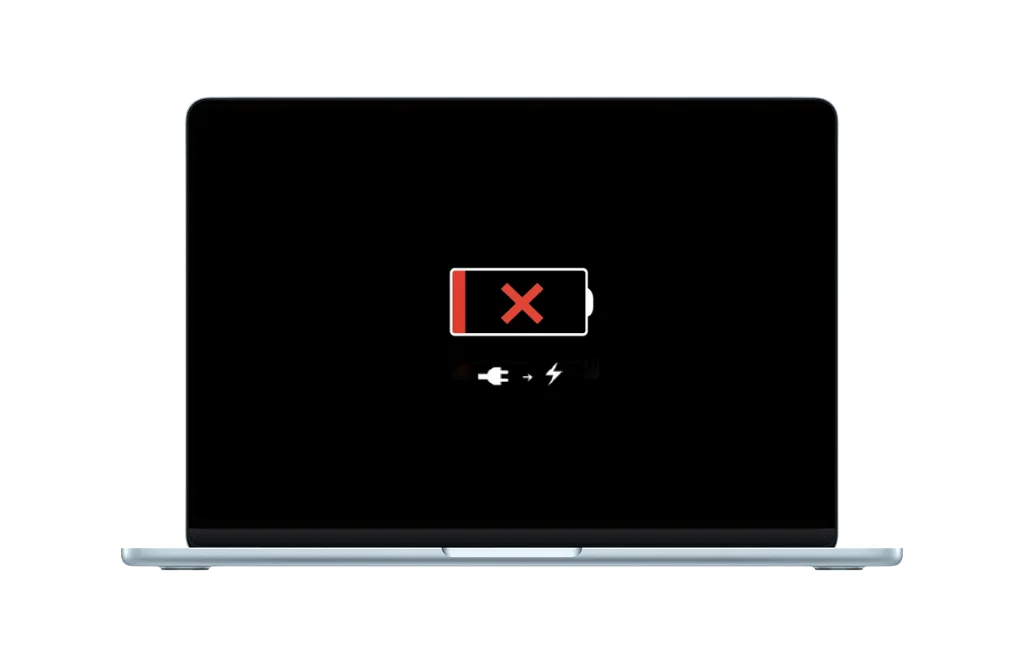How to Clean MacBook Pro Keyboard?
If your keyboard is not working correctly and you want proper guidelines for cleaning your MacBook Pro keyboard to prevent damage from dust or liquid spills.
Regular cleaning is essential for the longevity and optimal performance of your keyboard. Here, you’ll find complete guides on how to clean your MacBook Pro keyboard and remove persistent smudges or dirt.

Why Clean Your MacBook Pro Keyboard
Cleaning a keyboard is important to:
- Make the Keyboard smooth to use and speedy to work quickly.
- Decrease the risk of illness as your habit of eating and drinking near your device.
- Remove dust or moisture to prevent keys from getting stuck and unresponsive.
- Maintain a pleasant appearance and be more professional.
- Prolong keyboard lifespan.
- Improve typing experience.
- Prevent stubborn stains and intensive damage.
- Maintain/increase the resale value.
- Avoid overheating.
- Optimize performance.
Materials Required for Cleaning a MacBook Keyboard
- Soft, lint-free microfiber cloth
- Compressed air container
- Distilled water
- Isopropyl solution (70%)
- Small, soft-bristled brush
- Cotton swabs
- Toothpick (Optional)
- A vacuum cleaner with an attached soft brush
Precautions During Cleaning Process
- Turn off your MacBook Pro.
- Unplug your Mac from the power supply.
- Don’t use an abrasive cloth or towel to clean your Keyboard.
- Make sure your cleaning cloth has no excessive water so that keys can’t be damaged from moisture.
- Avoid harsh cleaners such as abrasive cleansers, bleach, and cleaners containing alcohol or other toxic chemicals, as they damage the Keyboard.
- Use 70% isopropyl solution or distilled water to clean the Keyboard safely.
- Avoid directly spraying the solutions. Apply them on the cloth, and then wipe the Keyboard.
- Clean in a dust-free environment.
- Use proper tools and remove the keys carefully.
- Be gentle and first test in a small area.
How to Clean MacBook Pro Keyboard:
Follow the instructions below and clean your MacBook keyboard from liquid spill, grease, dust, or debris.
Step 1: Shuts Down Your Device
Turn off your MacBook Pro completely to avoid any internal damage from water or solution used in the cleaning process.
Step 2: Unplug the Mac
Before cleaning, unplug your Mac from the power supply or remove the battery if your device has a removable one.
Step 3: Remove Initial Dust or Debris
Remove the initial dust or debris with the help of a vacuum and compressed air container before using water or any cleaning solution. Use a vacuum with the attached brush, clean each key carefully, and avoid the key’s damage.
Step 4: Detailed Cleaning
Clean the Keyboard inside and out with a bristle brush and move the brush in zigzag patterns to remove remaining dust particles.
Step 5: Clean with Water
Wipe the keys with a soft, clean microfiber cloth, slightly damp, into distilled water. Avoid excessive water, and do not directly apply water onto the Keyboard; it could seep into the Keyboard and damage it internally. Wipe carefully between the keys, ensure each corner is clean perfectly, and protect them from extra moisture.
Step 6: Deep Cleaning Using IPA Solution:
If you see that stubborn stains exist and need to clean sticky keys, then take 70% of the isopropyl solution onto a cotton swab and wipe the Keyboard again to remove persistent stains or marks. Remove the keycaps and wipe under the keys properly. Remember, do not spray directly onto the Keyboard.
Step 7: Dry the Keyboard
Finally, dry the Keyboard with another clean microfiber cloth and reattach the keycaps. Avoid dryers or any other heat-producing material to dry. Moisture can damage internal components and lead to short circuits, so leave for a few minutes to dry the Keyboard completely before you turn on your MacBook.
Step 8: Final Testing
After the cleaning process, turn on the MacBook and observe the proper functionality of the Keyboard. If any malfunction arises, then visit us; our technicians work in a professional setting using the material to clean your devices.
Maintenance tips
Clean regularly
Clean your Mac’s Keyboard regularly with a soft microfiber cloth, and it avoids the accumulation of dust or debris. A quick weekly brush and wipe can go a long way in maintaining a clean keyboard.
Keep the MacBook Closed When Not in Use
Make sure your MacBook Pro is closed when it is not in use, it helps to maintain a clean keyboard and avoid dust from entering into the keys
Avoid Dining while using your MacBook Pro
Whenever you use your Mac, prevent Dining or beverages and minimize the risks of spills to damage the Keyboard.
Wash your hands before using
Every time you wash your hands before using the Keyboard save it from oil and moisture to make sticky keys.
Use compressed air regularly
Regularly clean your Keyboard using compressed air and blow out the dust or particles that accumulate between the keys and make them sticky and unresponsive.
Seek professional guides
Whenever you experience a minor disturbance with your keys or the Keyboard is malfunctioning, immediately clean it.
Our Professional Cleaning Services
For heavy liquid spills or physical damage, contact us at MacBook Repair Dubai for professional cleaning of your MacBook Pro keyboard. We clean the keyboards safely in a dust-free environment and ensure the sticky or unresponsive keys to smooth pressing. Please stay connected with us for more tips and tricks to maintain your Mac’s productivity and increase the lifespan.
Conclusion
A clean MacBook Pro keyboard not only improves your typing experience but also protects your device from dust, spills, and long-term damage. By following the safe cleaning steps and using proper materials like microfiber cloths and isopropyl alcohol, you can maintain a smooth and responsive keyboard with minimal risk.
If your keyboard remains sticky, unresponsive, or has suffered a liquid spill, don’t take chances. Visit MacBook Repair Dubai for expert keyboard cleaning and repair. Our professional service ensures your MacBook stays in top shape—clean, reliable, and ready to perform. Let us help you protect your device and extend its lifespan.
Related Posts