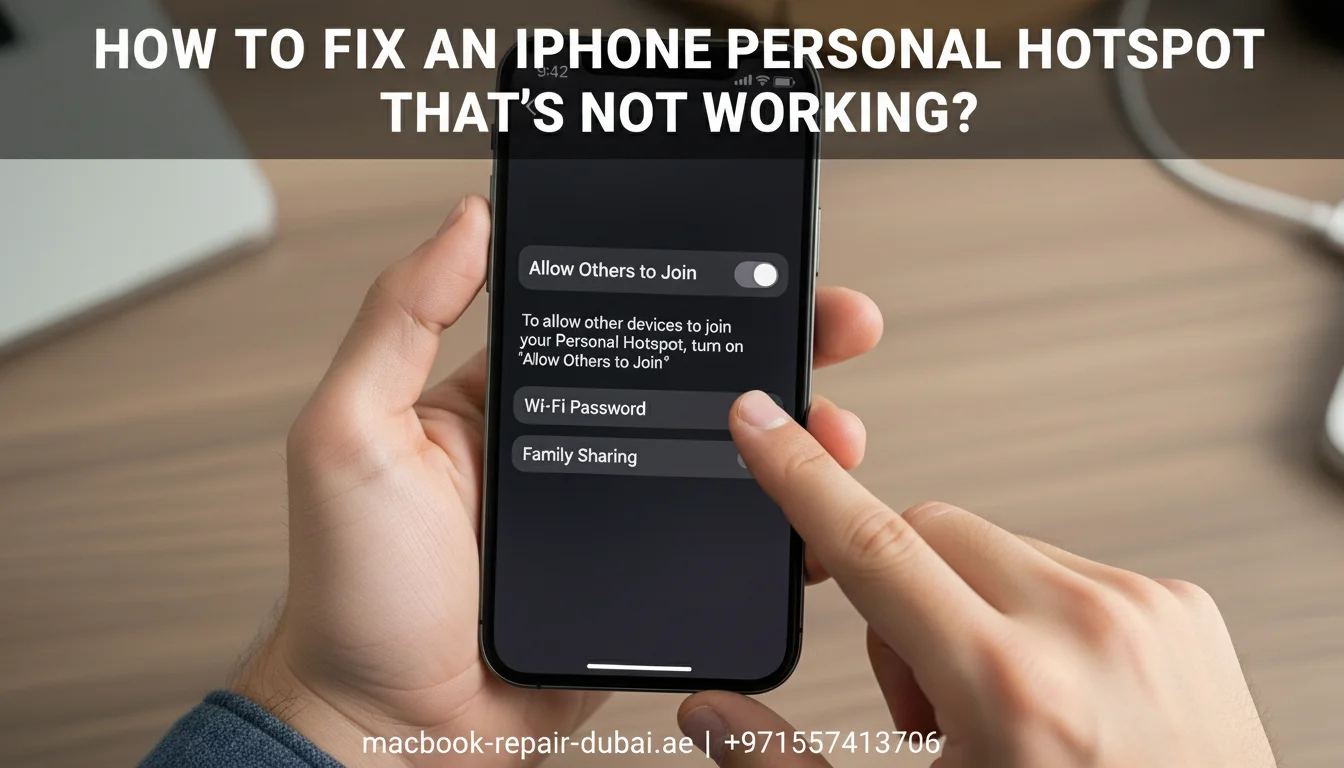How to Fix an iPhone Personal Hotspot That’s Not Working.
It is frustrating when you need to share your iPhone’s internet, but your Hotspot refuses to work. You are not alone; many iPhone users encounter this issue, particularly after iOS updates or network changes.
We regularly assist customers in troubleshooting their iPhone connectivity issues. Let us guide you through simple, practical steps to fix your iPhone’s Personal Hotspot with no technical stress required.
If you’re also dealing with battery issues while using Hotspot, check out everything you need to know about iPhone batteries.
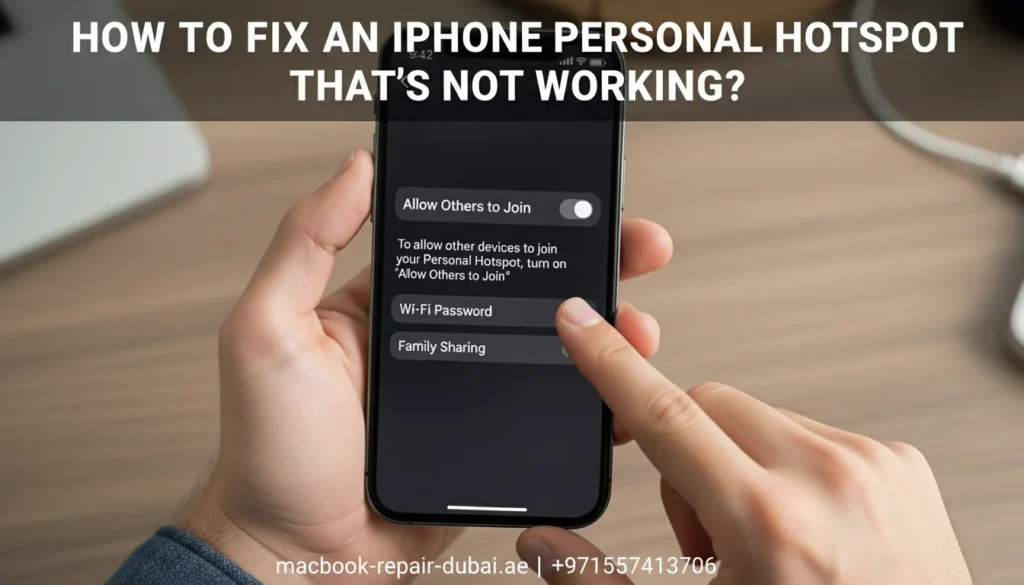
How to Fix Your iPhone Personal Hotspot: A Step-by-Step Guide
1: Check Your Carrier Settings
Sometimes, your mobile network provider (carrier) limits the use of Personal Hotspot.
- Go to Settings > Cellular > Personal Hotspot.
- If you do not see the option, contact your carrier to check if your plan supports it.
Tip: Some prepaid or limited data plans may block hotspot sharing.
You can also learn more about when to reset network settings on your iPhone.
2: Toggle Airplane Mode
Try this easy trick.
- Toggle Airplane Mode for 10 seconds to refresh the signal.
- Resetting your network settings often resolves temporary connection issues.
This is a great option if your iPhone is also unresponsive or lagging during touch.
3: Restart Your iPhone and the Other Device
It sounds basic, but it works wonders.
- Power off your iPhone and the device trying to connect (e.g., laptop, tablet).
- Restart both and try reconnecting to the Personal Hotspot.
If your iPhone still lags, consider checking the iPhone 16 performance review in 2025.
4: Update Your iPhone Software
Go to Settings > General > Software Update and install any available updates.
- iOS updates often include fixes for hotspot bugs.
- Outdated systems may block or mess up hotspot sharing.
Updates also help in extending iPhone battery life with smart charging.
5: Reset Network Settings
If the above steps do not work, it is time to reset.
- Go to Settings > General > Transfer or Reset iPhone > Reset > Reset Network Settings.
- When you reset your network settings, you erase saved Wi-Fi passwords and VPN configurations, but your data remains safe.
Warning: Only proceed if you are comfortable re-entering Wi-Fi passwords later.
If your iPhone screen is glitchy during this, here’s a guide on fixing a frozen or flickering iPhone display.
6: Use a Strong Password and Correct Name
- Go to Settings > Personal Hotspot.
- Set a strong Wi-Fi password. Avoid using old passwords saved on other devices.
- Check the name of your iPhone under Settings > General > About > Name — change it if needed so that devices can find it easily.
Tip: Avoid using special characters or emojis in your hotspot name.
Looking to upgrade your iPhone? See if buying an iPhone 16 in 2025 is still a good investment.
Table: Common Reasons and Quick Fixes for iPhone Hotspot Issues
Problem | Quick Fix |
Carrier does not allow hotspot | Contact carrier support; check your plan |
iPhone software bug | Update iOS to the latest version |
Connection glitch | Restart iPhone and connected devices |
Wrong password or network name | Update hotspot password and device name |
Network misconfiguration | Reset network settings |
Why Does My iPhone Hotspot Keep Disconnecting?
Many users complain that even when the Hotspot connects, it keeps dropping. Here is why:
- Battery-saver modes can turn off background connections.
- Weak cellular signal reduces hotspot stability.
- Too many connections can slow down your iPhone.
Tip from MRD: Keep only the necessary devices connected and avoid heavy tasks, such as gaming or large file downloads, when on a hotspot.
Why Choose MRD for iPhone Connectivity Issues?
At MacBook Repair Dubai, we not only fix hardware but also assist with complex software and network issues. Here is why our customers trust us:
- Experienced Apple technicians who are familiar with all iPhone models.
- Fast checks to spot and fix network or hotspot problems.
- Affordable solutions, we never push unnecessary repairs.
- Friendly, human-centered service, we explain things clearly with no jargon.
You can also replace your iPhone battery with us if it’s draining too fast while using a hotspot.
Final Thoughts: Stay Connected, Stay Calm
When your iPhone Personal Hotspot stops working, do not panic. With these easy troubleshooting steps, you can fix the problem yourself. If the problem continues, it might mean there is a deeper problem with your system or hardware.
That is where MRD comes in. We are your local Apple experts, ready to help you get back online quickly, affordably, and with a smile.
Related Posts