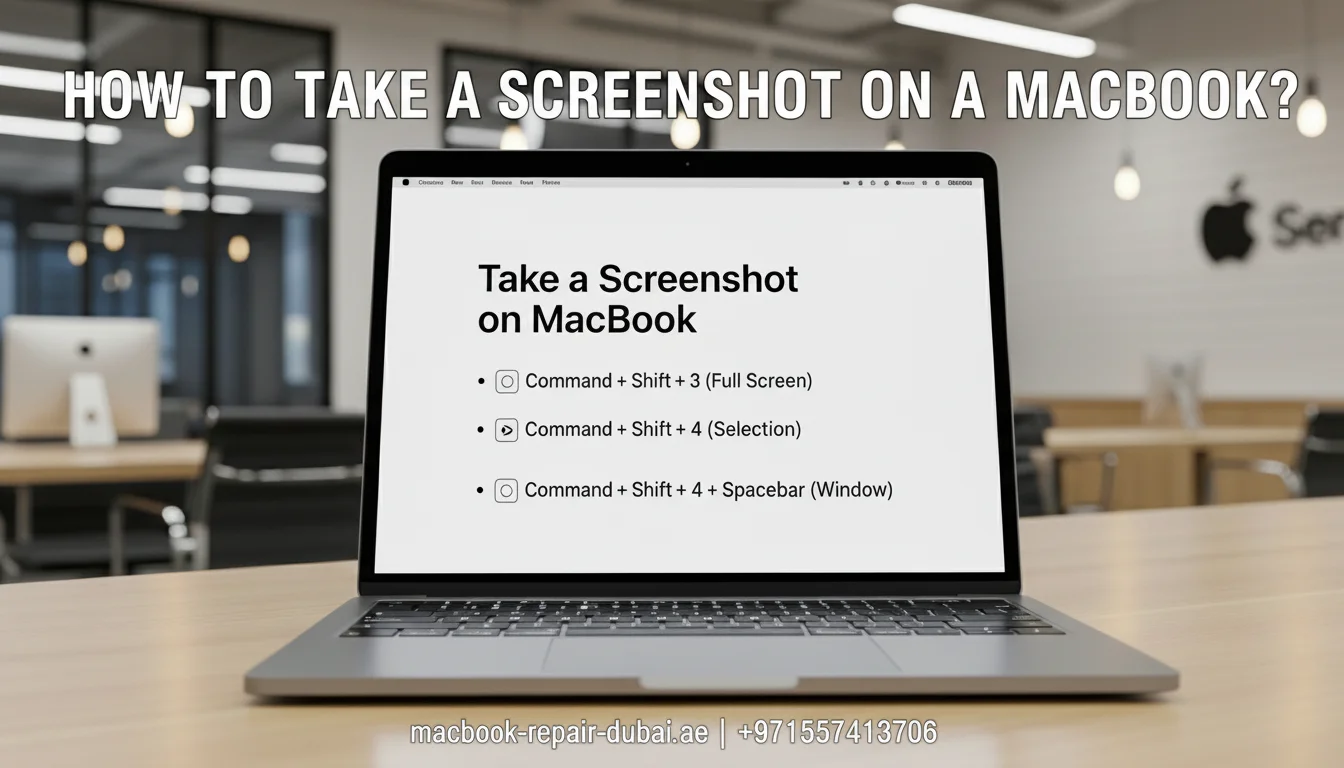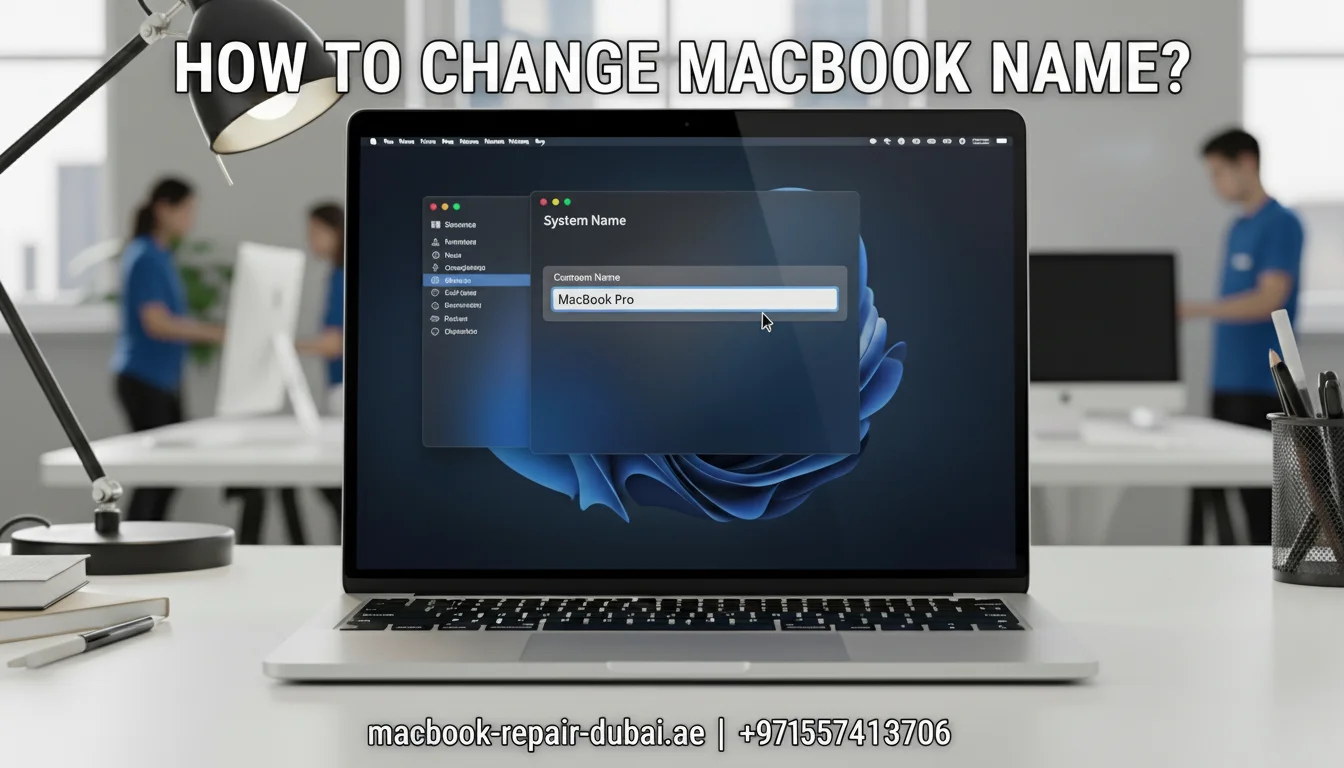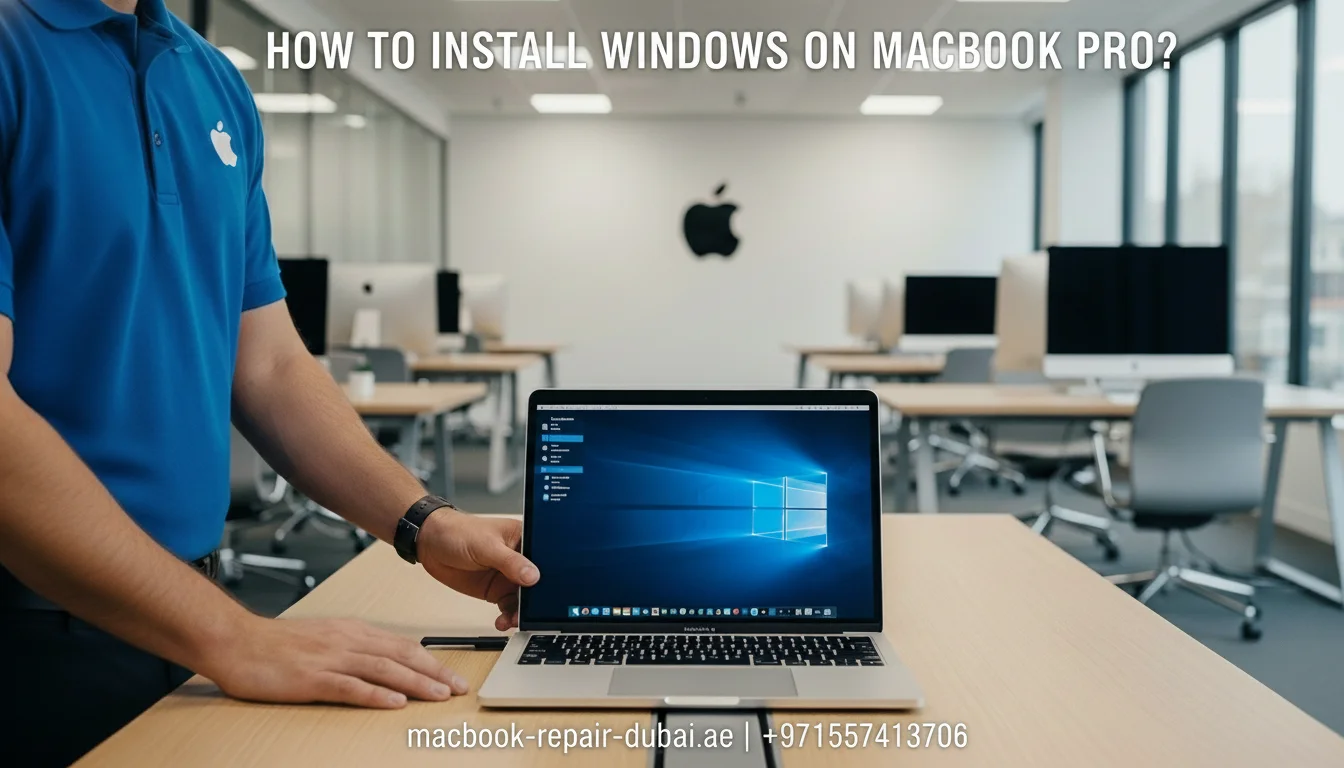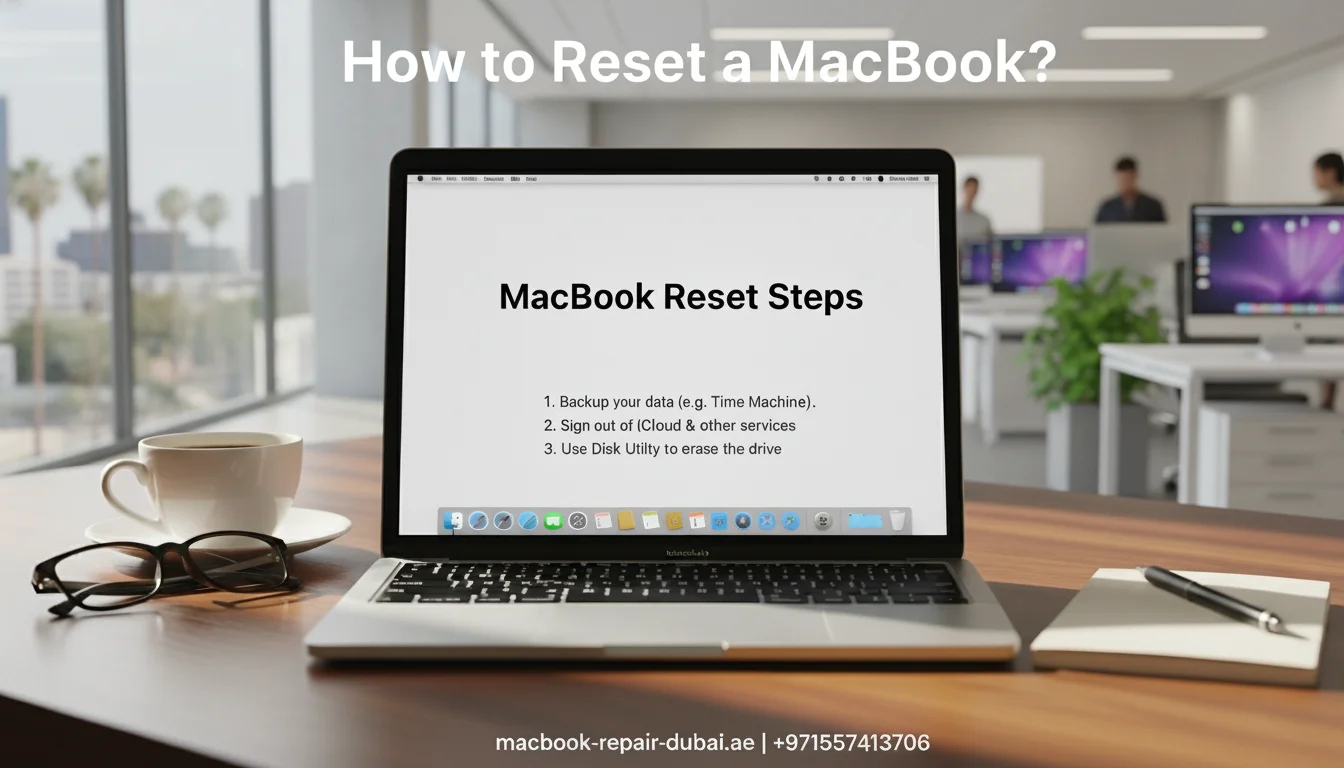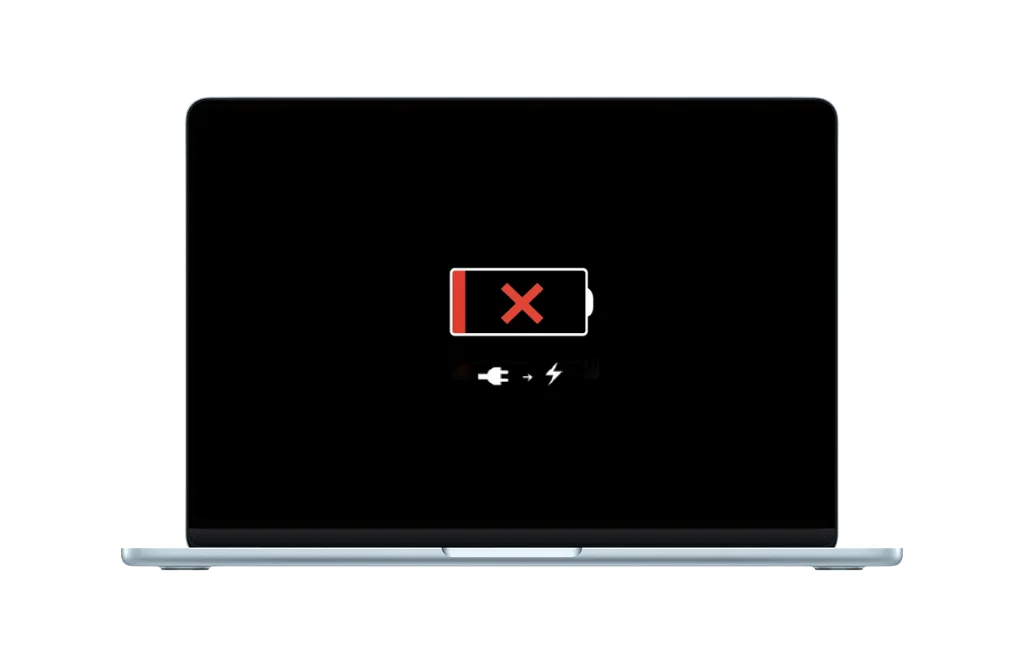How to Fix MacBook Overheating Issues
MacBooks are known for their sleek design and high performance, but even the most premium Apple devices can overheat. Whether you are a digital nomad working from a café in Downtown Dubai or a student in Knowledge Village, an overheating MacBook can slow you down fast.
In Dubai’s warm climate, overheating becomes more common, especially when you are multitasking, editing videos, or gaming for long hours. Luckily, there are simple ways to identify and fix the issue before it causes long-term damage.
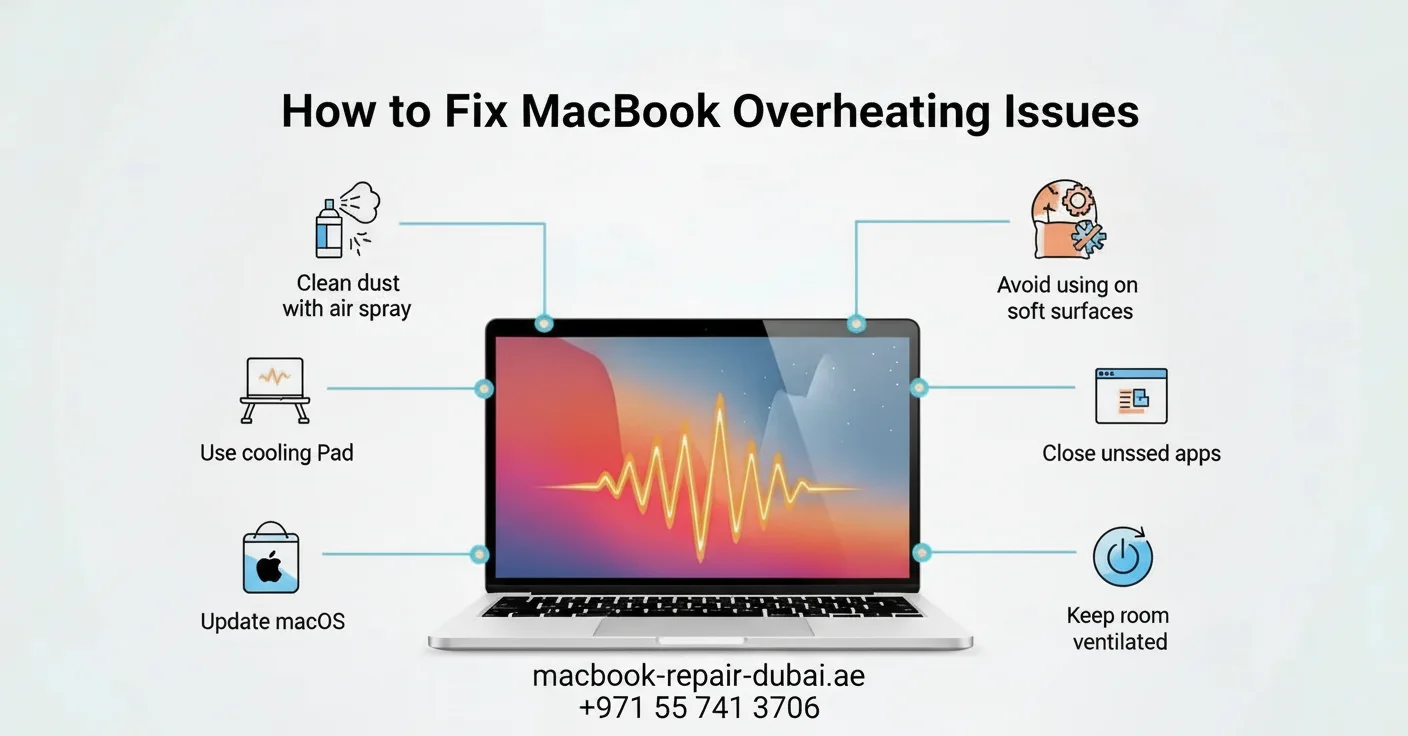
Common Signs Your MacBook Is Overheating
Before jumping to solutions, it is important to know if your MacBook is really overheating. Look out for these symptoms:
- The fan gets loud and stays on constantly.
- The MacBook becomes unusually hot to the touch.
- Apps lag or crash frequently.
- The system automatically shuts down.
- The battery drains much faster than usual.
If you are experiencing these issues, it is time to take action.
Top Reasons Why MacBooks Overheat
Overheating usually points to a few common problems:
Cause | Description |
Poor ventilation | Blocking air vents (like using it on a bed or pillow) traps heat inside. |
Too many background apps | Running heavy apps at once increases CPU load. |
Old thermal paste | The thermal paste between the CPU and heatsink dries up over time. |
Dust buildup | Clogs fans and cooling vents, restricting airflow. |
Outdated macOS | System bugs in older macOS versions may prevent efficient thermal control. |
Effective Ways to Fix MacBook Overheating
Try these easy and practical fixes to cool down your Mac:
Use it on a hard, flat surface
Always place your MacBook on a table or cooling pad for proper airflow.
Close background apps
Use Activity Monitor to check which apps are using too much power and shut them down to speed things up.
Update macOS regularly
Apple releases thermal management improvements with each update. Keeping your Mac up-to-date helps maintain system efficiency.
Reset the SMC (System Management Controller)
The SMC controls the fan and heat management in your Mac. Resetting it can resolve overheating.
Steps:
- Shut down your MacBook
- Press Shift + Control + Option + Power for 10 seconds
- Release and turn the MacBook back on
- Clean your Mac’s vents and fans
Use compressed air or visit a technician to clean dust from internal fans. This is especially important if you live in dusty areas of Dubai like Al Quoz or Satwa.
Check for malware
Yes, even MacBooks can have malware that runs secretly and eats up resources. Use a trusted antivirus to check your device for any threats.
Disable auto-launch apps
Go to System Preferences > Users & Groups > Login Items and remove unnecessary auto-start apps.
Replace old thermal paste.
If your MacBook is over 3–4 years old, the thermal paste might have dried up. Replacing it improves heat transfer between the CPU and the heatsink. You can visit MRD for a quick and professional thermal paste replacement.
Use external cooling fans.
External cooling pads or USB-powered laptop fans can help drop temperatures during intense use.
Run Apple Diagnostics
Restart your Mac and press D to launch Apple Diagnostics. It will check your hardware for issues related to overheating.
Tips to Prevent Overheating in the Future
- Do not block the vents (especially near the hinge area)
- Keep your Mac in shaded or air-conditioned areas.
- Regularly clean the keyboard and fans.
- Avoid charging and using heavy apps at the same time.
- Do not cover your Mac with protective cases while using heavy software
Final Thoughts
Your MacBook is powerful, but like any high-performance device, it needs good cooling to work well. If it is overheating often, the thermal paste might be old and need replacing. This simple fix can boost your MacBook’s performance and help it last longer.
If you are in Dubai, we at MRD provide expert thermal paste replacement, thorough internal cleaning, and comprehensive diagnostics to keep your MacBook running cool even in the city’s harsh heat.
Related Posts