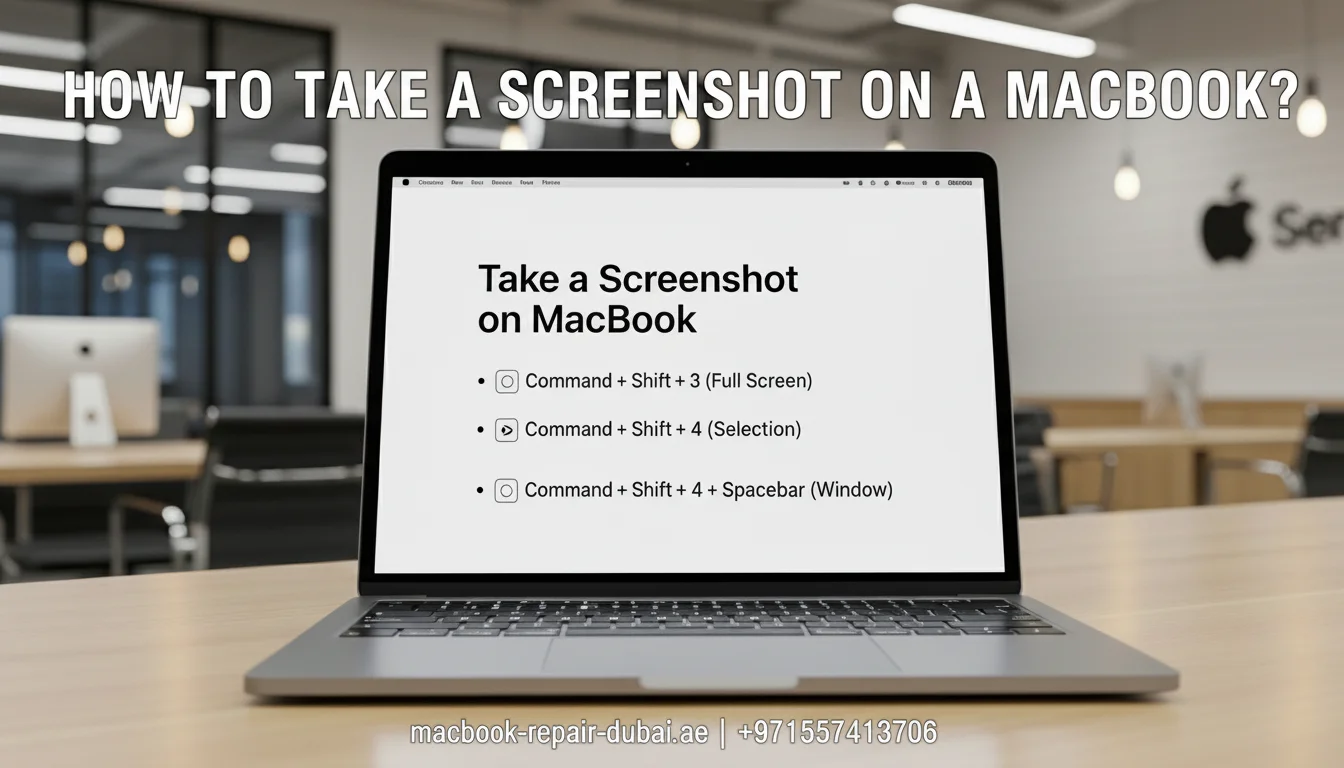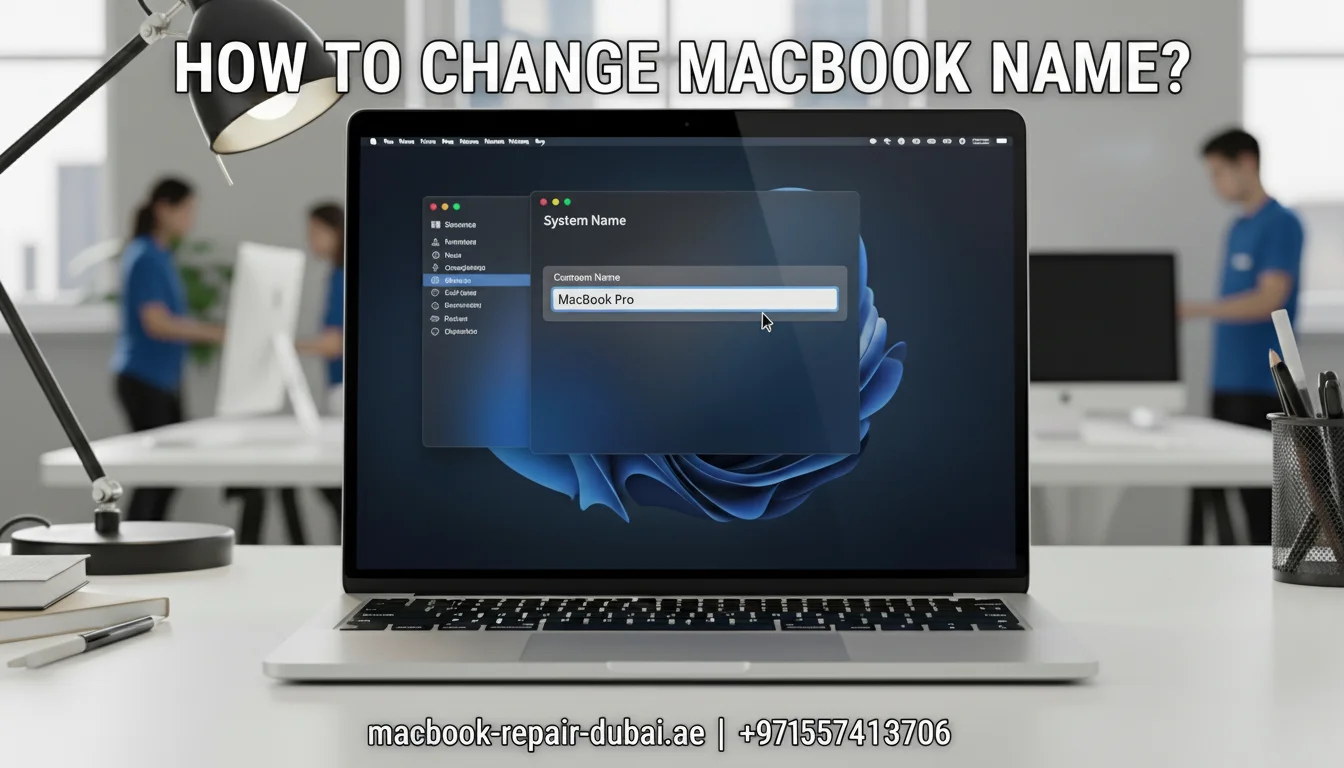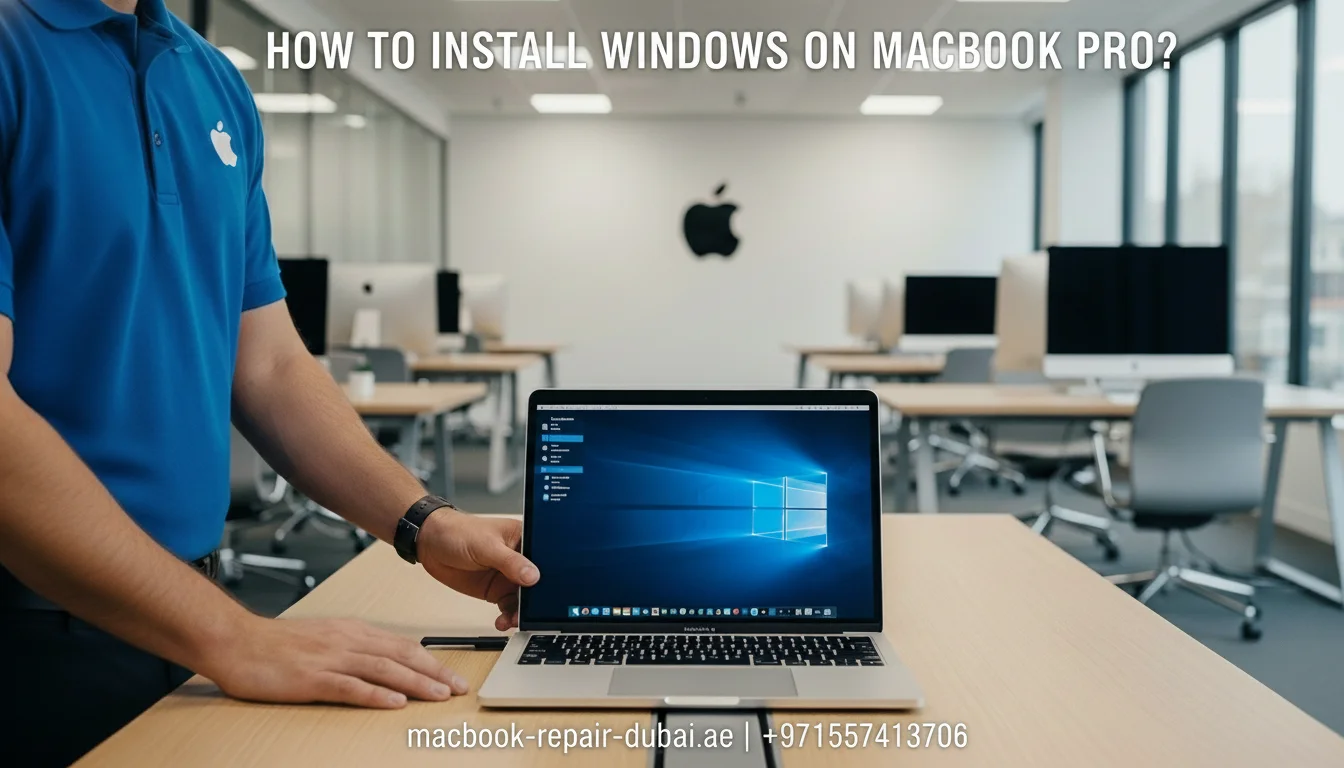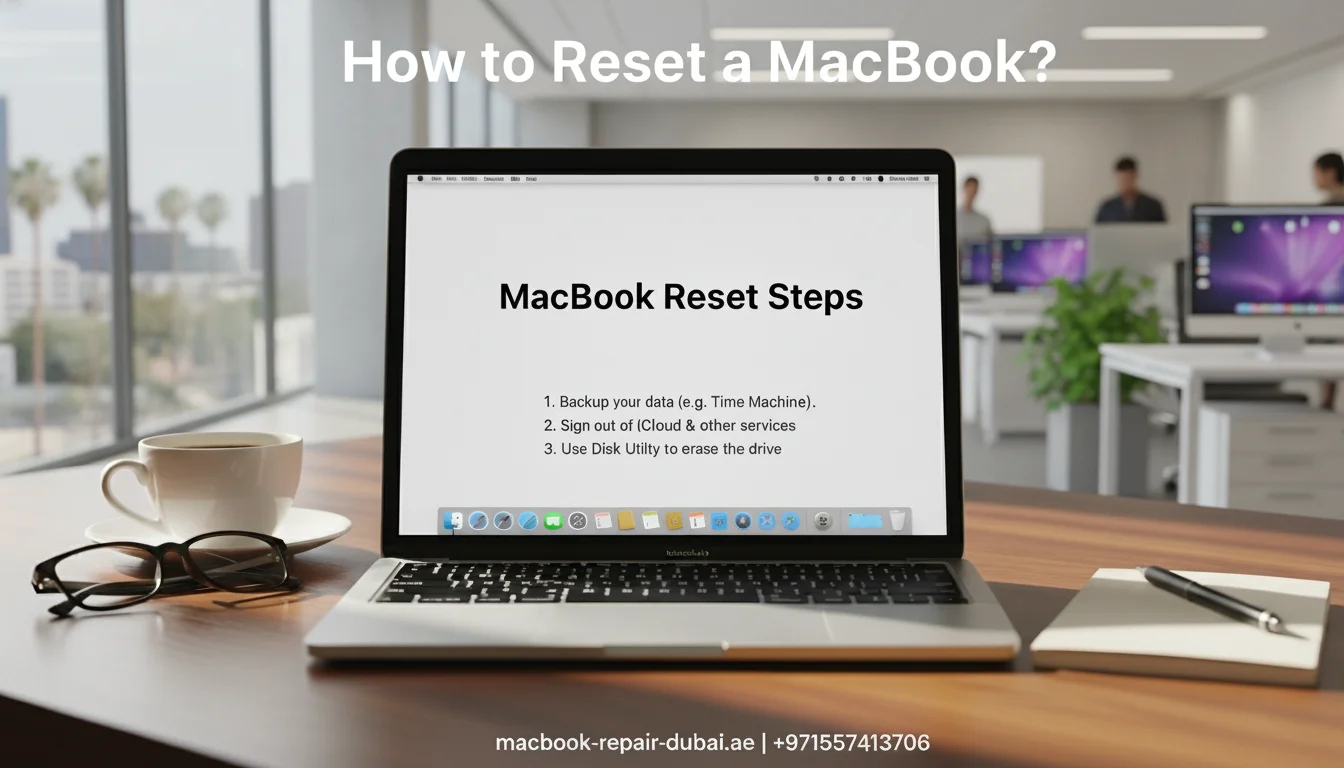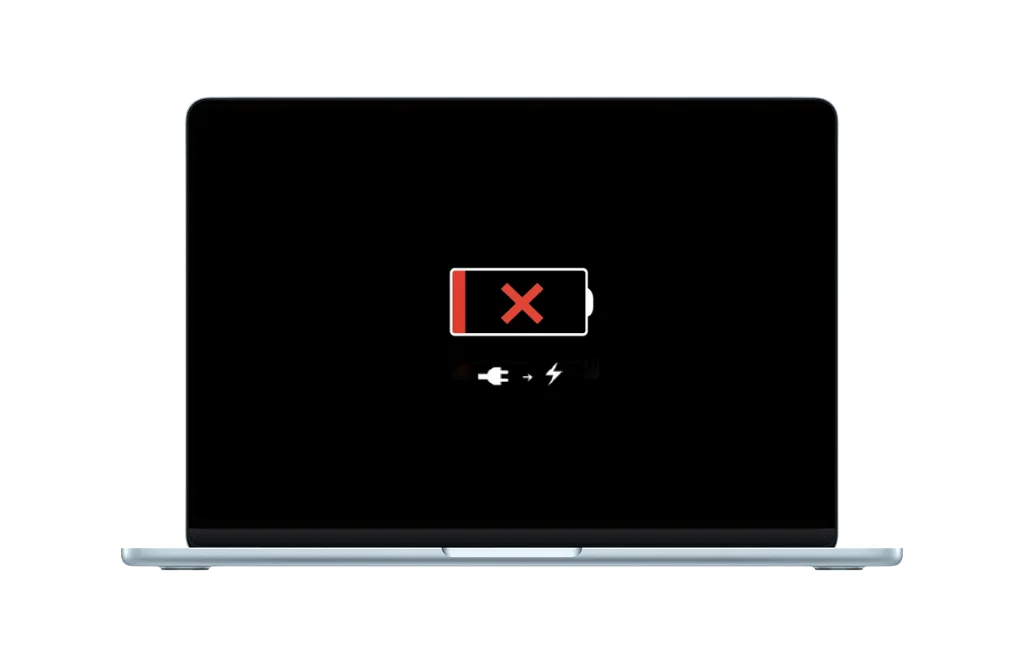How to Reset a MacBook
Are you thinking of resetting your MacBook? Whether you want a fresh start, sell your Mac, or fix slow performance, this guide will help you do it easily.
This page teaches you how to reset your MacBook, format it, and delete apps and applications completely. You do not need any technical skills just follow these simple steps.
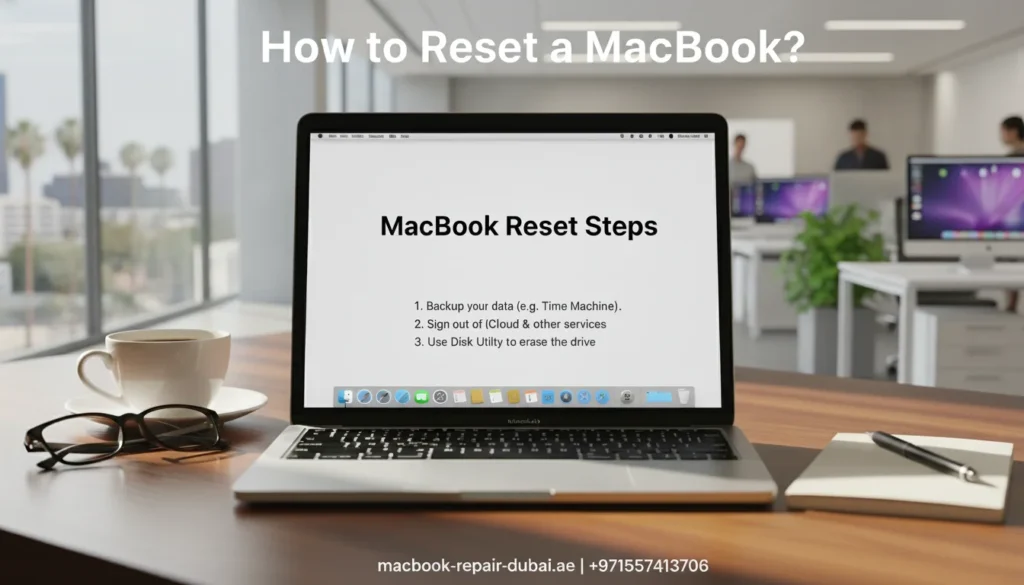
What Does It Mean to Reset Your MacBook?
Resetting your MacBook means returning it to its original condition, like when you bought it. This is useful when:
- Your Mac is slow or freezing
- Sell it or give it away your choice.
- You want to fix bugs or errors.
Let’s learn the correct way to do it.
(Fast & Easy) Guide to Factory Resetting Your MacBook
A factory reset will erase everything and reinstall macOS.
Simply follow these steps to factory reset your MacBook:
- Backup your files with Time Machine or iCloud.
- Log out of iCloud, iMessage, and Find My Mac before moving on.
- Restart your Mac and hold Command + R until the Apple logo appears.
- Choose Disk Utility → Select your hard drive → Click Erase.
- After formatting, go back and click Reinstall macOS.
- Let your Mac reinstall the system and follow the setup steps.
That is how to factory reset a MacBook safely!
How to Format a MacBook Properly
Formatting your MacBook is part of the reset process. It clears the hard drive so that you can reinstall macOS without any old data.
Steps to format your MacBook:
- Start in Recovery Mode (Command + R).
- Open Disk Utility.
- Select your disk (Macintosh HD), then click Erase.
- Select either APFS or Mac OS Extended (Journaled) as the format.
- Click Erase again to confirm.
Your Mac is now formatted and ready for a clean setup.
A Simple Guide to Deleting Apps on Your MacBook
You do not always need to reset your Mac. Sometimes, deleting a few apps is all it takes to make it faster.
To delete apps on a MacBook:
- Open Finder → Go to Applications.
- Just drag the app to the Trash to delete it.
- Right-click Trash → choose Empty Trash.
This is perfect for clearing up space or removing unused software.
How to Delete Applications on a MacBook Completely
Some apps leave behind hidden files even after deletion. To delete applications completely:
- Use Finder to move the app to the Trash.
- Open and go to the folder (Shift + Command + G).
Type these one by one:
- ~/Library/Application Support
- ~/Library/Caches
- ~/Library/Preferences
- Delete the leftover files related to the app.
Optional: Use free tools like AppCleaner to remove apps and all their files in one click.
Quick Look: MacBook Reset Tasks
Task | Steps Needed | What It Does |
Factory Reset MacBook | 6 steps via Recovery Mode | Full system reset |
Format MacBook | 5 steps with Disk Utility | Erases hard drive |
Delete Apps on MacBook | 3 steps from Applications folder | Removes visible app only |
Delete Applications on MacBook | 5+ steps (manual cleanup) | Removes app + leftover hidden files |
Final Thoughts
Resetting your MacBook does not have to be hard. Whether you need to factory reset, format, or delete apps, following the right steps will keep your device clean and running like new.
Tip: Always back up your data before formatting or resetting.
Need help in the UAE? Visit MRD, your trusted source for fast, professional, and Mac support. For any questions or to get professional assistance, feel free to contact us.
Related Posts