
What to Do If a Phone Stuck on Apple Logo?
What to Do If a Phone Stuck on Apple Logo? It is a stressful moment when you pick up your iPhone, expecting it to work,

What to Do If a Phone Stuck on Apple Logo? It is a stressful moment when you pick up your iPhone, expecting it to work,
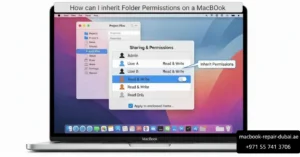
How can I inherit Folder Permissions on a MacBook? Sometimes, you might run into folder permission problems on your MacBook. When you try to open