How to Clean a MacBook Screen?

How to Clean a MacBook Screen? Over time, dust, smudges, and fingerprints can make your MacBook screen dirty, blurring your vision when you need a transparent display to get your work done or enjoy your favorite shows. Cleaning your MacBook screen is easy and only takes a few simple steps. With suitable materials and some helpful tips, you can keep your screen clear and bright. If your screen has micro scratches and you need professional help, visit MacBook Repair Dubai for great results. Importance of Screen cleaning: MacBook screen cleaning is necessary to enhance its productivity over time and allow you to enjoy a perfect display experience without strain on your eyes. With regular cleaning, you can get rid of dirt and grime to enhance the longevity of your Mac and save yourself from the sudden loss of hardware components. Before proceeding, let’s discuss some essential points which can help you clean the MacBook screen without damaging it. Required Materials for Screen Cleaning: Microfiber Cloth You can use soft, non-abrasive microfiber cloths to clean your sensitive screens and avoid scratches. Distilled Water Use distilled water to clean MacBook screen stains. Avoid excessive water penetration, as this can be harmful to the internal display panel. Optical fibre wipes You can also use optical fiber wipes, which are specially designed to wipe screens and glass and are also recommended by Apple. Screen Cleaning Solutions This solution is purely manufactured for screen cleaning. With the help of these cleaners, you can get full clarity of the screen even from hard smudges. Things You’ll Need to Avoid: Never use the cleaners which contain acetone. Don’t use window or household cleaners; they can cause permanently blurred screens or harm to screen components. Don’t use cleaners that contain ammonia, solvents, aerosol spray, and hydrogen peroxide. Avoid alcohol for screen cleaning. Don’t use abrasives to get scratchless screens. Never apply or spray any cleaner directly on the screen; it may cause dripping into the screen and damage the display. Apply it on the cloth and wipe the screen. Avoid abrasive towels or clothes, it lead to scratches on the screen. Don’t use simple water, because it contains access to minerals, it affects your screen. Do not use wet cloth as dripping with water, this may cause the water to seep in and damage the inner screen. How to clean your MacBook Screen: Clean your Mac screen or any display like a laptop or computer by following the step-by-step instructions. Step 1: Turn Off and Unplug Your MacBook Shut down your device and make sure that the other external devices are disconnected. Unplug your Mac from the power adapter while using water or liquid to clean the Mac. Step 2: Use a Dry Microfiber Cloth Clean your Mac screen with a dry, soft microfiber cloth and remove the dirt and dust particles before using distilled water or IPA solution. Avoid paper towels or tissues and protect your screen from scratches. Step 3: Dampen the Cloth into distilled water Take a lint-free, soft, and clean microfiber cloth, lightly dip it into the water, and ensure that there is no excessive water on the cloth; it can be absorbed by the openings and lead to severe damage. Step 4: Wipe the Screen Start from the top and wipe the screen gently, buffing it in a circular motion with a soft touch, avoiding hard implications and saving the opening from moisture. Step 5: Dry the Screen After wiping it with a damp cloth, clean the extra moisture from the screen using a soft, dry cloth, leave it, and ensure it is completely dry. How to Clean Nano-Textured Glass However, MacBooks do not come with Nano-Textured Glass screens, but if you have Apple-manufactured devices with Nano-Textured Glass-like “iMac or iPad Pro (M4), Apple Studio Display, and Apple Pro Display XDR. Clean carefully by following the steps, but you can use only a polishing cloth sent by Apple along with these devices, other than your glass screen may be scratched or damaged easily. Before proceeding to clean the display, turn off your device. Unplug the device from the power supply so that moisture can’t affect your device or cause any short circuits. Take an Apple microfiber cloth, dip it into water, and squeeze it. Wipe the screen carefully, and avoid extreme pressure. Clean the moisture with a clean, lint-free cloth and leave it to dry completely. How to Clean Persistent Fingerprints and Stubborn Smudges: If needed, and persistent fingerprints or stubborn smudges still exist, are you thinking about how to clean your MacBook screen properly? For persistent stain removal, 70% IPA (isopropyl alcohol) solution should be applied instead of water. You can use other wet wipes, as Apple suggested, “Clorox-brand Disinfecting Wipes.” These wipes contain the required solutions, which are best for cleaning the MacBook screen and keyboard. But don’t apply the solution directly onto the screen. A slight spray on the cloth is enough to remove the stains. Preventive Tips and Precautions: Avoid Toxic Chemicals: Apply distilled water to clean the screen, and never use household cleaners, ammonia, or bleach. These harsh chemicals can damage the protective covers or coatings and make the screen permanently impaired. Be Gentle with your Screen: You must take care of your Mac’s screen, gently clean it to avoid damaging the surface of the screen and avoid extreme pressure. Regular Cleaning: Clean your screen regularly to prevent stubborn or permanent stains on your screen. It also makes cleaning easy and quick for the future. Check for Specific Manufacturer Guidelines: Some MacBook models have specific cleaning procedures and materials, so follow the instructions, referred to as Apple’s official guidelines and enhance the longevity of your device. Apply Screen Protectors: To protect your screen from any physical damage, you can use protective covers and save your screen from scratches and dust. Cleaning a MacBook screen is a simple and easy procedure; by following the above method, you can clean your MacBook screen efficiently and get a
Can You Upgrade the RAM on the MacBook Pro

Can You Upgrade the RAM on the MacBook Pro? When your MacBook Pro becomes slow or unresponsive to your simple commands. It is the time to assess the actual problem. It could be a sign that you need to upgrade the RAM on your MacBook Pro. A simple upgrade can help your apple laptop run faster and handle more applications smoothly. If you’re looking to enhance performance, explore our macbook upgrades page for more information about RAM upgrades and other improvements. The Truth About Upgrading RAM on Your MacBook Pro: There are a few points that must known before upgrading your memory: First, check sufficient space on your Mac system, do you need more space or not to enhance your Mac’s speed and functionality? Find an extra slot for RAM on your MacBook Pro. Check your MacBook Pro model to enhance your system’s storage because it depends on the model that allows it. The latest models come with an extra space for RAM by default, but older models have permanently attached RAM, and you can’t replace them anymore. Note: First check your memory storage, and whether overloaded storage resists boosting your system for multitasking without slowing down its performance. How to check memory storage in MacBook Pro: Follow the step-by-step instructions and check whether your Mac needs more space to respond to multiple apps running smoothly. Power on your MacBook Pro. Go to the “Apple Logo” on the top left of the screen. Select the “About this Mac” option. See the installed memory on your Mac. Now click on the “memory or storage” option on the top bar to see the available space on your Mac. After this, you can decide if your Mac needs more space. How Much RAM Does Your Mac Need? Your Mac’s speed and performance largely depend on its Storage and the tasks you perform. For daily activities, browsing and minor tasks, it is enough for 8GB to 16GB of RAM. If you perform video editing, game playing, and running heavy applications on your Mac, it needs more space, such as 32GB RAM or more, according to your activities. Models That Allow MacBook Pro Memory Upgrade: Here, we share model information that helps you find the additional free space for a RAM upgrade. All 13-inches models from 2009-2012 All 15-inches models from 2008-2012 All 17-inches models from 2011 How to Check Extra Slot for RAM: Follow the instructions and see if any slot is available for extra RAM. Turn on your Mac Go to the “Apple Logo.” Select “About This Mac.” Click on the “Memory” and see an extra free slot for RAM installation. How to Check Extra Slot for RAM: Improved Performance Due to the additional RAM, your MacBook Pro can handle more complex commands simultaneously without slowing down. Better Multitasking Extra RAM in your system allows multiple applications, browser tabs, and other crucial processes to be processed simultaneously without experiencing slowdowns or freezes. Enhanced Responsiveness High storage can make the system faster by launching applications faster, improving overall system responsiveness, and more data can be stored in RAM for quick access Handling Larger Files High-storage RAM helps to handle heavy loaded tasks such as gaming, editing, and graphic designing efficiently by providing more memory for processing large files, heavy applications and data. Reduced Loading Times Applications and files load faster since the system can store more data in RAM, reducing the need to access the slower disk storage. Future-Proofing Upgrading RAM ensures your MacBook Pro can handle future updates and software requirements, extending its usability lifespan. Improved Battery Life More RAM can reduce the strain on the CPU and other components, potentially improving battery efficiency. Cost-Effective Upgrade Compared to replacing the entire MacBook Pro, upgrading RAM is a cost-effective way to boost performance and extend the life of your current device. Why Professional Help is Essential for Safe MacBook Pro RAM Upgrades Performing RAM upgrades at home is quite risky so you must take professional help. Contact us, we have certified technicians who install RAM without hurting the other components of the logic board and your MacBook Pro works perfectly. Our experts specialize in top-quality MacBook Air hardware upgrades as well. Why choose Us? Expertise: We have qualified and experienced experts for upgrading your MacBook Pro memory, software and hardware components. Downtime: We have a fast and quick upgrading service. We promised to minimize downtime and fix your issues promptly. Transparency: We discuss our management plan, time duration and prices according to the repair and ensure the client’s peace of mind. Genuine Parts: We use high-quality RAM to ensure your Mac’s longevity. Convenience: We offer free pick-up and delivery services for our valuable clients to ease their busy routines. We also provide remote services at your workplace or home. Use of Original OEM Parts: We use the latest technology and genuine OEM parts for all our repairs and replacements. We ensure the highest quality and productivity of your beloved Mac. Free Consultation, Pick-Up, and Delivery: If you have a dead battery or a problem with charging call us! We offer free consultation, pick-up, and delivery services all over Dubai, making it convenient for you to get our MacBook Pro battery replacement service without hassle. Warranty: We replace the battery with a 90-day warranty and attain 100% satisfactory feedback from our clients. Conclusion Upgrading the RAM on your MacBook Pro is a smart way to speed up performance, improve multitasking, and prepare your device for future updates. While newer Mac models have non-upgradable memory, older versions allow easy upgrades. Not sure if your Mac qualifies? Our certified technicians in Dubai can check and upgrade your RAM using genuine parts—backed by warranty, free pickup, and fast turnaround. Boost your Mac’s performance today with expert support you can trust! Final Contact Form First NameLast NameEmailPhone NumberDevice ModelYour MessageSubmit Form Related Posts MacBook Pro RAM Upgrade Apple RAM Options Can You Upgrade the RAM on the MacBook Pro August 29, 2024-Abdul Aziz …
How much does a MacBook Pro battery cost?

How much does a MacBook Pro battery cost? When the battery stops holding a charge, it can become difficult to use, which can be frustrating for students or professionals who need MacBook battery replacement. They are used to searching “How much does a MacBook Pro battery cost?“ The price of a new battery can vary depending on whether you choose an official Apple service or a third-party MacBook repair shop. Knowing your options can help you get your device back to full power without overspending. 24/7 Support 17+ Years of Experience Free Pickup & Diagnosis Reasonable Prices Fast Repair MacBook Pro battery cost Here is our price list with the model: MacBook Models Estimated Battery Prices (AED) Details MacBook Pro (16-inch, 2024, M3 Pro/Max) AED 649 – 899 Latest model with highest capacity battery MacBook Pro (14-inch, 2024, M3 Pro/Max) AED 549 – 799 Latest model, premium battery replacement MacBook Pro (16-inch, 2023, M2 Pro/Max) AED 599 – 849 Premium battery with best warranty MacBook Pro (14-inch, 2023, M2 Pro/Max) AED 499 – 749 High performance, extended life MacBook Pro (13-inch, 2022, M2) AED 449 – 649 OEM battery replacement MacBook Pro (16-inch, 2021, M1 Pro/Max) AED 549- 799 Top-tier battery option MacBook Pro (14-inch, 2021, M1 Pro/Max) AED 449 – 699 Supports fast charging MacBook Pro (16-inch, 2020) AED 499 – 749 Best for professional use MacBook Pro (13-inch, 2020, M1) AED 399 – 599 Original parts only MacBook Pro (16-inch, 2019) AED 499 – 749 Best for heavy usage MacBook Pro (13-inch, 2019) AED 399 – 599 Includes calibration service MacBook Pro (15-inch, 2018) AED 499 – 699 Longer warranty options MacBook Pro (13-inch, 2018) AED 399 – 599 Fast-charging capability MacBook Pro (15-inch, 2017) AED 449 – 649 Available with warranty MacBook Pro (13-inch, 2017) AED 349 – 549 Standard battery replacement MacBook Pro (15-inch, 2016) AED 449 – 649 Includes installation service MacBook Pro (13-inch, 2016) AED 349 – 549 High-capacity battery options available MacBook Pro (15-inch, 2015) AED 399 – 599 Extended battery life option available MacBook Pro (13-inch, 2015) AED 299 – 499 Original Apple battery replacement Factors Influencing Battery Cost Macbook Pro Battery Price In Dubai depends on the different factors such as: Model of the MacBook Pro The cost of replacing a battery can vary depending on your MacBook Pro model. If you have the latest model with advanced technology, it would be a higher-priced battery than older ones. Location and Service Provider The cost can also depend on the region from where you obtain the replacement. Warranty and AppleCare Coverage If your MacBook Pro is under warranty and has AppleCare coverage, you could get a discount on your battery replacement or even a free service with a new battery, so checking your warranty status before proceeding is beneficial. If you have a Dubai residence you must avail of our service and get the cost-effective original battery for your MacBook Pro. Have a look at our price list. Why OEM Batteries Are the Best Choice for Your MacBook Pro, Despite the Price Difference: Benefits of Using OEM Batteries Original Equipment Manufacturer (OEM) batteries are designed specifically for a particular device with its full compatibility and reliability. Although genuine batteries are expensive, they offer better performance and longevity to your MacBook Pro, so it is always beneficial to use genuine batteries. Risks of Using Third-Party Batteries While third-party batteries are cheaper than the original, they can be risky. They have no guarantee of running long and do not provide the same performance. It even causes harm to your MacBook Pro. It would help if you chose OEM batteries for your peace of mind. Why Choose Us: Experienced Technicians: We have certified technicians with more than 17 years of experience in MacBook repairs. We earned your trust with care and expertise in dealing with your device. Use of Original OEM Parts: We use the latest technology and genuine OEM parts for all our repairs and replacements. We ensure the highest quality and productivity of your beloved Mac. Free Consultation, Pick-Up, and Delivery: If you have a dead battery or a problem with charging call us! We offer free consultation, pick-up, and delivery services all over Dubai, making it convenient for you to get our MacBook battery replacement service without hassle. Warranty: We replace the battery with a 90-day warranty and attain 100% satisfactory feedback from our clients. Conclusion Knowing how much a MacBook Pro battery costs helps you make a smart choice—whether you’re a student, creative, or business user. While prices vary by model and service type, going with OEM batteries ensures long-lasting performance and safety. Avoid the risks of third-party parts and choose a trusted repair center. At our Dubai-based MacBook repair center, we offer competitive pricing, expert technicians, genuine batteries, and free pickup and delivery. Get in touch today and bring your MacBook Pro back to full power with confidence and care. Final Contact Form First NameLast NameEmailPhone NumberDevice ModelYour MessageSubmit Form Related Posts MacBook Pro Battery Replacement MacBook Pro Battery MacBook Battery Issues The MacBook touchpad is unstable when the battery is low March 17, 2025-Abdul Aziz … Read More… Why is My MacBook Pro Battery Draining So Fast? March 3, 2025-Abdul Aziz … Read More… How much does a MacBook Pro battery cost? August 29, 2024-Abdul Aziz … Read More…
Fix Magic Trackpad Issues on MacBook Pro Haptic Feedback | Post Ventura Update
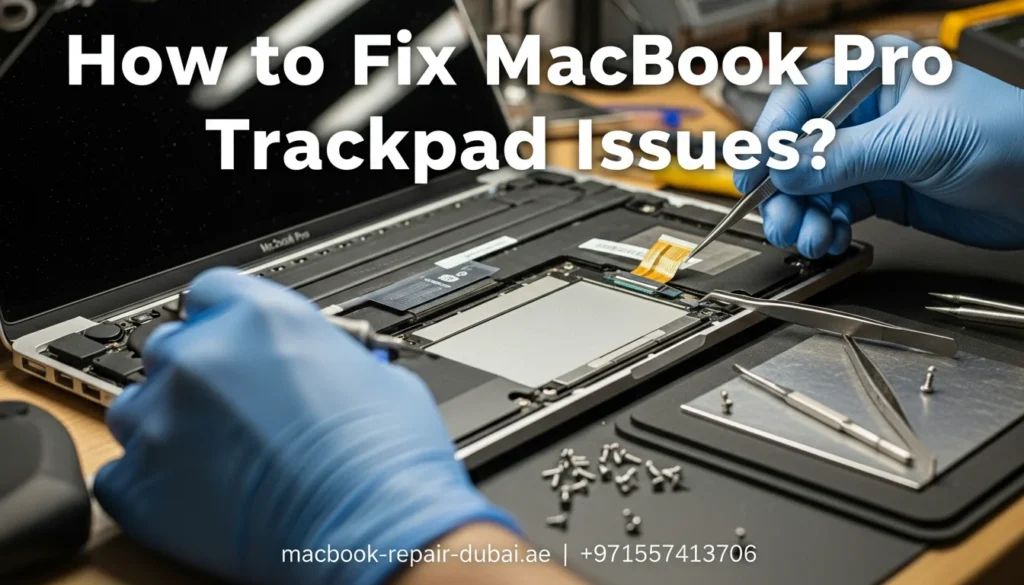
The Ventura update for MacBook Pro brought along an overload of technology, but users have reported issues related to the Magic Trackpad’s haptic feedback functionality. Fix MacBook Pro Trackpad issues and Haptic feedback, a technology designed to provide users with the best response to touch interactions is a necessary element in the overall user experience. Users have encountered problems ranging from a complete absence of haptic feedback to sporadic responses and variations in intensity. We will provide ways to fix the common complaints, potential causes, and troubleshooting steps to address Magic Trackpad haptic feedback issues post the Ventura update. Common User Complaints: Possible Causes: Troubleshooting Steps to Fix MacBook Pro Trackpad issues: When Troubleshooting Fails: Choose MacBook Repair Dubai Pro to fix MacBook issues: Common User Complaints: Complete Absence of Haptic Feedback: Some users have experienced a troubling scenario where the Magic Trackpad becomes entirely unresponsive, lacking any haptic feedback during interactions. This not only disrupts the natural flow of user engagement but also hampers the functionality of the Magic Trackpad. Broken Responses: Another reported issue involves broken haptic responses. Users find the Magic Trackpad to be unreliable during interactions, with the haptic feedback occurring intermittently. This inconsistency can lead to frustration, especially during tasks that demand precision and accurate touch responses. Variability in Intensity: For some users, haptic feedback does occur, but the intensity varies or is significantly reduced. This variability in feedback intensity diminishes the effectiveness of the Magic Trackpad, as users rely on consistent and discernible tactile responses to gauge their interactions with the device. Possible Causes: Software Bug: One of the primary suspects behind the Magic Trackpad’s haptic feedback issues is a potential software bug introduced with the Ventura update. Bugs in the operating system can affect specific functionalities, and haptic feedback is one of the casualties in this scenario. Driver Issues: Device drivers play a crucial role in facilitating communication between the operating system and hardware components. Incompatibility or corruption in the Magic Trackpad’s drivers could result in disruptions to the haptic feedback feature. Settings Misconfiguration: Changes in system settings or preferences might be inadvertently causing disruptions to the Magic Trackpad’s haptic feedback. Misconfigurations can occur during updates, and users might find their settings no longer align with the desired behavior of the haptic feedback feature. Troubleshooting Steps to Fix MacBook Pro Trackpad issues: Check Settings: The first step in troubleshooting Magic Trackpad haptic feedback issues is to ensure that the feature is enabled in the system preferences. Users should navigate to the relevant settings and verify that haptic feedback is turned on. Restart Trackpad: Sometimes, a simple restart can work wonders. Users are advised to turn off the Magic Trackpad and then turn it back on. This basic step might reset the functionality and temporarily resolve the haptic feedback issue. Update Drivers: Keeping device drivers up-to-date is important for the smooth operation of hardware components. Users should verify that all Magic Trackpad drivers are current and update them if necessary. Software Update: Apple frequently releases macOS updates to address bugs and enhance system stability. Users should keep a lookout for future updates that may include bug fixes specifically targeting the Magic Trackpad’s haptic feedback issues. When Troubleshooting Fails: If users find that the troubleshooting steps mentioned above do not resolve the Magic Trackpad haptic feedback issues or Fix MacBook Pro Trackpad issues, it’s advisable to seek additional assistance. Users can contact us for guidance or a professional repair and fix MacBook Pro Trackpad issues service center. Choose MacBook Repair Dubai Pro to fix MacBook issues: For users in Dubai, Abu Dhabi, and Sharjah facing persistent Magic Trackpad issues post the Ventura update, our specialized service at MacBook Repair Dubai Pro offers a comprehensive solution to fix MacBook Pro Trackpad issues. Our team of more than 14 years of skilled technicians is experienced in diagnosing and resolving a variety of MacBook-related concerns like to fix MacBook Pro Trackpad issues, ensuring a prompt and effective resolution to the Magic Trackpad’s haptic feedback malfunction. MacBook Repair Dubai Pro prioritizes customer satisfaction and aims to deliver fast and reliable repair services. Our commitment to excellence extends to providing free pickup and delivery services across Dubai, Abu Dhabi, and Sharjah, making the repair process seamless for our valued customers. While the Ventura update has ushered in numerous improvements, addressing the Magic Trackpad’s haptic feedback issues requires a thoughtful and systematic approach. Users can follow the troubleshooting steps or seek professional assistance from MacBook Repair Dubai Pro for a fast resolution to their MacBook Pro issues.You can follow the steps above or contact us now via WhatsApp for expert repair of your MacBook Pro Trackpad issues. WhatsApp Now Related Posts Mac Touchpad MacBook Repair Dubai The MacBook touchpad is unstable when the battery is low March 17, 2025-Abdul Aziz … Read More… Back-to-School MacBook Tune-Up Special | MacBook Repair Dubai August 27, 2024-Abdul Aziz … Read More…
