How can I inherit Folder Permissions on a MacBook?
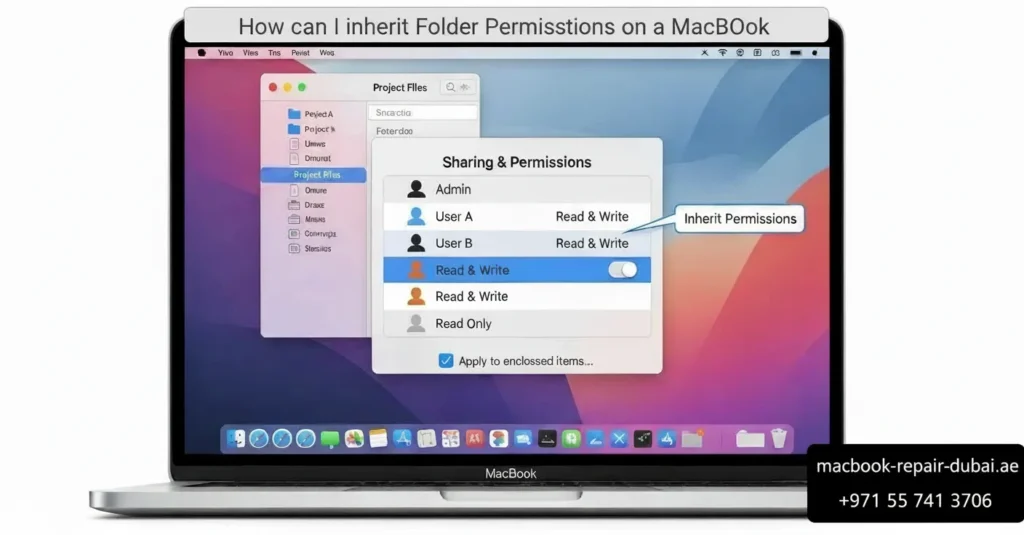
How can I inherit Folder Permissions on a MacBook? Sometimes, you might run into folder permission problems on your MacBook. When you try to open or move files, a message appears stating that you do not have the necessary permissions. It can be confusing and irritating, especially when it happens with your files and folders. You can fix this issue quickly by modifying the permissions in the genetics folder. In this guide, MacBook Repair Dubai will show you simple steps to take ownership and manage folder permissions on your MacBook. If you’re also dealing with macOS update errors or access issues, these steps may help prevent further complications. The Importance of Inheriting Folder Permissions on MacBook? Folder permissions determine who can access, modify, or delete files within that folder. You may need to succeed in permissions if: You transferred files from another Mac and lost access rights. Files were copied from an external drive, and permissions did not transfer. You see, you do not have permissions errors when trying to open or edit files. For users facing persistent system issues or unusual Mac behavior, it’s worth checking how long your MacBook might last and whether permissions issues are part of broader software wear. How to Inherit Folder Permissions on MacBook Let’s fix folder permissions step by step. 1. Check Folder Permissions Right-click the folder with the issue with choose get info. Move down to the sharing and permissions section. Verify that your user account has read and write permissions. If not, this needs to be changed. 2. Change Permissions To access your MacBook, select the lock icon in the bottom right and input your password. Choose your username and adjust the privilege to read and write. If your username is not shown, click the plus button, add your account, and adjust the permissions to read and write. 3. Apply Permissions to All Enclosed Items Once your user account has the right access, click the gear icon (⚙️) below the permissions list. Select Apply to enclosed items to ensure all files and subfolders inherit the same permission. Verify when asked, and wait for the process to complete. 4. Reset Permissions Using Terminal (Optional) If folder permissions still do not work, use the terminal: Open Terminal from Applications > Utilities. Type the following command (replace “FolderPath” with your actual folder location): sudo chown -R $(whoa me) “FolderPath” Hit enter, enter your password when asked, and let the command process. When to Seek Professional Help If folder permissions remain faulty or the issue keeps coming back, there could be deeper system issues. At MRD our expert can resolve complex macOS issues quickly and smoothly. Conclusion Ensuring folder permissions are inherited on your MacBook prevents frustrating access restrictions. These straightforward steps will help you confirm that your files and folders have the right permissions. If you run into any problems, MacBook Repair Dubai is always ready to help with expert support and repair services. Get your MacBook working smoothly again today. Get your MacBook working smoothly again today. For any assistance, feel free to Contact Us. Final Contact Form First NameLast NameEmailPhone NumberDevice ModelYour MessageSubmit Form Related Posts Mac Guide Why Is My MacBook (M3) Not Charging? May 22, 2025-Abdul Aziz … Read More… How Can I Fix a MacBook Air That Won’t Charge? May 22, 2025-Abdul Aziz … Read More… How to Take a Screenshot on a MacBook May 15, 2025-Abdul Aziz … Read More… How to Change MacBook Name May 15, 2025-Abdul Aziz … Read More… How to Install Windows on MacBook Pro May 15, 2025-Abdul Aziz … Read More… How to Reset a MacBook May 15, 2025-Abdul Aziz … Read More… Load More End of Content.
