The MacBook touchpad is unstable when the battery is low

The MacBook touchpad is unstable when the battery is low. The MacBooks trackpad (also called a trackpad) is known for its smooth and correct answer. But sometimes, when the battery is low, the touchpad becomes unstable; it may slow down, freeze, or act unsteadily. It can make it difficult to click, scroll, or move the arrow properly. This issue can be irritating, but it is often easy to fix. At Macbook Repair Dubai, we help MacBook users resolve trackpad problems every day. Let’s understand why your MacBook touchpad becomes unstable when the battery is low and how to fix it step by step. Why Does the MacBook Touchpad Act Unstable on Low Battery? There are a few common reasons why your MacBook trackpad stops working properly when the battery runs low: Power supply issues: A low battery may not provide enough power for the Trackpad to function seamlessly. For issues related to power, check our guide on MacBook battery replacement. System performance slowdown:macOS may lower system performance to save battery, modifying touchpad response. Battery swelling: Sometimes, an aging or faulty battery can swell and press against the Trackpad, making it unstable. Software glitches: Low power levels sometimes cause macOS errors that affect input devices. How to Fix an Unstable MacBook Touchpad When Battery Is Low Follow these steps to fix your MacBook trackpad issues. 1. Charge Your MacBook Plug your MacBook into a power source and allow it to change for at least 15-20 minutes. Check if the Trackpad becomes steady once the battery level increases. 2. Restart Your MacBook Click on the Apple menu and choose Restart. Restarting your Mac can help fix temporary glitches and make the Trackpad more responsive. 3. Review Trackpad Settings Open settings and go to the Trackpad section. Make sure tracking speed, click pressure, and other settings are properly adjusted. If the touchpad is still not working properly, turn off Force Click and vibration response, then enable them again. 4. Reset SMC (System Management Controller) Power off your MacBook. Press and hold the Shift, Control, and Option keys and the power button for 10 seconds. Turn your device back on after releasing the keys; this action restores functions like power and reset control to the touchpad. 5. Update Your macOS Go to Settings, open General, and click on Software Update. Regularly installing updates helps improve device performance and fix errors. 6. Inspect for Battery Swelling To see if your MacBook rocks, place it on a flat surface. It might be a warning of battery swelling. If the touchpad does not respond with a downward push, is raised, or clicks with pressing force, it is like the battery is pressing against the touchpad. Should you have a suspicion of battery bulge, immediately stop using the MacBook and consult a professional. Seek Professional Help If the touchpad is still acting up or the battery looks swollen, it is best to get professional help. At MRD, we provide reliable battery replacement and trackpad repair to keep your MacBook working smoothly. Conclusion When a MacBook touchpad becomes unstable due to low power, it can be frustrating, but it usually fixes itself once charged. In most cases, charging your device, adjusting settings, and resetting the SMC can fix the issue. If the problem continues or you are unsure whether it is a battery issue, reach out to MacBook Repair Dubai for expert diagnostics and repair. Keep your MacBook running smoothly and your touchpad working perfectly. Get expert help when you need it. Final Contact Form First NameLast NameEmailPhone NumberDevice ModelYour MessageSubmit Form Related Posts Mac Touchpad MacBook Repair Dubai The MacBook touchpad is unstable when the battery is low March 17, 2025-Abdul Aziz … Read More… Back-to-School MacBook Tune-Up Special | MacBook Repair Dubai August 27, 2024-Abdul Aziz … Read More…
Fix Magic Trackpad Issues on MacBook Pro Haptic Feedback | Post Ventura Update
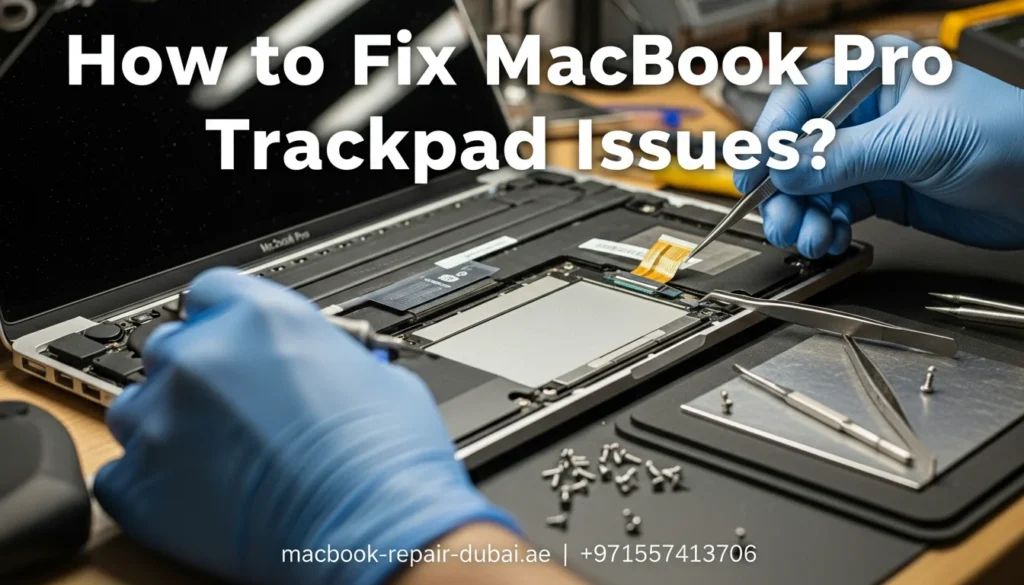
The Ventura update for MacBook Pro brought along an overload of technology, but users have reported issues related to the Magic Trackpad’s haptic feedback functionality. Fix MacBook Pro Trackpad issues and Haptic feedback, a technology designed to provide users with the best response to touch interactions is a necessary element in the overall user experience. Users have encountered problems ranging from a complete absence of haptic feedback to sporadic responses and variations in intensity. We will provide ways to fix the common complaints, potential causes, and troubleshooting steps to address Magic Trackpad haptic feedback issues post the Ventura update. Common User Complaints: Possible Causes: Troubleshooting Steps to Fix MacBook Pro Trackpad issues: When Troubleshooting Fails: Choose MacBook Repair Dubai Pro to fix MacBook issues: Common User Complaints: Complete Absence of Haptic Feedback: Some users have experienced a troubling scenario where the Magic Trackpad becomes entirely unresponsive, lacking any haptic feedback during interactions. This not only disrupts the natural flow of user engagement but also hampers the functionality of the Magic Trackpad. Broken Responses: Another reported issue involves broken haptic responses. Users find the Magic Trackpad to be unreliable during interactions, with the haptic feedback occurring intermittently. This inconsistency can lead to frustration, especially during tasks that demand precision and accurate touch responses. Variability in Intensity: For some users, haptic feedback does occur, but the intensity varies or is significantly reduced. This variability in feedback intensity diminishes the effectiveness of the Magic Trackpad, as users rely on consistent and discernible tactile responses to gauge their interactions with the device. Possible Causes: Software Bug: One of the primary suspects behind the Magic Trackpad’s haptic feedback issues is a potential software bug introduced with the Ventura update. Bugs in the operating system can affect specific functionalities, and haptic feedback is one of the casualties in this scenario. Driver Issues: Device drivers play a crucial role in facilitating communication between the operating system and hardware components. Incompatibility or corruption in the Magic Trackpad’s drivers could result in disruptions to the haptic feedback feature. Settings Misconfiguration: Changes in system settings or preferences might be inadvertently causing disruptions to the Magic Trackpad’s haptic feedback. Misconfigurations can occur during updates, and users might find their settings no longer align with the desired behavior of the haptic feedback feature. Troubleshooting Steps to Fix MacBook Pro Trackpad issues: Check Settings: The first step in troubleshooting Magic Trackpad haptic feedback issues is to ensure that the feature is enabled in the system preferences. Users should navigate to the relevant settings and verify that haptic feedback is turned on. Restart Trackpad: Sometimes, a simple restart can work wonders. Users are advised to turn off the Magic Trackpad and then turn it back on. This basic step might reset the functionality and temporarily resolve the haptic feedback issue. Update Drivers: Keeping device drivers up-to-date is important for the smooth operation of hardware components. Users should verify that all Magic Trackpad drivers are current and update them if necessary. Software Update: Apple frequently releases macOS updates to address bugs and enhance system stability. Users should keep a lookout for future updates that may include bug fixes specifically targeting the Magic Trackpad’s haptic feedback issues. When Troubleshooting Fails: If users find that the troubleshooting steps mentioned above do not resolve the Magic Trackpad haptic feedback issues or Fix MacBook Pro Trackpad issues, it’s advisable to seek additional assistance. Users can contact us for guidance or a professional repair and fix MacBook Pro Trackpad issues service center. Choose MacBook Repair Dubai Pro to fix MacBook issues: For users in Dubai, Abu Dhabi, and Sharjah facing persistent Magic Trackpad issues post the Ventura update, our specialized service at MacBook Repair Dubai Pro offers a comprehensive solution to fix MacBook Pro Trackpad issues. Our team of more than 14 years of skilled technicians is experienced in diagnosing and resolving a variety of MacBook-related concerns like to fix MacBook Pro Trackpad issues, ensuring a prompt and effective resolution to the Magic Trackpad’s haptic feedback malfunction. MacBook Repair Dubai Pro prioritizes customer satisfaction and aims to deliver fast and reliable repair services. Our commitment to excellence extends to providing free pickup and delivery services across Dubai, Abu Dhabi, and Sharjah, making the repair process seamless for our valued customers. While the Ventura update has ushered in numerous improvements, addressing the Magic Trackpad’s haptic feedback issues requires a thoughtful and systematic approach. Users can follow the troubleshooting steps or seek professional assistance from MacBook Repair Dubai Pro for a fast resolution to their MacBook Pro issues.You can follow the steps above or contact us now via WhatsApp for expert repair of your MacBook Pro Trackpad issues. WhatsApp Now Related Posts Mac Touchpad MacBook Repair Dubai The MacBook touchpad is unstable when the battery is low March 17, 2025-Abdul Aziz … Read More… Back-to-School MacBook Tune-Up Special | MacBook Repair Dubai August 27, 2024-Abdul Aziz … Read More…
