Siri Stopped Working On MacBook Air
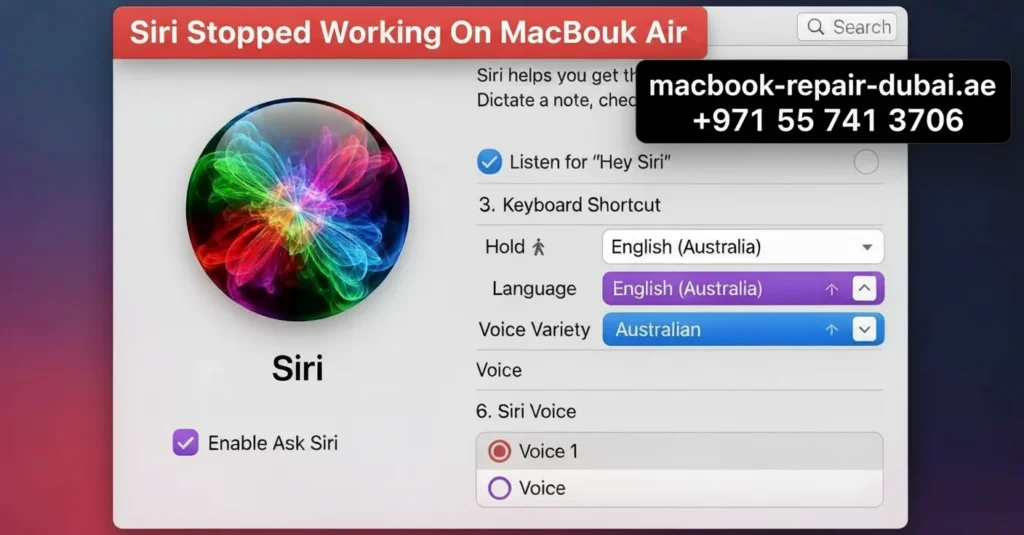
Siri Stopped Working On MacBook Air Siri is a helpful virtual companion on your MacBook Air until it suddenly stops working. Siri would not respond, does not hear your commands, or would not start at all. It can be not very pleasant, especially when you depend on Siri for quick tasks and voice control. Fortunately, fixing Siri on your MacBook Air is easier than you think. At Macbook Repair Dubai, we have helped many users fix Mac issues like this. Let’s work out why Siri stopped working and how to get it back up and running. Why Siri Is Not Working on Your MacBook Air Siri may stop functioning for several reasons: Fixing Microphone Problems: Siri would not respond if the microphone is not detecting your voice. Settings problems: Siri might be switched off or have a glitch. Internet connection: Siri needs a stable Wi-Fi connection to work. macOS glitches: Software faults or outdated systems can cause Siri failures. How to Fix Siri on MacBook Air Follow these steps to get Siri working again. 1. Check Siri Settings Go to System Settings > Siri & Spotlight. Make sure Ask Siri is powered on. Also, check if the language and voice settings are correct. 2. Check Microphone Access Go to System Settings > Privacy & Security > Microphone. Make sure Siri has permission to access the microphone. Test the mic by using the Voice Memos app. If it is not working, the issue may be with the microphone. 3. Verify Internet Connection Siri needs a stable Wi-Fi connection. Open a web browser and try visiting a website to check if your internet is working. If your connection is unstable, try rebooting your WiFi router to boost the signal. 4. Restart Your MacBook Air Properly Click the Apple menu and choose Restart. A quick restart can clear minor faults and help Siri function properly. 5. Update macOS Go to System Settings > General > Software Update. Install updates right away. Apple fixes Siri bugs with every update, ensuring better performance. 6. Reset Siri Go to System Settings > Siri & Spotlight and turn Siri off. Restart your MacBook Air, then go back and turn Siri on again. When to Seek Professional Help If Siri is not still working after these steps, there could be deeper hardware or software issues. Macbook Repair Dubai offers expert diagnostics and repair services to get your MacBook Air working perfectly again. Conclusion Siri is a powerful tool on your MacBook Air, and it is not very pleasant when it stops working. By checking settings, internet and microphone access, you can often fix Siri quickly. If the issue continues, MacBook Repair Dubai is here to help with professional support and repair services. Get Siri back and make your MacBook Air as smart as ever. Contact us today to get your Siri back and make your MacBook Air as smart as ever. Final Contact Form First NameLast NameEmailPhone NumberDevice ModelYour MessageSubmit Form Related Posts Mac Guide Why Is My MacBook (M3) Not Charging? May 22, 2025-Abdul Aziz … Read More… How Can I Fix a MacBook Air That Won’t Charge? May 22, 2025-Abdul Aziz … Read More… How to Take a Screenshot on a MacBook May 15, 2025-Abdul Aziz … Read More… How to Change MacBook Name May 15, 2025-Abdul Aziz … Read More… How to Install Windows on MacBook Pro May 15, 2025-Abdul Aziz … Read More… How to Reset a MacBook May 15, 2025-Abdul Aziz … Read More… Load More End of Content.
