The Macbook does not see the internal SSD
It is frustrating when your MacBook can not detect its internal SSD. You may see that the MacBook would not power on, show a folder with a question mark, or do not identify the SSD in the disk function. It may restrict access to essential files and disrupt your device’s normal functionality.
But do not worry; this issue is usually easy to fix with a few simple steps. At Macbook Repair Dubai, we are experts in resolving MacBook issues quickly and professionally. Follow these simple steps to help your MacBook detect the SSD again quickly.
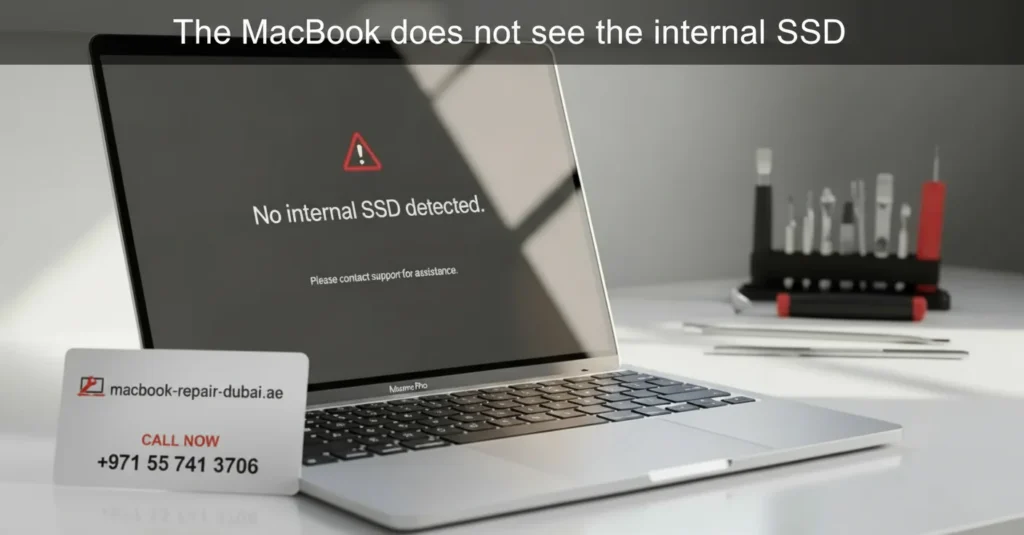
Why Is Not My MacBook Detecting the Internal SSD?
Some factors could prevent your MacBook from seeing the internal SSD:
- Loose or faulty connection: The SSD may not be properly connected to the MacBook motherboard.
- Corrupted macOS: A system failure could stop your MacBook from detecting the drive.
- SSD failure: The internal SSD could be damaged or faulty.
- Software issues: Expired firmware or system bugs may cause diagnosis problems.
How to Fix a MacBook That Doesn’t Detect the Internal SSD
Let’s go through these troubleshooting steps one by one.
1. Check Disk Utility
- To enter macOS Recovery Mode on your MacBook, restart the device and hold down Command + R during the startup process.
- Open Disk Utility from the macOS Utilities window immediately to take charge of your storage management.
- Look for your internal SSD in the list of available drivers.
- If it is there but not installed, click install and check if your files appear.
2. Run First Aid on the SSD
- In the disk utility, select your internal SSD.
- Click First Aid and choose Run to fix any drive errors.
- After the process is complete, restart your MacBook to see if the drive is detected.
3. Reset the SMC (System Management Controller)
- Shut down your MacBook completely.
- For MacBooks with non-removable batteries:
- Press and hold Shift + Control + Option on the left side and the power button for 10 seconds.
- Release all keys, then press the power button again to turn on your MacBook.
- For MacBooks with removable batteries:
- Remove the battery and charger.
- Hold the power button for 10 seconds, then reconnect and power on the MacBook.
4. Restore NVRAM/PRAM Settings
- Shut down your MacBook.
- Please turn it on again and immediately hold down Option + Command + P + R.
- Hold the keys until you hear the startup sound or see the Apple logo flash twice.
- Once the MacBook restarts, check if the SSD is detected.
5. Reinstall macOS
- If your SSD is clear but your MacBook does not power on, macOS might be faulty.
- Enter macOS Recovery mode and select to reinstall macOS. Follow the on-screen steps to restore your system.
- It will reinstall macOS without deleting your files (but always back up if possible).
6. Check Hardware Connections (Advanced)
- If you are pleasant opening your MacBook, carefully check if the SSD is properly connected to the logic board.
- Ensure there is no dust or damage around the SSD connector.
- If you are not sure how to do this, visit MRD for professional help.
When to Seek Professional Help
If none of these solutions do not work the internal SSD or logic board may be faulty. At MRD, our experienced technicians can diagnose the issues and replace any faulty parts with real Apple components.
Conclusion
When your MacBook does not see its internal SSD, it can feel like a serious problem, but many of these issues have simple fixes. These troubleshooting steps will help you resolve the issue on your own and with ease. If the SSD still is not detected, MacBook Repair Dubai is ready to help with expert repair services.
Restore your MacBook to perfect working conditions today. Contact us today and restore your MacBook to perfect working condition.

