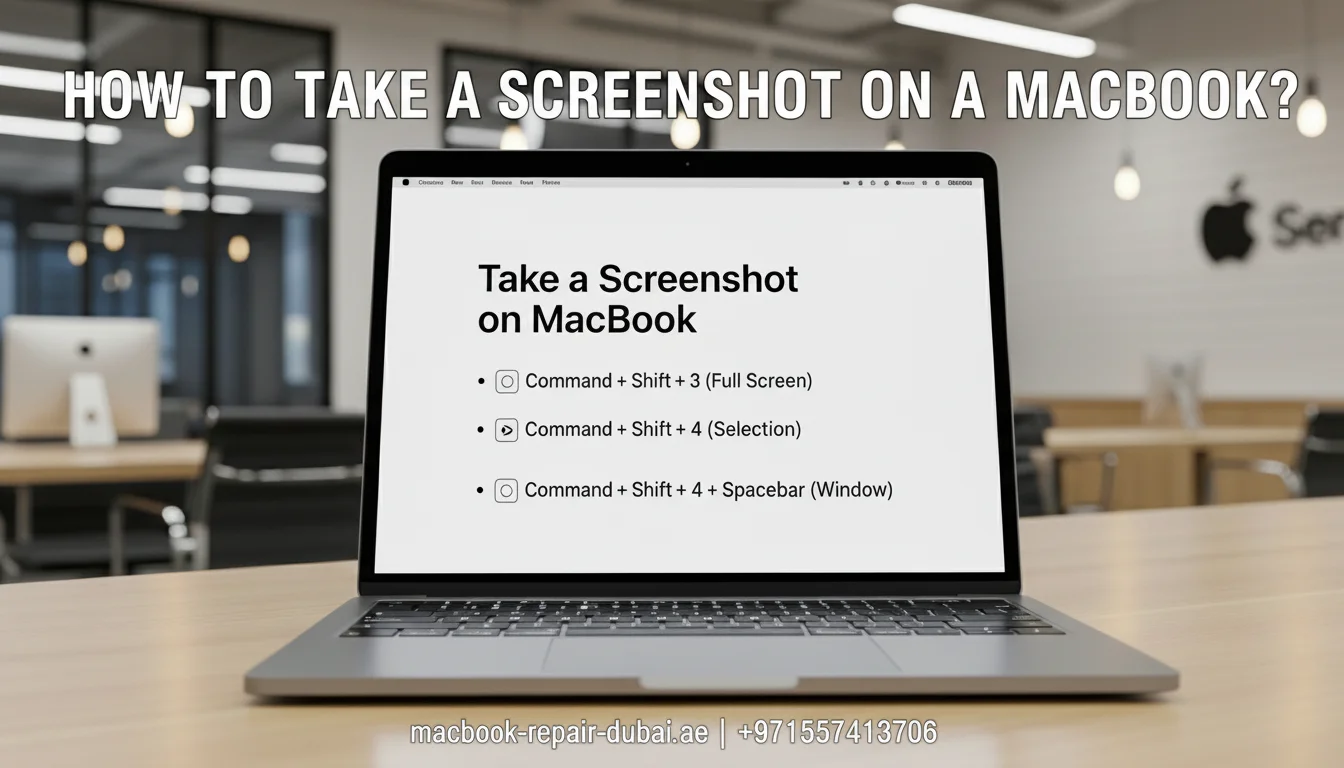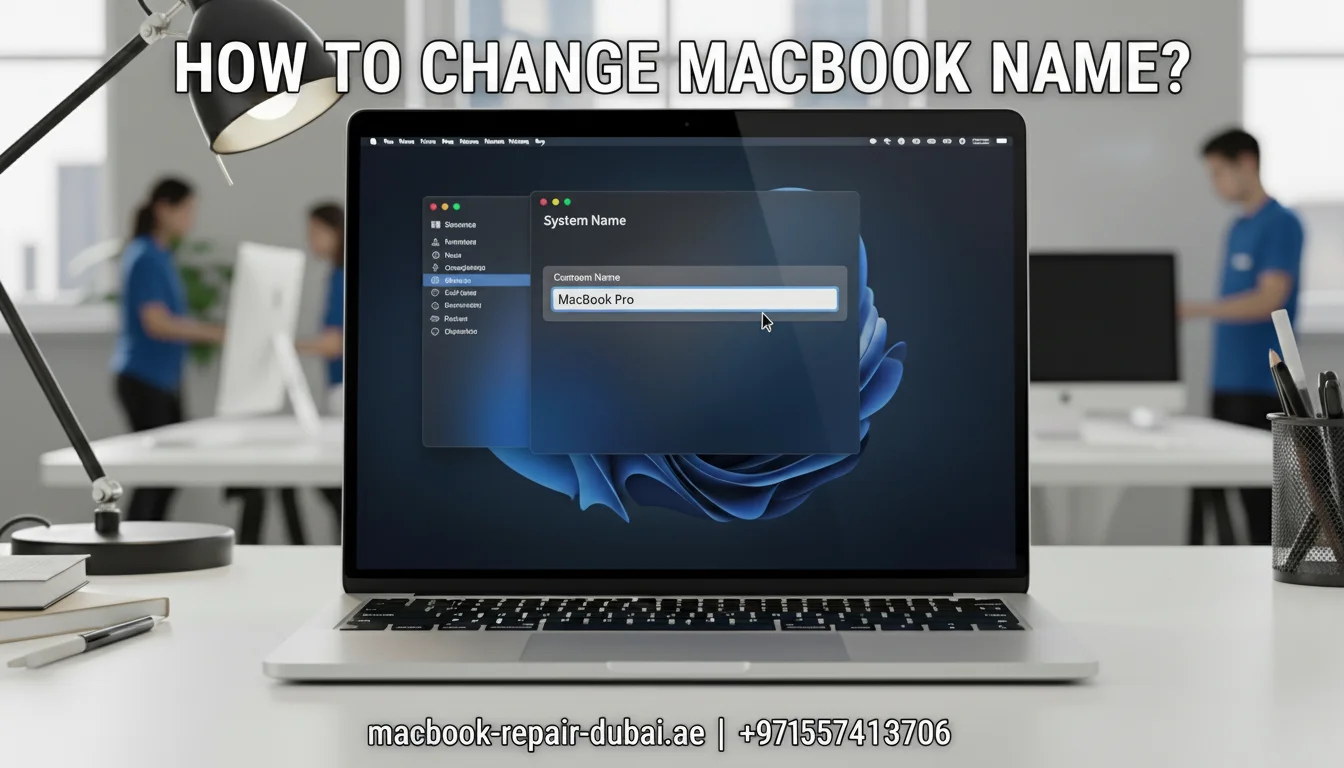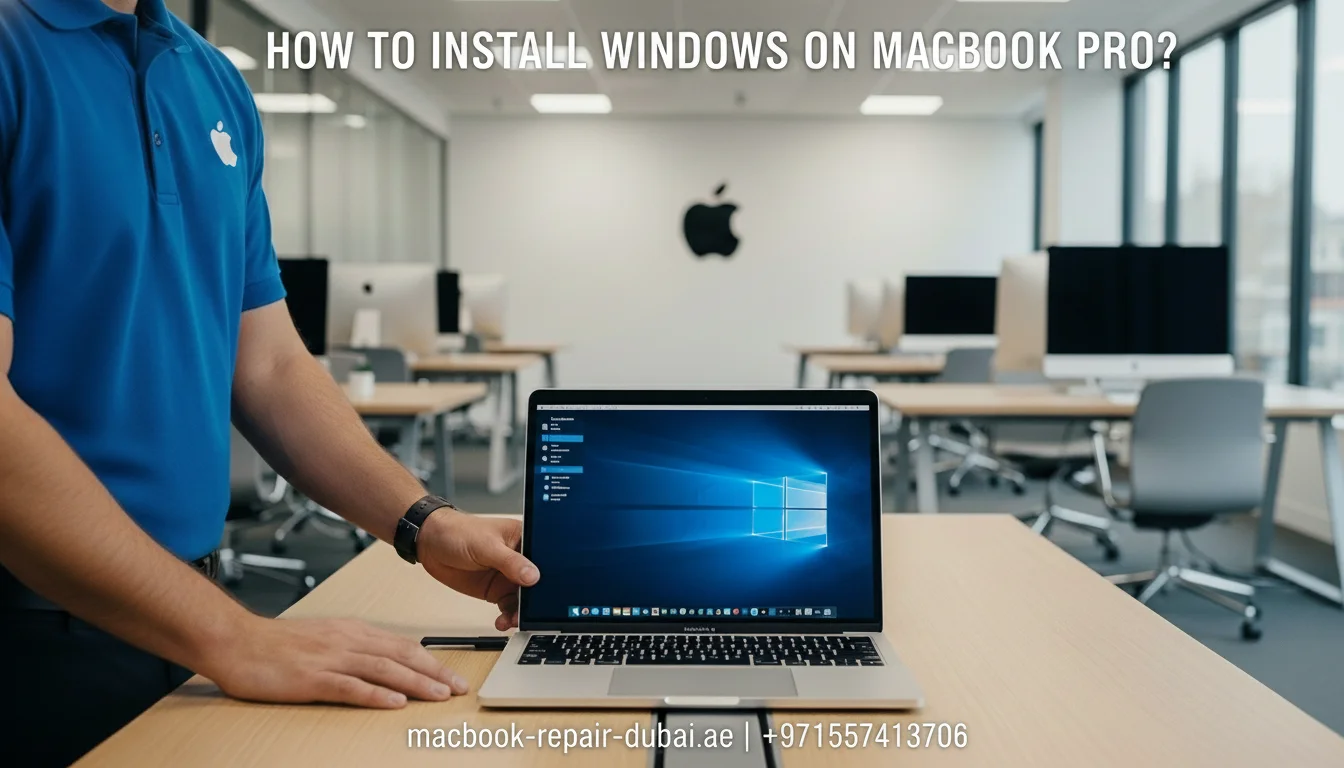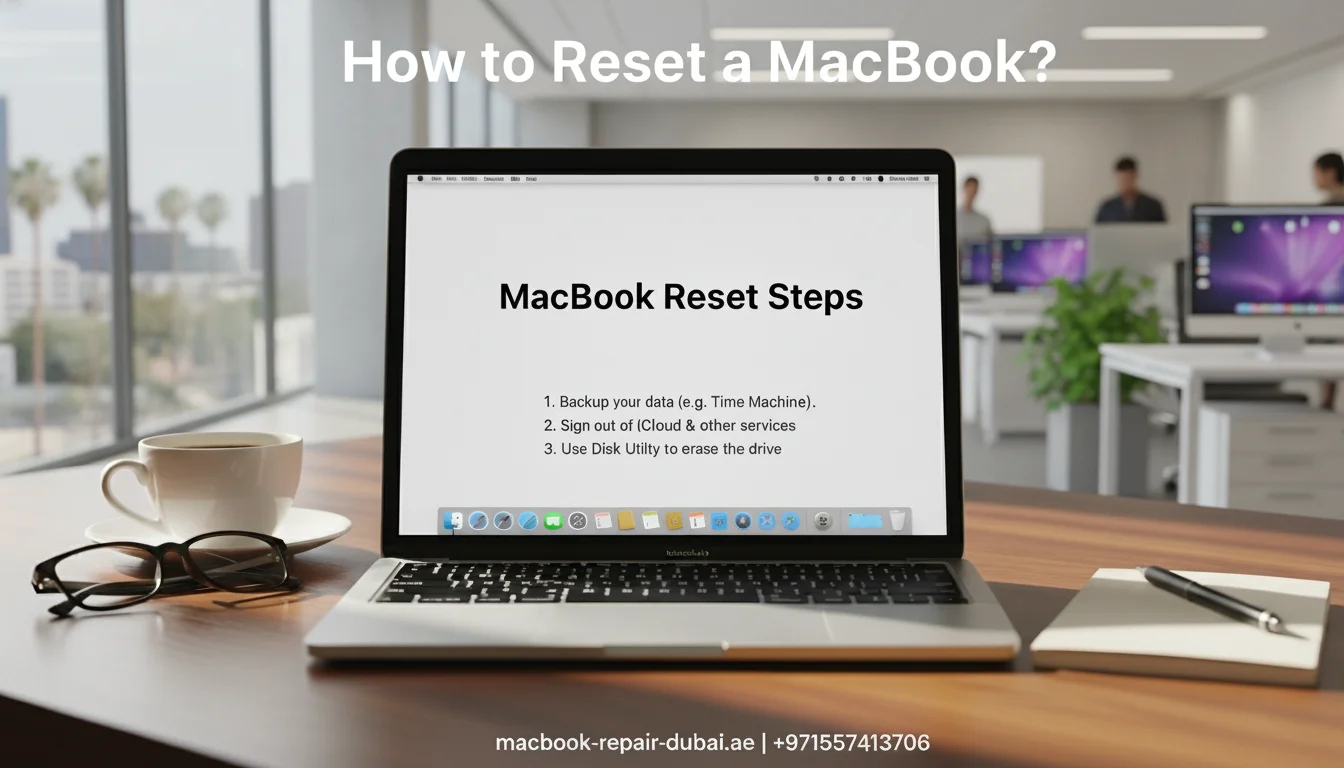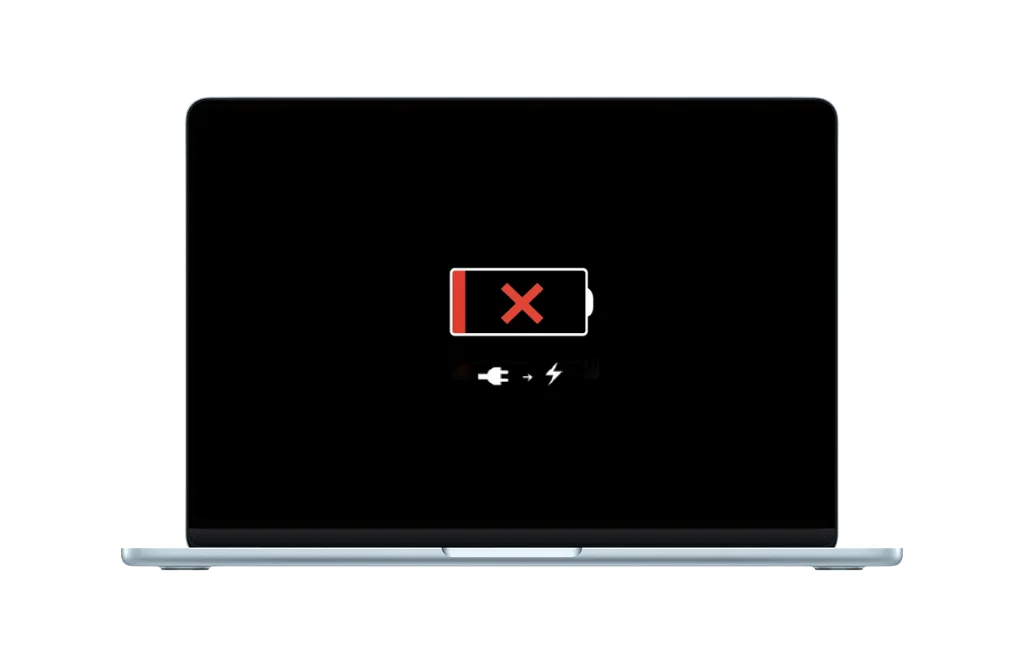Why Won’t My MacBook Turn On?
Has your MacBook suddenly refused to turn on? You press the power button, but your MacBook does not turn on. It is a common problem that can occur for many reasons, from a simple software issue to more complex hardware failures. At MRD, we understand how frustrating it can be when your MacBook lets you down especially when you count on it for work, school, or everyday tasks.
There are several potential causes for this issue; thankfully, many of them can be fixed with a few easy steps. This article will guide you through troubleshooting methods to get your MacBook back up and running, or help you determine if it is time for a repair.
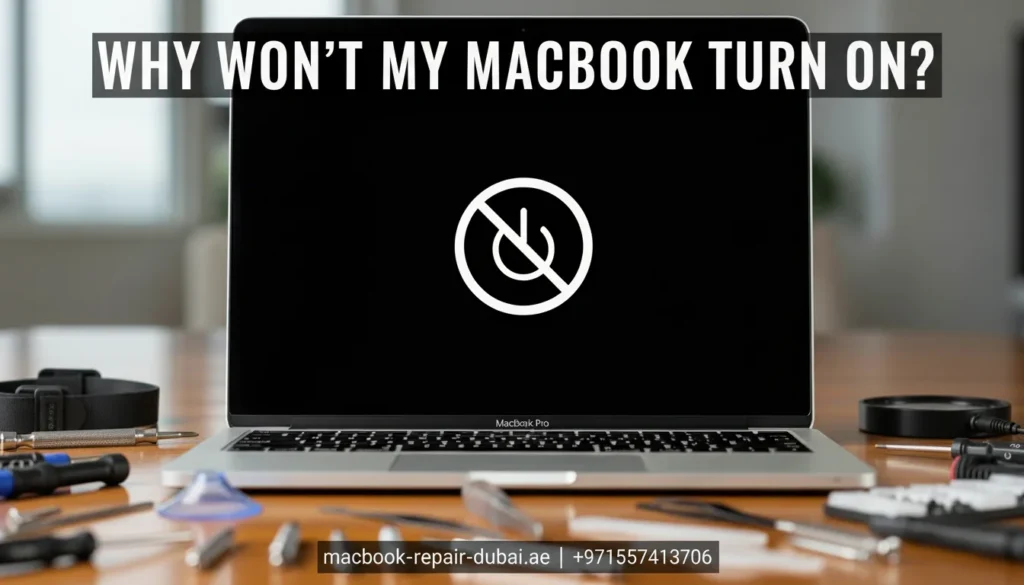
Step-by-Step Guide to Fix a MacBook That Won’t Turn On
Step 1: Check the Power Source
Before assuming a serious problem, make sure you properly charge your MacBook. Here are some quick checks to do:
- Check the charger: Ensure your charging cable and adapter are securely connected.
- Inspect for damage: Check if there is any visible damage to your charging cable or adapter.
- Try a different outlet: Try plugging the charger into a different power outlet to make sure the problem is not with the socket.
If the battery is not charging or seems completely dead, you might need MacBook battery replacement in Dubai.
Step 2: Reset the SMC (System Management Controller)
The System Management Controller (SMC) handles key hardware functions such as power management and charging. Resetting the SMC can often fix power issues. Here is how you can do it:
For MacBook with T2 Security Chip:
- Turn off your MacBook completely.
- Press and hold the Control, Option (Alt), and Shift keys on the left side of the keyboard for 7 seconds.
- While holding those keys, press the Power button for an additional 7 seconds.
- Release all keys, wait a few seconds, then turn your MacBook back on.
For MacBook without T2 Security Chip:
- Shut down your MacBook.
- Hold Shift + Control + Option on the left side of the keyboard, then press and hold the Power button.
- Press and hold all four keys for 10 seconds.
- Release the keys and turn on your MacBook.
Resetting the SMC can help with power-related issues, including when your MacBook is malfunctioning.
Step 3: Perform a Hard Reboot
If your MacBook is stuck on a frozen screen and unresponsive, a hard reboot may help.
For a MacBook with a non-removable battery:
- Press and hold the Power button for 10 seconds.
- Release the power button, wait a few seconds, and press it again to turn the MacBook on.
A hard reboot forces the MacBook to restart and can fix issues caused by software crashes.
Step 4: Check for Display Issues
Sometimes, it turns on your MacBook, but the screen is blank or malfunctioning. Here is how to check:
- Adjust the brightness: Make sure you turn up the screen brightness.
- External display: Connect your MacBook to an external monitor to see if the issue is with the screen.
- Listen for startup sounds: If you hear the startup chime or the fans running, but the screen remains black, it is likely a display issue.
If the MacBook shows signs of life, but the screen stays black, you may need professional help to fix the display.
Step 5: Look for Signs of Hardware Issues
You could face a hardware issue if your MacBook still does not turn on. This might include:
- Loose or damaged connections: A loose cable or a damaged logic board can prevent the MacBook from powering on.
- Battery failure: If the battery is damaged or completely dead, your MacBook might not turn on even if plugged in.
- Motherboard failure: A malfunctioning motherboard can significantly cause power issues.
If you think there is a hardware issue, it is best to visit a professional repair service.
Step 6: Seek Professional Help
If none of these steps worked, it is time to consult an expert. Here are some common issues that may need professional repair:
- Your MacBook does not turn on at all.
- The screen is flickering or completely black.
- There is visible damage to the battery or motherboard.
At MRD, we provide professional diagnostic services and repairs to fix power issues. Our technicians use genuine parts to restore your MacBook to full functionality.
Bonus Tips: Keep Your MacBook Running Smoothly
To avoid future power issues, consider these maintenance tips:
- Regularly charge your battery between 40% and 80% to extend battery life.
- Clean your MacBook: Dust buildup can cause overheating and other issues.
- Update your macOS: Keep your software updated to fix bugs that might cause power-related issues.
If you’re planning to sell your device after fixing it, check out our article on how to prepare your Mac before giving it away.
Conclusion
If your MacBook is not turning on, do not panic. It could be a simple fix like charging your device, resetting the SMC, or performing a hard reboot. If the issue continues, it might be a sign of a more serious hardware problem that requires professional help.
At MRD, we are here to help with all your MacBook issues, from power problems to complex repairs. Visit us today for free diagnostic and professional repair services to restore your MacBook to its best condition. Contact us today for a free diagnostic or visit our shop for same-day service.
Related Posts