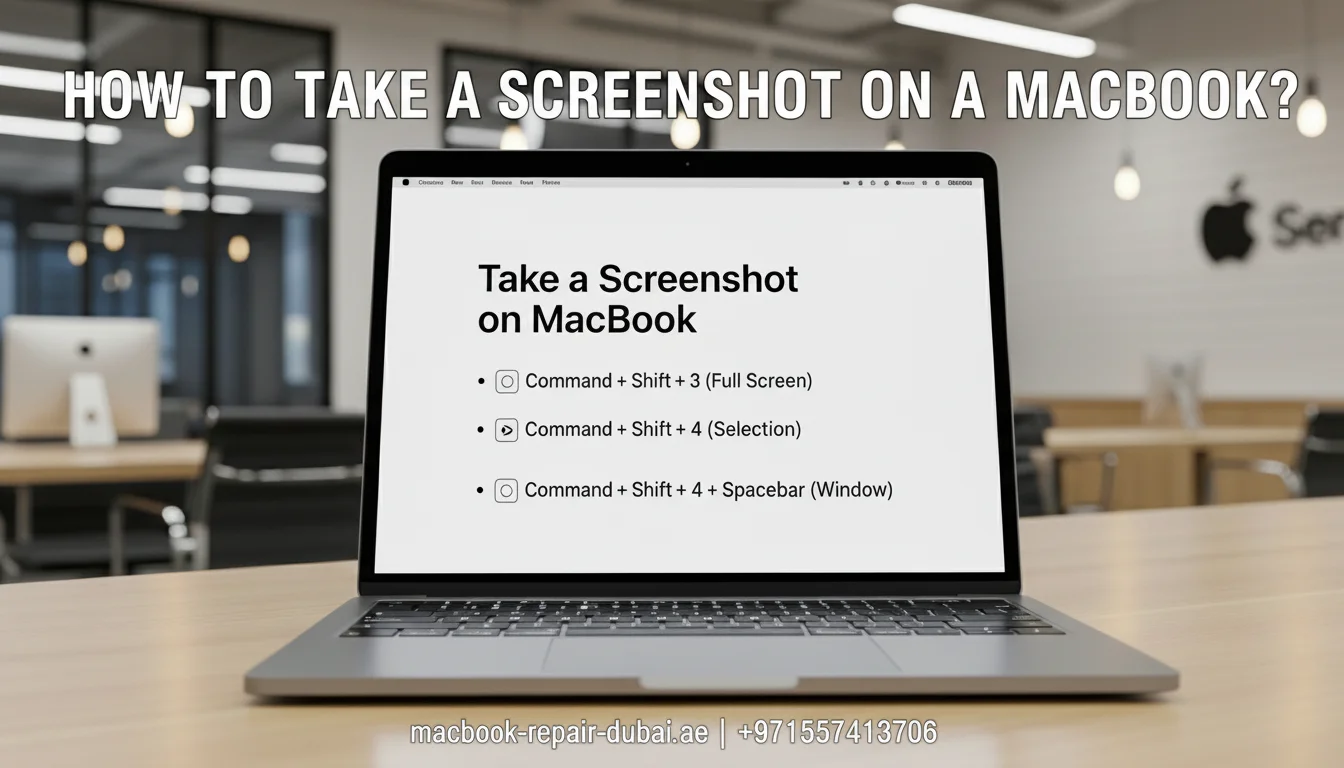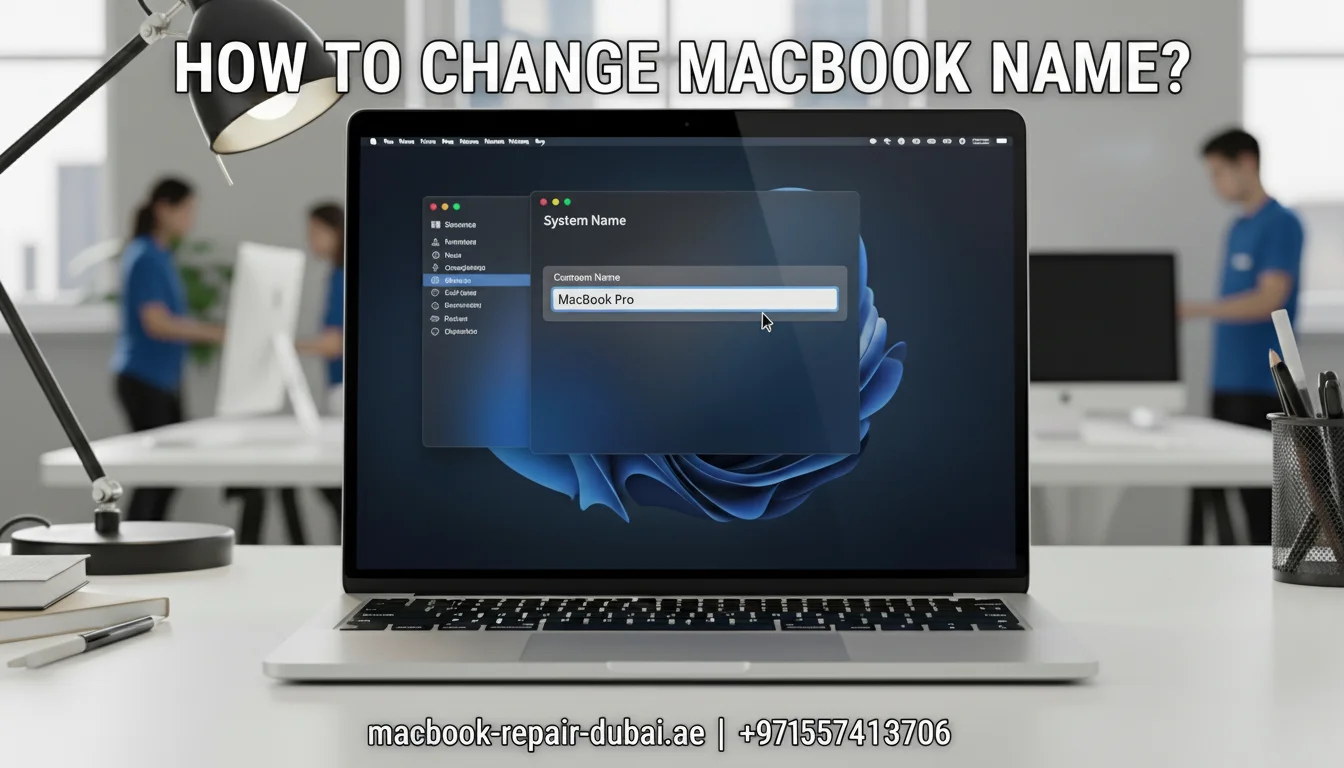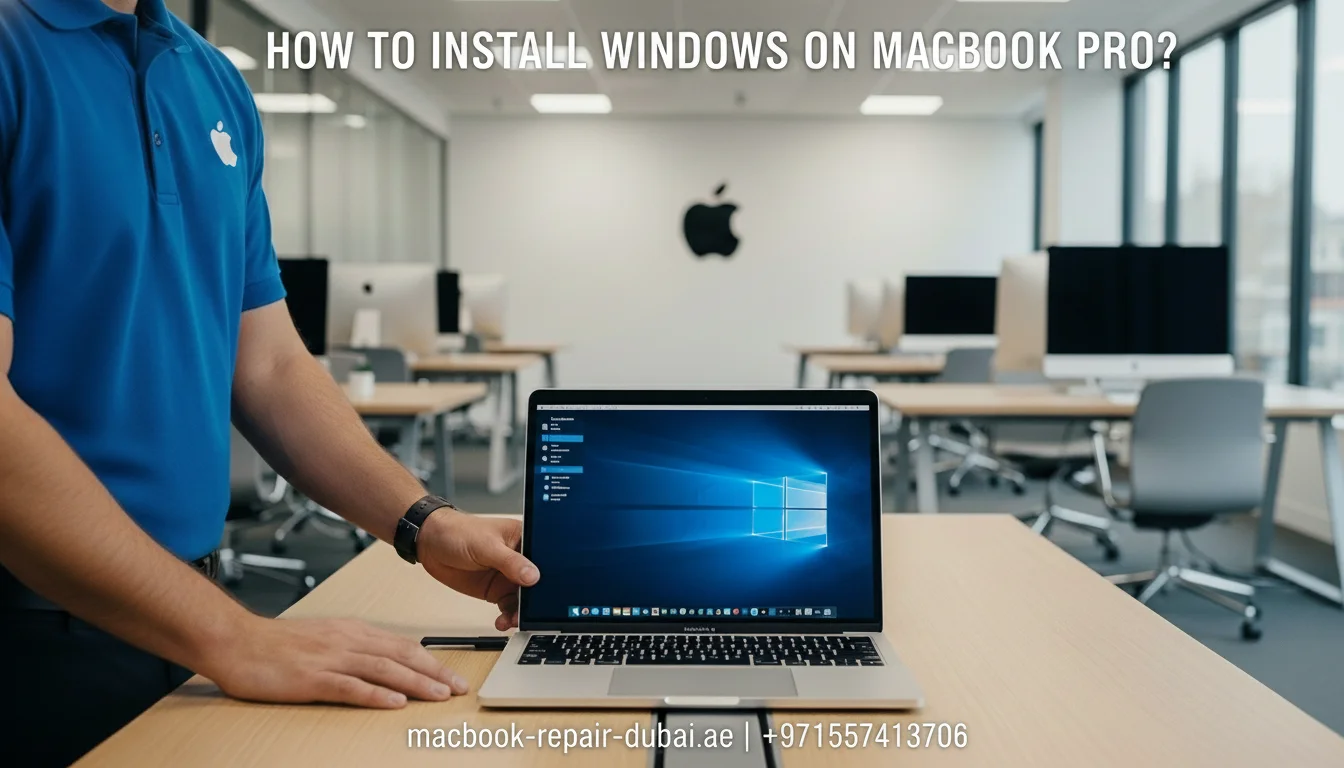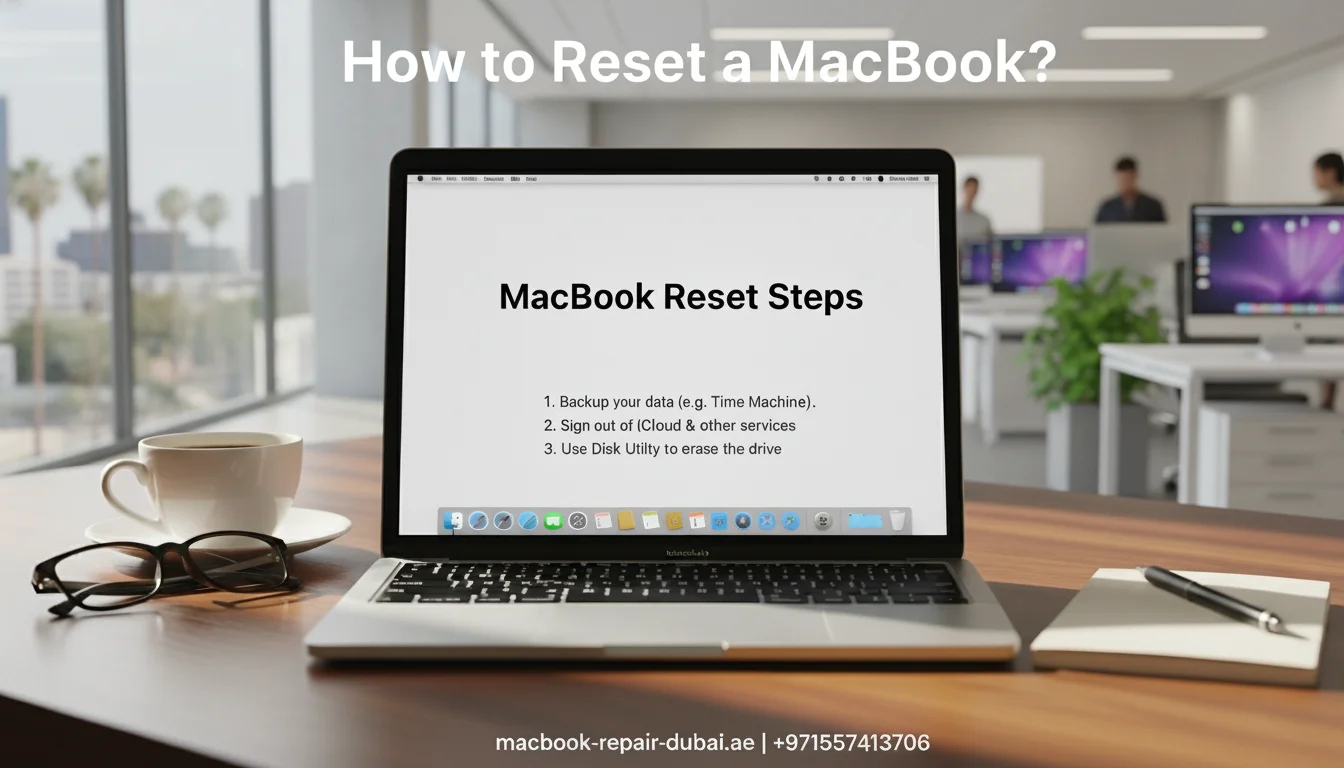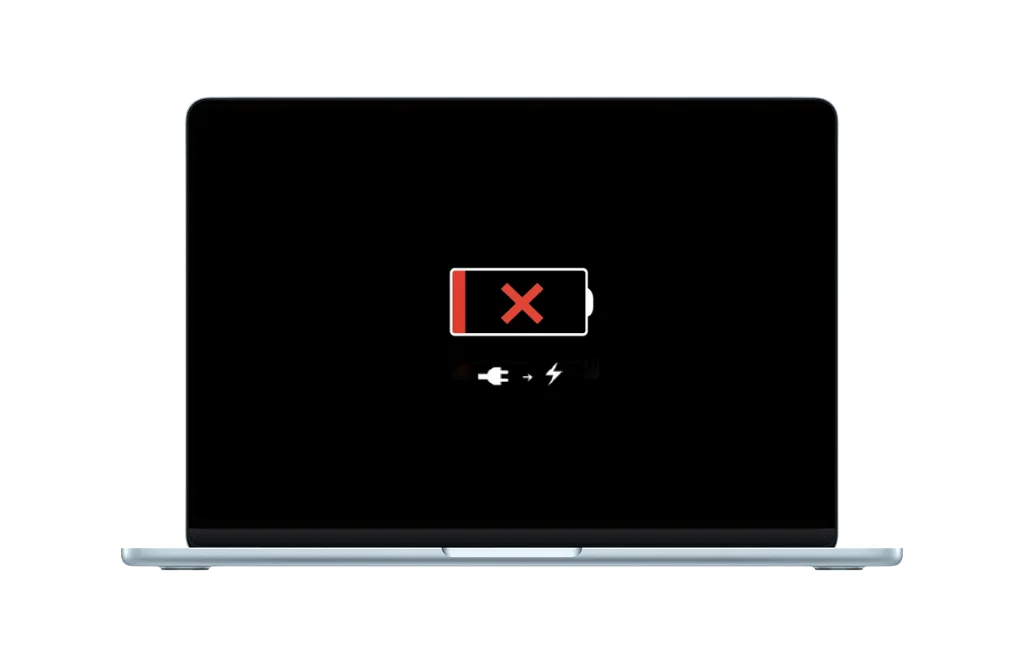How Do I Reset Passwords on My MacBook?
Forgetting your MacBook password can be stressful, but the good news is, Apple gives you multiple ways to reset it. Whether you have changed your password recently or just have not used your device in a while, resetting your MacBook password is a quick process if you follow the right steps.
In this guide, we will walk you through several easy methods to reset your MacBook login password. And if nothing works, do not panic MacBook Repair Dubai is here to help with professional support across the UAE.
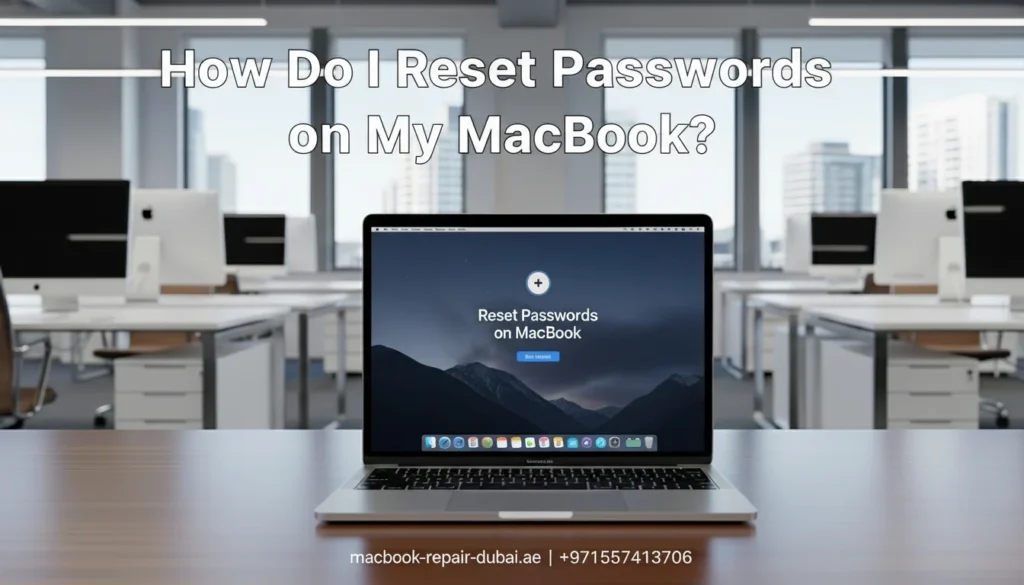
When and Why to Reset Your MacBook Password
Here are some common situations where you might need to reset your Mac password:
- You may have simply forgotten your password.
- You have just purchased a secondhand Mac, and it is still tied to the old user.
- There has been a system error or software bug.
- You changed iCloud or Apple ID credentials and got locked out.
- Your Mac is showing a 403 Forbidden error or won’t connect to Apple servers.
Locked Out of Your MacBook? 4 Easy Ways to Reset Your Password
Method 1: Use Your Apple ID to Reset Your Password
If you linked your MacBook to your Apple ID, resetting your password is simple.
Steps:
- At the login screen, enter the wrong password three times.
- You will then see the option to reset it using your Apple ID.
- Click the arrow or reset button.
- Enter your Apple ID and password.
- Set a new Mac password and sign in.
Note: This method works only if you are connected to Wi-Fi and FileVault is turned off. If it is turned on, skip to the next method.
Method 2: Reset Password Using Recovery Mode
If resetting with your Apple ID does not work, try using macOS Recovery Mode instead.
Steps:
- Turn off your MacBook.
- Hold down Command (⌘) + R, then press the power button to turn it back on.
- Let go of the keys when you see the Apple logo or spinning globe.
- Once in macOS Utilities, click Terminal in the top menu.
- Type this command: reset password and press Enter.
- The Reset Password utility will appear.
- Choose your user account, set a new password with a hint, then restart and log in.
If MacBook Data Recovery Mode is not working, visit us for help.
Method 3: Reset Your Password Using an Admin Account
If someone else also uses your MacBook, and they have admin access, they can reset your password for you.
Steps:
- Sign in to your Mac using the admin account.
- Navigate to System Settings and select Users & Groups.
- Click the lock and enter the admin password.
- Select the account to reset.
- Hit Reset Password, type in your new one twice, and you are good to go.
This method is useful in shared computers or family devices.
Method 4: Erase and Reinstall macOS (Last Resort)
If all else fails, you may need to erase the disk and reinstall macOS. Warning: This will delete all your data. Always try to back up with Time Machine or iCloud if possible before doing this.
Steps:
- Enter macOS Recovery Mode (Command + R during startup).
- Open Disk Utility, pick your drive, and hit Erase to wipe it clean.
- After erasing, go back and choose Reinstall macOS.
- Follow the on-screen instructions.
Once your Mac is restored, you can set up a new password and account.
Prevent Future Lockouts
After resetting your password, take some simple steps to avoid future problems:
- Turn on the iCloud Keychain to manage and store passwords securely.
- Enable FileVault to encrypt your drive (but remember your password).
- Set a password hint during setup to make recovery easier.
- Use Touch ID (if available) or Apple Watch unlock for quick access.
Need Help? Contact Us
If you are stuck, or something goes wrong during the reset process, do not worry. At MRD, we handle all types of Mac login and password recovery issues.
Whether your device is locked due to a forgotten password, corrupted system, or iCloud-related problems, our expert team is ready to assist you quickly and securely.
Why choose us?
- Same-day support across Dubai and UAE
- Professional Mac password recovery
- Data protection guaranteed
- Affordable rates with no hidden charges
Visit MacBook Repair Dubai today or call us to book your service.

Final Thoughts
Resetting the password on your MacBook is not as scary as it sounds. With a few simple steps whether it is using your Apple ID, recovery mode, or another admin you can regain access to your Mac in no time.
Need quick help? Contact Us Now and let our expert technicians handle everything for you — fast, safe, and hassle-free.
Related Posts