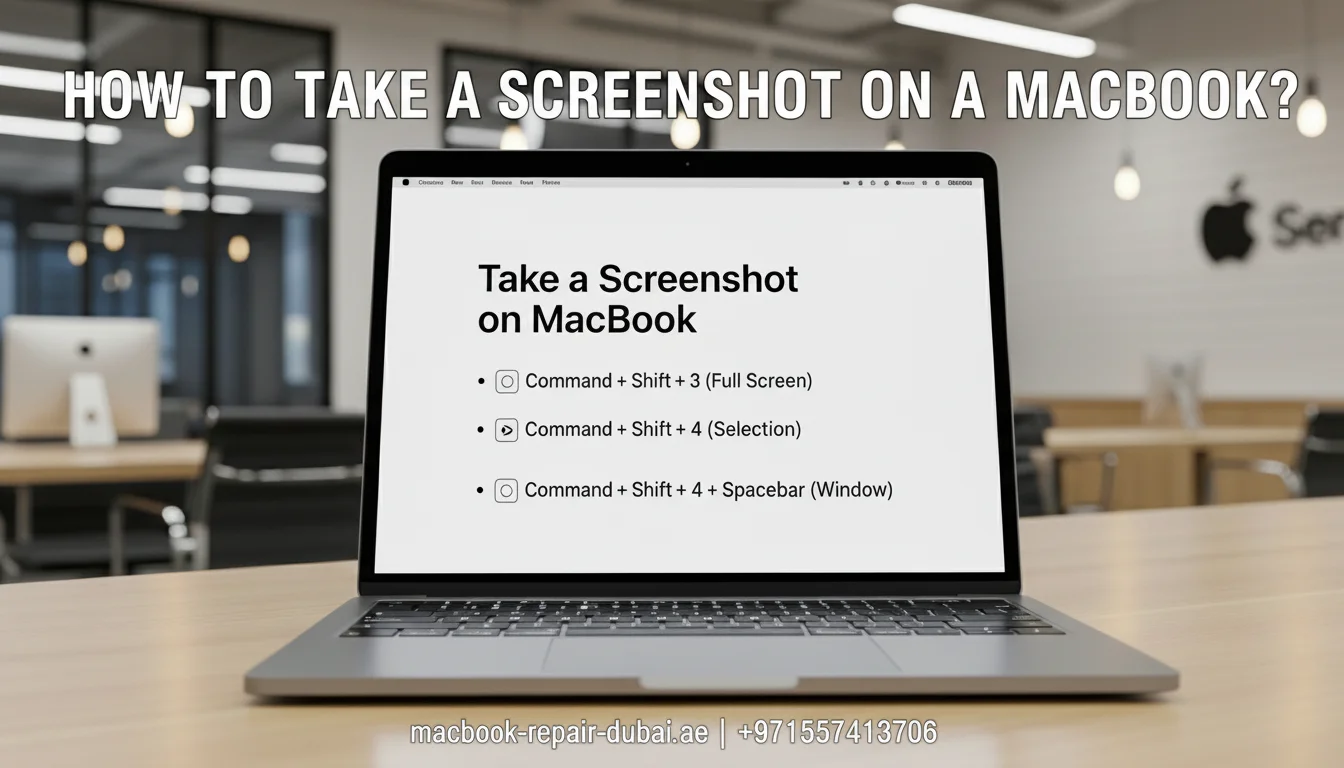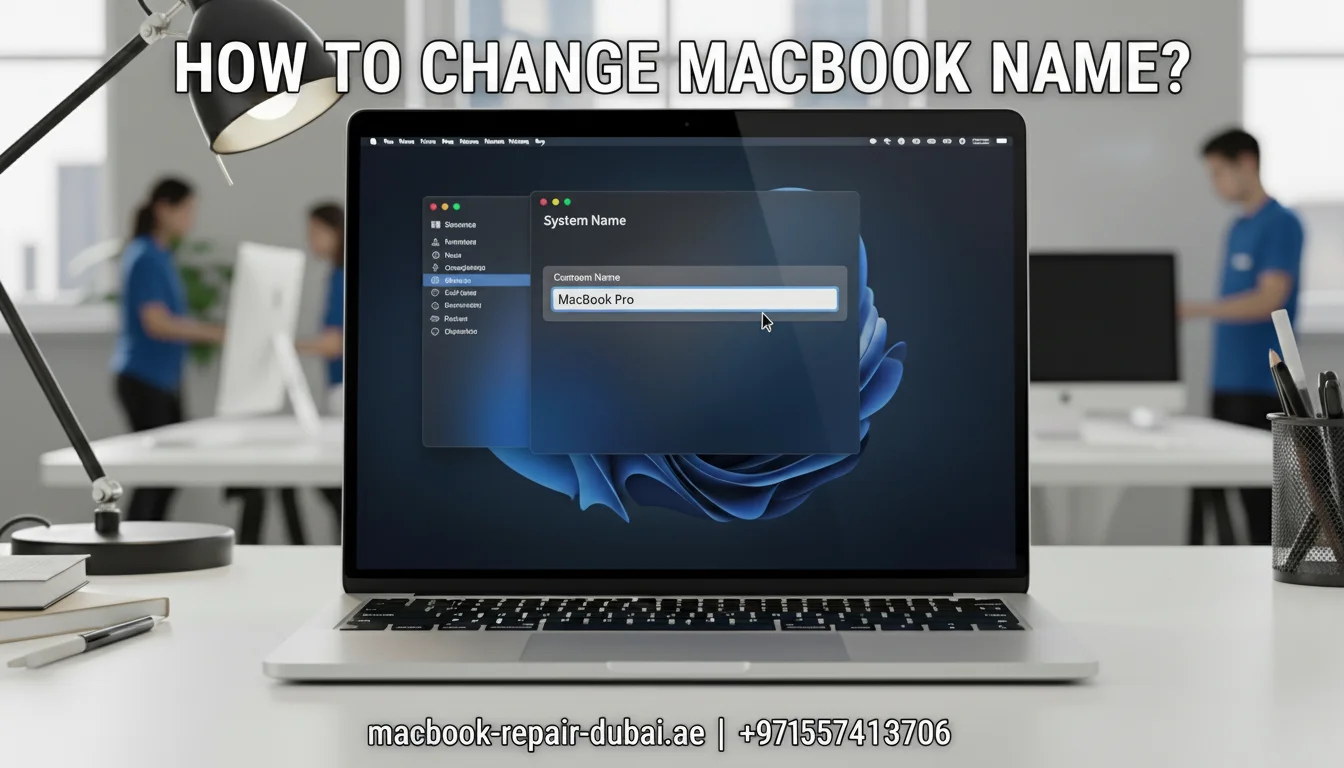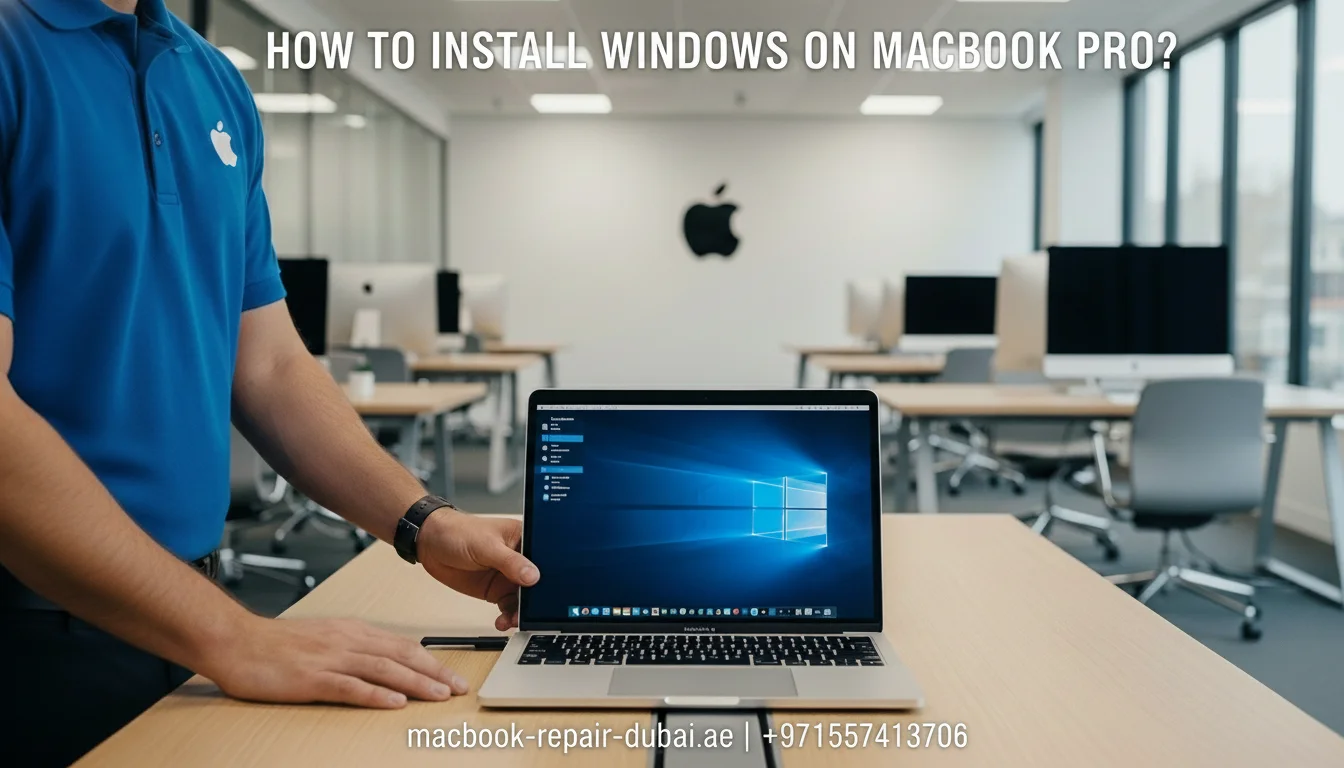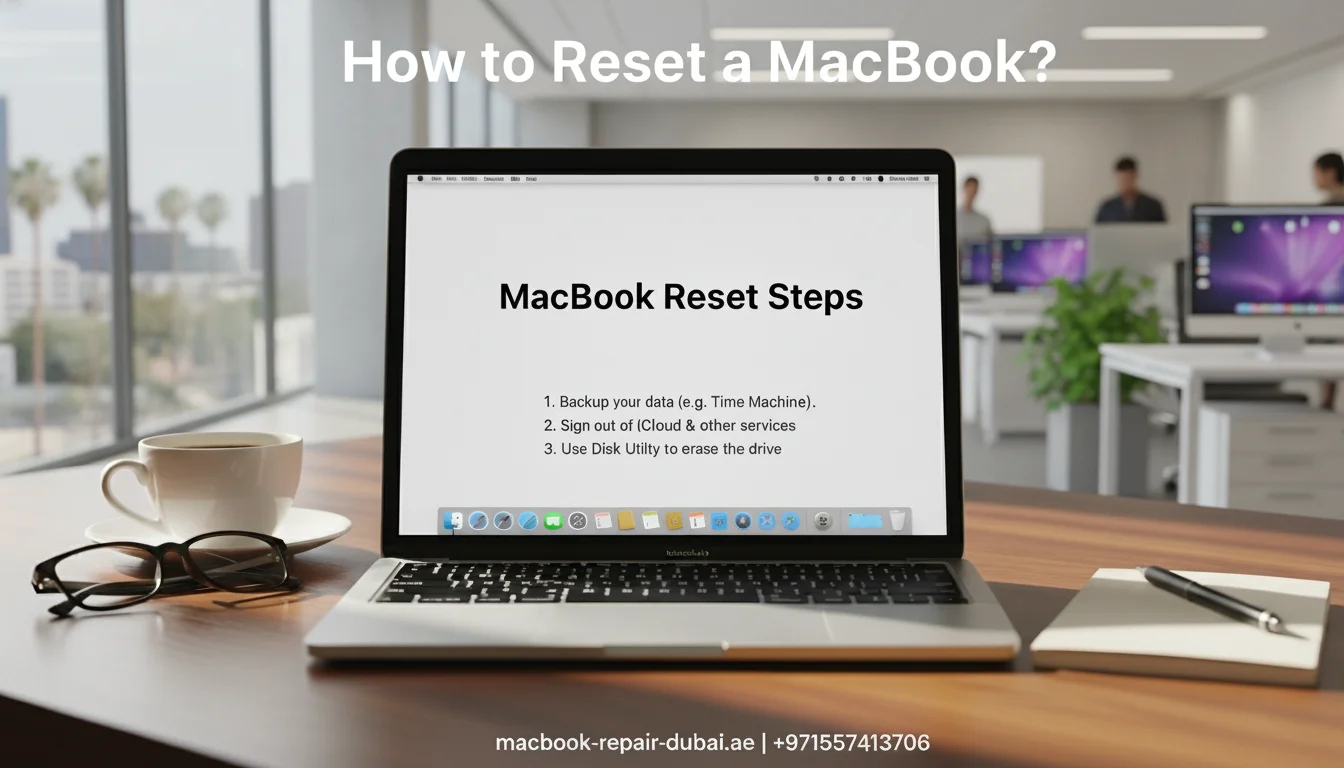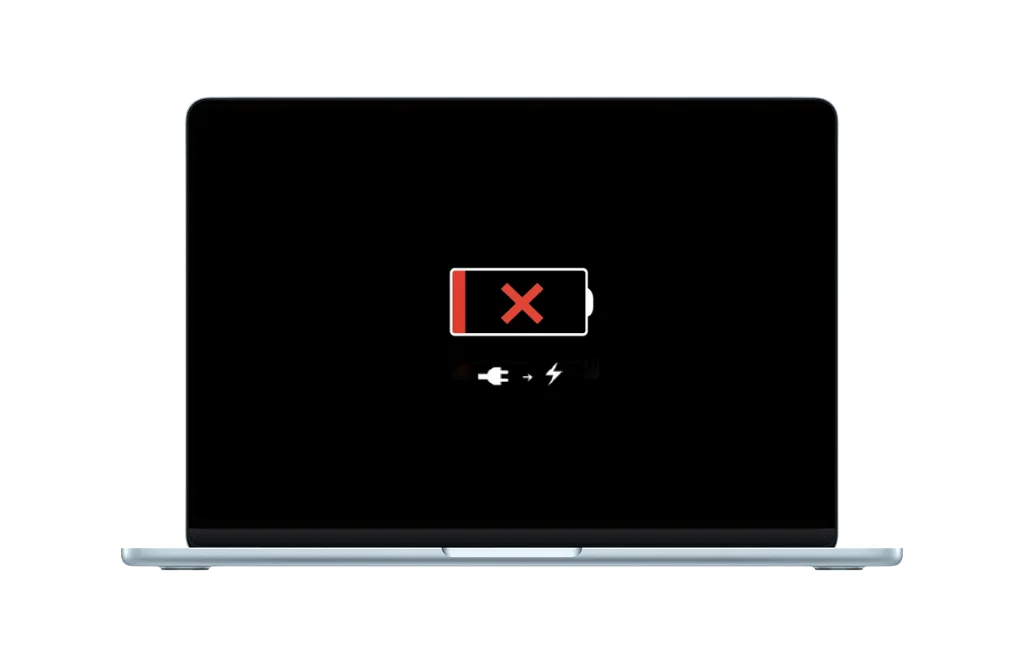How to Erase All Data on My Mac Before Giving It Away?
Thinking about selling or handing over your Mac? Before giving your Mac to someone else, make sure to wipe all personal data to keep your information safe. Macs store a lot of sensitive information from emails to passwords so a proper data wipe is essential.
In this guide, we will show you how to securely erase Your Mac and reset it to factory settings. And if you need expert help at any step, MacBook Repair Dubai is here to help with safe, professional Mac services anywhere in the UAE.

Why It is Important to Erase Data Before Giving Away Your Mac
Your Mac holds much more than just files; it contains passwords, emails, photos, personal notes, messages, browsing history, and even bank information. Simply deleting files or logging out of apps is not enough.
Here is why a full data wipe is critical:
- Protects your privacy and identity
- Prevents unauthorized access to your Apple ID or iCloud
- Ensures a smooth setup experience for the next user
By erasing your Mac properly, you give the new owner a fresh start while keeping your own data safe.
Step-by-Step Guide: How to Erase All Data on Your Mac
Follow these steps to safely and completely erase your Mac before giving it away:
Step 1: Backup Your Important Data
Before erasing your Mac, back up anything you might need later. Try any of the methods listed below:
- Time Machine – Apple offers a built-in tool that allows you to create a full backup of your system on an external drive.
- iCloud – Save documents, photos, and other files to your iCloud account.
- External Drives – Manually drag and drop important files to a USB or external SSD.
Need help recovering files before a wipe? Try our MacBook data recovery service.
Step 2: Sign Out of Apple Services
This step ensures the new owner would not get locked out of the Mac due to Activation Lock. Sign out of all Apple services:
- iCloud: Go to System Settings > Your Name > iCloud > Sign Out
- Apple ID: Sign out from System Settings > Your Name
- iMessage: Open Messages > Preferences > iMessage > Sign Out
- Find My Mac: Disable this from iCloud settings.
Step 3: Erase Your Mac (Factory Reset)
The method depends on your macOS version and Mac model.
For macOS Ventura or Later (with Apple Silicon or T2 chip):
- Go to System Settings > General > Transfer or Reset > Erase All Content and Settings.
- Enter your password and follow the prompts.
- Your Mac will reset and restart
For Older macOS Versions (Intel Macs):
- Restart your Mac and immediately hold Command (⌘) + R to enter macOS Recovery.
- Choose Disk Utility from the macOS Utilities window.
- Selecting your main startup disk is typically labeled Macintosh HD.
- Click Erase, and choose APFS or macOS Extended (Journaled) depending on your Mac.
- After erasing, close Disk Utility and choose Reinstall macOS
Your Mac will be clean, with the OS reinstalled and no user data remaining.
Step 4: Set Up or Shut Down
After reinstalling macOS, your Mac will display the welcome screen. At this point:
- If you are giving it away, simply power it off and let the new user complete the setup.
- If you are selling it, keep the Mac in its clean, factory-reset state for a more appealing sale.
Bonus Tips: Preparing Your Mac Physically
Before handing over your Mac:
- Clean the screen and keyboard with a microfiber cloth
- Remove stickers or skins.
- Organize the charging cable neatly.
- Place it in the original box (if available) for a more professional presentation.
Need Help? Visit MacBook Repair Dubai
If you encounter any issues during the erasing process, or you are unsure whether your Mac has been fully wiped, MRD offers expert Mac services in the UAE. Whether it is a stuck iCloud account, failed macOS reinstallation, or hardware cleanup, our team can prepare your Mac professionally before you give it away.
Final Thoughts
Erasing all data from your Mac before giving it away is a must both for your peace of mind and the new owner’s convenience. Whether it is backing up data, signing out of iCloud, or doing a factory reset, these steps make sure your Mac is secure, spotless, and fully prepared for its next owner.
Remember, if you need help at any step, reach out to MRD for professional support in formatting, reinstalling macOS, and safely preparing your device. Whether you are gifting your Mac or selling it, a properly erased and reset system makes all the difference. Feel free to contact us for quick support, expert advice, or to schedule a service.
Related Posts