How to Recover Deleted Photos From iPhone
Have you accidentally lost photos from your iPhone gallery and are now wondering, ‘How can I recover my deleted photos from my iPhone?’ Whether they were accidentally deleted, your iPhone got damaged, and the photos were permanently or recently deleted.
Don’t worry! There are multiple ways to retrieve your lost pictures. This guide will discuss step-by-step instructions on how to recover memorable pictures using different Software and apps. You can also take our professionals help for recovering data.

Ways to Recover Deleted Photos from an iPhone
The iPhone is great for capturing and saving memories. It ensures that your photos are high-quality and safely backed up. But if you ever lose your pictures, don’t worry! Just follow the steps to restore them from your iPhone. Pick the method that works best or is easiest for you.
Recover Deleted Photos on iPhone from Recently Deleted Folder—-with
Photos App
When you take a picture, it automatically saves to the Photos app. If you delete it, the photo goes to the ‘Recently Deleted’ folder, where you can quickly restore it.
Note: One thing to remember is that your iPhone can keep recently deleted photos for 30 days. During this time, you can quickly restore them. After that, they are permanently deleted and become hard to recover.
Steps to restore photos from the "Recently Deleted" folder
- Check your archive and trash. If you find the lost pictures, you can restore them.
- Open the Photos app.
- Tap on “Albums.”
- Click on trash
- Select the photos you want to recover.
- Tap the three dots at the bottom of the screen.
- Tap “Restore Photos,” and they will be returned to the album from which they were deleted.
Recover Deleted Photos from iPhone with Finder
If you restore your photos after 30 days and they are permanently deleted from your device, you can choose other ways to retrieve them from the iPhone.
Steps to follow using MacOS:
- Open your Mac.
- Connect your iPhone and Mac.
- Open the “Finder” on the MacBook.
- Locate your iPhone option on the left side.
- Click on it and then search for the file you want to retrieve.
- Select a backup file.
- Finally, click “Restore”.
Recover permanently Deleted Photos From iPhone via iTunes Backup
Using a computer, you can restore your photos from iTunes’ backup. Follow the steps below:
- First, connect your phone to a computer using a high-quality Apple Cable.
- Open the “iTunes”.
- Locate your iPhone icon on iTunes; if you cannot find it, it means iTunes cannot recognize it. It would help if you relaunched iTunes.
- After locating the iPhone, click on the backup option.
- Select the backup.
- Click on the restore backup. It will start restoring the photos to your iPhone.
Recover permanently Deleted Photos From iPhone Via iCloud
f you have enabled synchronization to iCloud, you can retrieve your photos from a recently deleted folder in iCloud.
Steps to restore Deleted photos from iCloud:
- Go to www.iCloud.com. It is entirely free to use.
- Sign in with your Apple ID and password.
- Select continue to access the iCloud.
- iCloud will open, then select the “Photos App”. You can see your deleted photos here.
- Select the images and click on the three dots at the bottom of your screen.
- Click on “download”.” A zipped folder will be downloaded to your iPhone. Extract it and get your memorable photos back.
Retrieve Deleted Photos on iPhone with Software (without backup)
There are hundreds of software tools through which you can quickly restore your deleted data from your iPhone, such as
- Dr.Fone
- Disk Drill
- iSkysoft Toolbox
- iMyFone D-Back
- EaseUS MobiSaver
- Wondershare Recoverit
- Stellar Data Recovery for iPhone
We will share a few of them to restore your photos without backup. Let’s start with a disk drill.

Recover Deleted Photos from an iPhone on Windows—using Dr.Fone.
If you face any difficulty using Disk Drill, then go for another option: Dr.Fone. It’s also a great tool for recovering data from devices.
Steps to retrieve deleted photos using Dr.Fone:
- Open your computer.
- Go to the official website and download Dr.Fone.
- Launch it and follow the on-screen conditions to complete it.
- Connect your iPhone to your computer using a high-quality USB cable.
- Open Dr.Fone and select the “iOS Data Recovery” option.
- Once it detects your iPhone device, click on the scan button.
- After scanning, choose the “Camera Roll” option and preview your deleted photos.
- Click the “Restore” button. Now, it’s restored to your device.
Steps to retrieve deleted photos using Disk Drill
- Open your Mac
- Go to the official website and download the disk drill on your Mac
- Install it and connect the iPhone to your computer.
- Prompt the disk drill: "Search for lost data
- It will start scanning once it is done
- Click on the photos file and select the file you want to recover
- Click on the "Recover".
- Click on "Next" to complete the process.
- Photos will be returned to the "Finder" on your Mac.
- Copy the files from there and paste them into your iPhone.
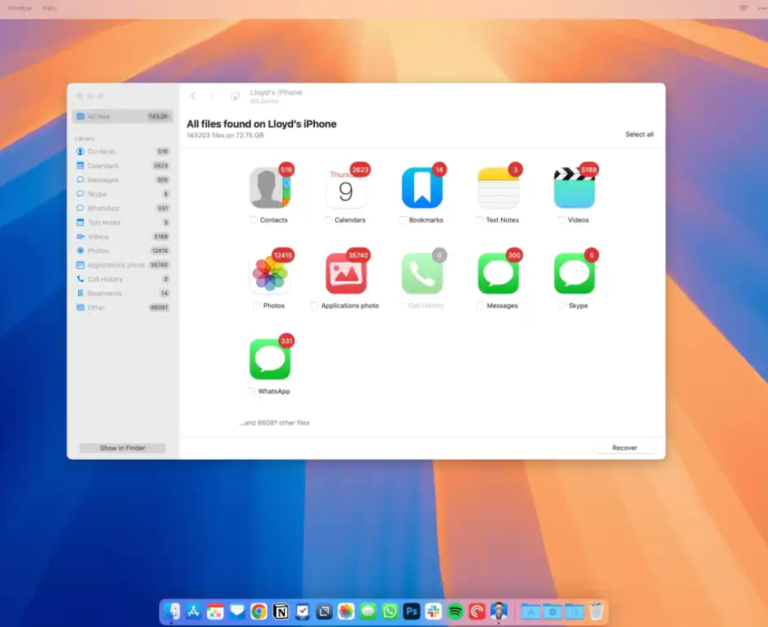
Recover Permanently Deleted Photos from iPhone with iPhone— using EaseUS MobiSaver
EaseUS MobiSaver is a user-friendly tool for recovering lost photos, contacts, and messages from your iPhone. It can quickly restore your valuable pictures and videos. Let’s get started and bring back your lost photos!
- Open your computer and download the EaseUS from an official website.
- Install it and select the option “Data Recovery From iOS.
- Let’s use EaseUS MobiSaver to scan the device and data.
- After scanning, you can see all the existing and deleted photos.
- Tick the photos that you need to recover.
- Click on the “Recover”.
Restore Permanently Deleted Photos on iPhone from Third-Party Services
If you have a backup of your data on Dropbox, Google Photos, and OneDrive, you can recover them quickly.
- Open your iPhone.
- Go to “Google Photos” on your phone.
- Select the album.
- Select the photos you want to download.
- Click on the “Restore”. It will be restored to your device.
Recover Photos From Hidden Album
Sometimes, you think you’ve lost photos from your Photos app, only to find they were accidentally moved to the Hidden album. Follow these steps to restore your hidden pictures.
- Go to the Photos app on your iPhone.
- Click on the Album.
- Scroll down and click on the Hidden folder.
- If you have your lost pictures on there, then click “Restore” and get them back into your Photos app.
Recover Deleted Photos from a Damaged iPhone
The methods above are helpful if you’ve accidentally deleted photos or data. However, suppose your iPhone has physical damage, such as a cracked screen or water damage, and you’ve lost pictures and videos due to internal Software or hardware issues. In that case, seeking professional help for your device is best.
Recover your data and restore your iPhone with our certified experts. We use premium tools and customized techniques to restore your device to perfect working order. Visit us today!
Never Lose Another iPhone Photo Again: Tips for Protecting
Regular Backups
Keep your backup regularly through iCloud, computer, and other hard drive backups.
Cloud Storage Services:
Always try to secure your data, including personal photos and videos, using Google Photos, Dropbox, and OneDrive options.
Regularly Update iOS
Check your iOS version and regularly upgrade it
Another Preventive Tips
- Avoid taking photos when your iPhone battery is low.
- Use caution when installing third-party apps.
- Keep your iPhone away from moisture, as it can damage internal components.
- Protect your iPhone from excessive heat, which can cause overheating and Software issues.
Need personalized help recovering deleted photos? Contact us now for a quick diagnosis and expert data recovery support
Why Choose MRD for iPhone Battery Checks?
At MRD, we provide expert diagnostics and genuine Apple battery replacements if needed. Here is why customers trust us:
- Certified technicians with Apple expertise.
- Genuine parts only, no cheap or fake replacements.
- Free battery diagnostics before any repair.
- Fast, reliable service: we know you can not go long without your iPhone.
Bonus: We also give tips on how to maintain your iPhone battery for the long term.
Final Thoughts: Stay Calm and Protect Your Battery
Seeing your iPhone 16 Pro’s maximum capacity at 98% after a couple of months might feel disappointing, but it is normal. With good habits, careful charging, and the right accessories, you can extend your battery’s life and keep your device running strong for years.
Need battery check or replacement? We have got you covered. MRD is just one click away, ready to help you keep your iPhone in top shape

