What to Do If a Phone Stuck on Apple Logo?

What to Do If a Phone Stuck on Apple Logo? It is a stressful moment when you pick up your iPhone, expecting it to work, but all you see is the Apple logo. No Home Screen, no apps, no swipe just a frozen logo that would not go away. This issue is more common than you thought, and it can happen during an update, restore, or even after a low battery shutdown. Many iPhone users in Dubai face this frustrating problem. The good news? In most cases, you do not need to panic or rush out to replace your device. With a few guided steps, you can often fix it yourself, or know when to turn to MRD for iPhone repair in Dubai for expert help. Step-by-Step Fix for iPhone Stuck on Apple Logo 1. Begin with a Force Restart Sometimes, simple solutions solve the problem. A force restart forces the device to refresh without deleting your data. For iPhone 8 and Later: Press Volume Up, then Volume Down, hold Side button until Apple logo appears. iPhone 7 Series: Hold Volume Down and Power buttons together. For iPhone 6s & Older : Hold Home and Power buttons together. If your iPhone reboots normally, great you have just saved yourself a lot of hassle. 2. Try Recovery Mode (No Data Loss) If force restart does not help, the next step is Recovery Mode that reinstall iOS but usually keeps your files safe. Plug your iPhone into a PC or Mac using a USB cable. Open iTunes (Windows/macOS Mojave) or Finder (macOS Catalina and later). Force your iPhone into Recovery Mode using the above restart method, but hold the buttons until you see the recovery screen. Choose Update (not Restore) when prompted. This re-downloads iOS without deleting your content. Let your phone update. If successful, it will restart and work normally. 3. Still Stuck? Use DFU Mode (Last Option) DFU Mode (Device Firmware Update) is the most advanced repair method and will erase everything on your iPhone. Use this only if nothing else works, and you are okay with starting fresh. Steps vary slightly by model, but generally: Connect the iPhone to your computer. Enter DFU mode by pressing the right button sequence for your iPhone model. Screen black, but iTunesFinder detects the device. Click Restore. If your phone still won’t boot, it could indicate a hardware failure that requires expert iPhone diagnosis. What Causes an iPhone to Freeze on the Apple Logo? Possible Cause What It Means Failed Software Update iOS update did not install correctly Data Restore Failure iCloud/iTunes restore was incomplete Jailbreaking Gone Wrong Unofficial tweaks corrupted system files Battery/Power Issues Sudden shutdown interrupted the boot process Storage Full No space left for iOS to load and run properly When to Call in the Experts If your iPhone is unresponsive even after trying the above methods, or if you notice overheating, battery swelling, or random reboots it is time for professional help. MRD offers iPhone diagnostics and repair. From data recovery to logic board fixes, our trained Apple specialists have the tools and experience to safely bring your iPhone back to life. Tips to Prevent This Issue in the Future Always update your iPhone with a stable internet and sufficient battery. Avoid third-party jailbreak apps or unofficial firmware. Make regular backups via iCloud or iTunes. Clear storage often to keep enough free space for system functions. Use genuine Apple chargers and accessories only. If your battery is old or swelling, consider a battery replacement. Being proactive keeps your iPhone healthy and prevents those dreaded Apple logo freeze moments. Final Thoughts: Do not Let the Apple Logo Scare You Getting stuck on the Apple logo is frustrating, but it does not always mean disaster. With a calm approach and the right steps, you can often solve the problem yourself without needing to buy a new phone. If your iPhone still does not start, reach out to the experts at MRD. We are here to help you recover your device quickly, safely, and affordably, so you can get back to what matters most. Final Contact Form First NameLast NameEmailPhone NumberDevice ModelYour MessageSubmit Form Related Posts Mac Guide Why Is My MacBook (M3) Not Charging? May 22, 2025-Abdul Aziz … Read More… How Can I Fix a MacBook Air That Won’t Charge? May 22, 2025-Abdul Aziz … Read More… How to Take a Screenshot on a MacBook May 15, 2025-Abdul Aziz … Read More… How to Change MacBook Name May 15, 2025-Abdul Aziz … Read More… How to Install Windows on MacBook Pro May 15, 2025-Abdul Aziz … Read More… How to Reset a MacBook May 15, 2025-Abdul Aziz … Read More… Load More End of Content.
Which is the Best iPhone Repair Company in Dubai?

Which is the Best iPhone Repair Company in Dubai? If your iPhone is acting up, you are not alone. From cracked screens to battery problems and water damage, iPhone’s often need expert care. But the real challenge? Find a trustworthy iPhone repair company in Dubai that actually delivers quality service. That’s where MRD comes in — your one-stop solution for premium iPhone repairs in the heart of the UAE. Whether it’s your iPhone 11, 13, or even the latest 16 Pro Max, getting the right service is crucial. From software issues to iPhone hardware repair, MRD covers it all with care and precision. Finding the Best iPhone Repair Company in Dubai: A Simple Guide Finding the best iPhone repair service in Dubai is not about picking the cheapest shop, it is about finding professionals who value your device as much as you do. Here is what to consider: 1. Check for Certified Technicians Look for companies with Apple-certified technicians or experts trained specifically in iPhone repairs. These professionals know exactly how your device works and use the right tools without causing additional damage. Trained staff handle delicate components with care. Reduces the risk of losing data or further hardware damage. 2. Use of Genuine Apple Parts One of the biggest red flags is when repair shops offer “cheap” fixes using fake or low-grade parts. Always choose a service that uses genuine Apple or OEM-quality components. Authentic parts ensure your iPhone’s performance remains top-notch. Longer-lasting repairs with fewer repeat visits. 3. Turnaround Time & Warranty Time is precious, and a good iPhone repair company understands that. Top-quality services: Quick same or next-day service. Provide a warranty on replaced parts and labor. Keep you updated throughout the process. If a company avoids discussing warranty terms, it is a warning sign. Where to Find Reliable iPhone Repair in Dubai Reputation & Reviews Before handing over your phone, do your research. Check Google reviews, testimonials, or social media feedback. A consistent 4.5+ star rating is a good indicator. Look for real stories about service quality and transparency. Simple, Transparent Costs Understand your payment details. Hidden charges? Walk away. Request an upfront quote Avoid shops that change prices after the job starts Common iPhone Issues Fixed by Professional Repair Companies. Here are some common issues that top Dubai iPhone repair shops can solve: Cracked or non-responsive screen Battery draining too fast. Camera malfunctions iOS update problems Water damage recovery The speaker or mic is not working. Reliable shops like MRD handle all these problems efficiently, saving you time and stress. Why MRD Stands Out from the Crowd When asked “Which is the best iPhone repair company in Dubai?”, MacBook Repair Dubai consistently tops the list for good reason: Certified Apple experts Original parts with warranty Transparent prices Fast service (usually within hours) In-store and pickup/drop-off options Customer-first approach with excellent reviews They do not just fix your phone, they restore your peace of mind. iPhone Repair in Dubai: Quick Comparison Feature Cheap Kiosk Freelance Tech MacBook Repair Dubai Certified Experts ❌ ❌ ✅ Genuine Parts ❌ ⚠️ Varies ✅ Warranty ❌ ⚠️ Limited ✅ Customer Rating ⭐⭐ ⭐⭐⭐ ⭐⭐⭐⭐⭐ Fast Service ⚠️ Unreliable ⚠️ Varies ✅ Pickup & Drop ❌ ⚠️ On request ✅ Tips to Avoid iPhone Repair Scams in Dubai Avoid shops without physical addresses. Say no to unsealed boxes or “open-market” parts. Always get a receipt with details of the work done. Final Thoughts: Where Should You Take Your iPhone in Dubai? Choosing the right iPhone repair company is more than just fixing a cracked screen; it is about protecting your investment. In a tech-heavy city like Dubai, you deserve fast, expert help with full transparency. That is why MRD is trusted by thousands of Apple users. From screen replacements to in-depth diagnostics, they deliver unmatched service with a human touch. Choose excellence for your iPhone. Final Contact Form First NameLast NameEmailPhone NumberDevice ModelYour MessageSubmit Form Related Posts iPhone Repair What to Do If a Phone Stuck on Apple Logo? June 10, 2025-Abdul Aziz … Read More… Which is the Best iPhone Repair Company in Dubai? June 10, 2025-Abdul Aziz … Read More… Is It Still Worth Buying an iPhone 16 in 2025? June 10, 2025-Abdul Aziz … Read More… Everything You Need to Know About iPhone Batteries June 10, 2025-Abdul Aziz … Read More… Unresponsive Phone Screen? Fixing Your Touch Screen June 10, 2025-Abdul Aziz … Read More… How to Fix an iPhone Personal Hotspot That’s Not Working. May 31, 2025-Abdul Aziz … Read More… Load More End of Content.
Is It Still Worth Buying an iPhone 16 in 2025?

Is It Still Worth Buying an iPhone 16 in 2025? Getting a new iPhone is a big choice especially with Apple launching fresh models each year. If you have been eyeing the iPhone 16, you may be wondering if is it still a smart buy in 2025? At MRD, we deal with all types of Apple devices daily and understand what makes a model worth buying even one that is no longer the “latest.” Let’s dive into the real pros and cons of the iPhone 16 and whether it holds its value today. What Makes the iPhone 16 Stand Out? The iPhone 16 was a solid upgrade in Apple’s lineup, and it brought some impressive features when it launched. Here is a quick look at what made it popular: A18 chip for blazing-fast performance Bright Super Retina XDR display with ProMotion (120Hz refresh rate) Enhanced battery life compared to the iPhone 14/15 Stunning camera upgrades, especially in low light Improved durability and scratch resistance Dynamic Island display and iOS 18 compatibility Even a year later, these features still hold up well against many Android competitors and older iPhones. Having performance issues or screen flickering on your iPhone? Check this guide for general fixes, or reach out to us directly. Pros of Buying an iPhone 16 in 2025 Here is what still makes the iPhone 16 a solid investment: 1. Powerful Performance The A18 chip still handles gaming, multitasking, and photo/video editing with ease. You are not sacrificing speed. Explore how we fix performance issues on older Apple devices. 2. Excellent Battery Life With smart energy use and optimised charging, the iPhone 16 easily lasts all day. Need a battery replacement? Visit our MacBook battery replacement or iPhone repair page. 3. Great for Photography Even if you are not using the Pro Max version, the camera system offers excellent color accuracy, cinematic video, and portrait enhancements. 4. Years of iOS Support Apple usually supports iPhones for 5 to 6 years. So, if you buy an iPhone 16 now, you will still get iOS updates until at least 2029. Cons You Should Consider Before Buying Every iPhone has its trade-offs. Before you move forward, here are a few things to consider: 1. iPhone 17 or 18 Might Have Extra Perks If you are all about owning the newest tech, the iPhone 17/18 may offer exclusive features like AI enhancements or USB-C ports. 2. Slightly Lower Resale Value Since it is not the latest model, resale value may not be as strong a year or two down the line. 3. Already Used or Refurbished? If you are not buying brand-new, be sure the iPhone 16 has strong battery health and hasn’t been repaired with low-quality parts. Refurbished Apple devices can be a great deal—just inspect carefully. Quick Comparison: iPhone 16 vs iPhone 17 Feature iPhone 16 iPhone 17 Processor A18 Bionic A19 Bionic Battery Life Up to 22 hours Slight improvement Camera System Triple Lens (Pro) Minor upgrades Design Slightly thicker Slimmer, lighter Price (2025 Used) More affordable More expensive Who Should Still Buy an iPhone 16? You are a great fit for the iPhone 16 if: You want high-end features without paying flagship prices You care about photo/video quality and speed. You do not mind not having the newest version. You prefer a tested, stable model over first-gen features. If your iPhone screen is damaged or glitching, check our screen repair services. What About iPhone 16 Battery Health? Since the iPhone 16 is over a year old, checking battery health is important especially if buying pre-owned. Aim for: Battery Health above 90% No battery-related warnings in settings Optimized Battery Charging enabled. If the battery is not in great shape, we at MacBook Repair Dubai can replace it with a genuine Apple battery and restore full performance. Tips to Buy an iPhone 16 Smartly in 2025 Buy from verified sellers or platforms with warranties. Inspect battery health before buying. Check the serial number for warranty and repair history. Prefer models that come with the original box/accessories. Confirm it supports eSIM or dual SIM if needed. Final Thoughts: Should You Buy an iPhone 16 Now? Yes, if you are looking for power and value in one package. The iPhone 16 still delivers strong performance, a great display, and features that most users need in 2025. It is a smart pick for those who want an upgrade without spending extra on the latest model. If you own an iPhone 16 and need expert support, MRD is here to help. From battery issues to screen flickering, we offer trusted iPhone repair services to keep your device running like new. Choosing the iPhone 16 means getting more for less without compromising quality. Still have questions? Contact us anytime — we’re here to support your Apple journey in the UAE. Final Contact Form First NameLast NameEmailPhone NumberDevice ModelYour MessageSubmit Form Related Posts iPhone Service Dubai iPhone Startup Issue iPhone Repair What to Do If a Phone Stuck on Apple Logo? June 10, 2025-Abdul Aziz … Read More… Which is the Best iPhone Repair Company in Dubai? June 10, 2025-Abdul Aziz … Read More… Is It Still Worth Buying an iPhone 16 in 2025? June 10, 2025-Abdul Aziz … Read More… Everything You Need to Know About iPhone Batteries June 10, 2025-Abdul Aziz … Read More… Unresponsive Phone Screen? Fixing Your Touch Screen June 10, 2025-Abdul Aziz … Read More… How to Fix an iPhone Personal Hotspot That’s Not Working. May 31, 2025-Abdul Aziz … Read More… Load More End of Content.
Everything You Need to Know About iPhone Batteries

Everything You Need to Know About iPhone Batteries iPhones are powerful and reliable, but like all devices, they rely on one essential component: the battery. Whether your iPhone battery drains too fast, struggles to hold a charge, or shows poor health, understanding how it works can help you keep your device running smoothly for longer. At Macbook repair Dubai, battery issues are among the most common problems we fix daily. This guide is designed to help you learn everything you need to know about your iPhone’s battery from how it works to when it is time for a replacement. Which Battery Keeps Your iPhone Running? iPhones use lithium-ion batteries for fast and efficient power. These are lightweight, recharge quickly, and have a long lifespan. But like all batteries, they do not last forever. Over time, their capacity reduces, which means your iPhone would not last as long on a single charge. iPhone’s batteries are built to keep up to 80% of their original capacity after 500 full charge cycles. If you’re already noticing quick drainage, check out our iPhone repair services in Dubai for help. Simple Steps to Check iPhone Battery Condition Not sure about your battery’s health? It is easy to find out: Go to Settings Tap Battery Tap Battery Health & Charging You will see two important details: Maximum Capacity – Shows your battery’s current health percentage. Peak Performance shows if your battery’s still running at its best. Below 80%, battery drains faster and performance may drop. Signs Your iPhone Battery Might Need Replacement Your iPhone might be telling you it is time for a battery replacement. Watch for these signs: Battery health under 80% iPhone shuts down unexpectedly Charging takes too long. Your phone heats up during use or charging. Battery percentage goes up and down. “Service” warning under Battery Health settings If you notice any of these, visit our iPhone battery replacement service for a fast and reliable fix. Step-by-Step Guide to Maintain Your iPhone Battery Life Boosting battery health is not a one-time task. Here is how to keep your iPhone battery working strong: Step 1: Temperature Safely Tips Extreme heat or cold can damage your battery. Try to keep your iPhone between 0° and 35 °C. Step 2: Use Original or Certified Chargers Cheap third-party cables can harm your battery. Always use Apple-certified accessories for the best performance and safety. Step 3: Enable Battery Saver Mode This feature slows battery wear. Find it in: Settings > Battery > Battery Health & Charging > Optimized Battery Charging Step 4: Update Your iOS Apple regularly releases updates to boost battery life. Step 5: Lower Background Processes Limit background app refresh and location access for apps you use less. How Fast Does Battery Health Degrade? It depends on usage. Heavy tasks like gaming, streaming, or long FaceTime calls will use more battery cycles. On average: Normal users lose about 1–2% capacity every month. Heavy users may see a 3–4% drop per month. This is why even a 6-month-old iPhone might show 90–95% battery health. When to Replace Your iPhone Battery Apple recommends replacing your battery when: Battery Health is below 80%. Slower performance to preserve battery health. The battery drains in just a few hours. Replacing the battery brings back the original performance, and it is much cheaper than buying a new iPhone. Get a trusted battery replacement in Dubai at MRD with same-day service and warranty. Bonus Tips to Extend iPhone Battery Life Here are some quick, effective tweaks: Lower screen brightness or use auto-brightness Power off Bluetooth & WiFi. Use Low Power Mode during travel or long days. Keep your apps updated to prevent drain bugs. Looking for other battery tips? Read: Why is My MacBook Pro Battery Draining So Fast? Trustworthy Battery Replacement in Dubai We provide genuine battery replacements, same-day service, and warranties on all repairs. Whether you are using an iPhone 11, 12, 13, 14, or even the new iPhone 16 series, we have the tools and expertise to get your device running like new. Final Thoughts Your iPhone battery is essential to how well your device performs. By learning how to care for it, spotting early warning signs, and knowing when to replace it, you can extend the life of your phone and avoid unnecessary expenses. When you need expert help or a professional battery replacement, turn to MRD. We make it simple, fast, and affordable to get your iPhone back in top shape, so you can stay powered up all day, every day. Final Contact Form First NameLast NameEmailPhone NumberDevice ModelYour MessageSubmit Form Related Posts iPhone Repair What to Do If a Phone Stuck on Apple Logo? June 10, 2025-Abdul Aziz … Read More… Which is the Best iPhone Repair Company in Dubai? June 10, 2025-Abdul Aziz … Read More… Is It Still Worth Buying an iPhone 16 in 2025? June 10, 2025-Abdul Aziz … Read More… Everything You Need to Know About iPhone Batteries June 10, 2025-Abdul Aziz … Read More… Unresponsive Phone Screen? Fixing Your Touch Screen June 10, 2025-Abdul Aziz … Read More… How to Fix an iPhone Personal Hotspot That’s Not Working. May 31, 2025-Abdul Aziz … Read More… Load More End of Content.
Unresponsive Phone Screen? Fixing Your Touch Screen

Unresponsive Phone Screen? Fixing Your Touch Screen These days, our iPhones are part of our daily routine. So, when the screen freezes or stops responding, it is not just a small issue it can disrupt your whole day. Whether it is a frozen display, delayed taps, or a screen that refuses to react at all, you are probably wondering: how do I fix this unresponsive phone screen? We see hundreds of cases like this every month and the good news is that most touchscreen issues can be fixed without replacing the whole device. In this guide, you will learn what causes touchscreen problems and how to troubleshoot them effectively. Why Is My Phone Screen Not Responding? There are several reasons why your smartphone touchscreen might become unresponsive: Software glitches after a new update Moisture or dirt interfering with touch sensors. Physical damage to the screen or internal components App conflicts cause the system to freeze. Low memory or overloaded CPU Whether you are using an iPhone, Samsung, or any Android device, identifying the root cause is the first step toward fixing it. Quick Fixes Before You Panic Before jumping to conclusions, try these basic troubleshooting steps: 1. Give Your Phone a Fresh Start A quick restart can often fix minor bugs that make your screen lag or freeze. 2. Make Your Screen Sparkle Keep it clean with a soft cloth, no sprays, no damage. 3. Remove Your Screen Protector Some cheap or poorly fitted screen protectors interfere with touch sensitivity. Try using the screen without it. 4. Charge Your Phone A low battery or unstable voltage can cause the screen to lag. Try charging it this might resolve the issue. 5. Check for System Updates Outdated software can cause touchscreen bugs. Head to settings and check for the latest update. Step-by-Step Guide to Fix an Unresponsive Phone Touchscreen If basic fixes do not help, try these step-by-step solutions: Step 1: Start Fresh with Safe Mode (For Android Users) Booting in safe mode pauses all non-Apple apps. If the screen works here, an app is likely the issue. Hold the power button until the screen changes. Press and hold power, then tap Restart in Safe Mode. Observe the screen responsiveness. Still unresponsive? Move to the next step. Step 2: Hard Reset Your Device This would not delete your data but would force the phone to restart from scratch. iPhone: Tab Volume Up, Volume Down, then hold Side button until Apple logo shows. Android: Hold Power + Volume Down for 10–15 seconds Step 3: Free Up Storage Touchscreens may lag if your phone storage is full. Clear cache, delete large files, or move data to cloud storage. Step 4: Factory Reset (Use Only if Necessary) Only restore as a last resort and be sure to backup your data first. Go to Settings > General > Reset > Erase All Content and Settings (for iPhones) On Android, Settings > System > Reset > Factory Data Reset Physical Damage? Time for Repair If your screen is cracked, flickering, or unresponsive after software fixes, it is probably a hardware problem. Common signs include: Partial screen response Ghost touches Display discoloration No response even after reset We recommend visiting our iPhone screen replacement service page for professional diagnosis. Why Choose MRD? At MacBook Repair Dubai, we specialize in touchscreen repair for all major phone brands, including: iPhone screen replacement Samsung and Android repair Water-damaged screen treatment Digitizer and display module repair We offer same-day service, genuine parts, and warranty-backed repairs, so you can get back to using your phone without stress. Final Thoughts An unresponsive touchscreen can seem like a nightmare, but it does not have to be. Whether it is a minor software hiccup or a serious hardware issue, you have options. Try the steps above and if you are still facing trouble, do not hesitate to reach out to a professional. If you are in Dubai and need fast, reliable, and affordable touch screen repair, MRD is here to help. We will get your phone back to normal in no time with care, expertise, and no guesswork. Final Contact Form First NameLast NameEmailPhone NumberDevice ModelYour MessageSubmit Form Related Posts iPhone Repair What to Do If a Phone Stuck on Apple Logo? June 10, 2025-Abdul Aziz … Read More… Which is the Best iPhone Repair Company in Dubai? June 10, 2025-Abdul Aziz … Read More… Is It Still Worth Buying an iPhone 16 in 2025? June 10, 2025-Abdul Aziz … Read More… Everything You Need to Know About iPhone Batteries June 10, 2025-Abdul Aziz … Read More… Unresponsive Phone Screen? Fixing Your Touch Screen June 10, 2025-Abdul Aziz … Read More… How to Fix an iPhone Personal Hotspot That’s Not Working. May 31, 2025-Abdul Aziz … Read More… Load More End of Content.
How to Fix an iPhone Personal Hotspot That’s Not Working.
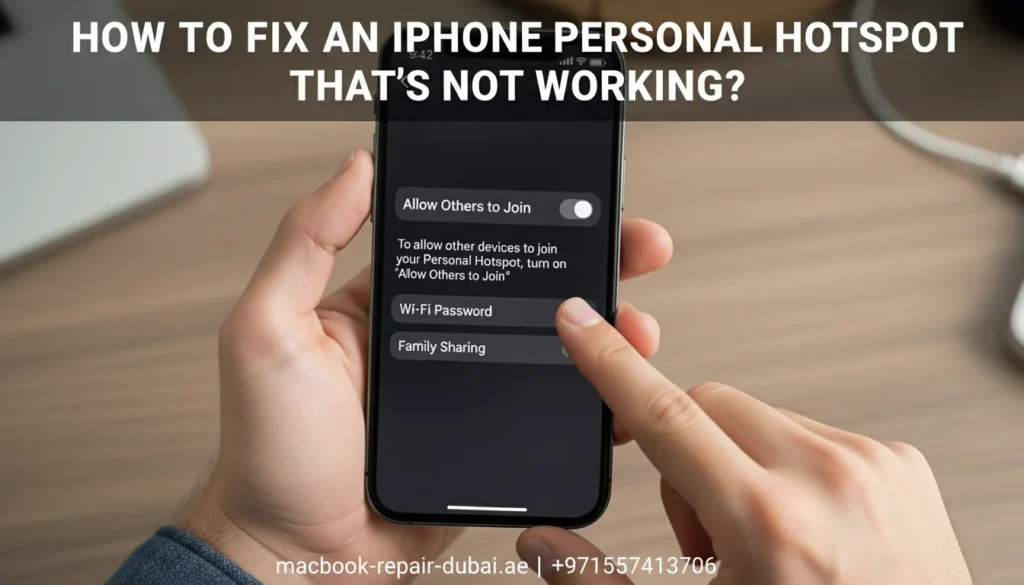
How to Fix an iPhone Personal Hotspot That’s Not Working. It is frustrating when you need to share your iPhone’s internet, but your Hotspot refuses to work. You are not alone; many iPhone users encounter this issue, particularly after iOS updates or network changes. We regularly assist customers in troubleshooting their iPhone connectivity issues. Let us guide you through simple, practical steps to fix your iPhone’s Personal Hotspot with no technical stress required. If you’re also dealing with battery issues while using Hotspot, check out everything you need to know about iPhone batteries. How to Fix Your iPhone Personal Hotspot: A Step-by-Step Guide 1: Check Your Carrier Settings Sometimes, your mobile network provider (carrier) limits the use of Personal Hotspot. Go to Settings > Cellular > Personal Hotspot. If you do not see the option, contact your carrier to check if your plan supports it. Tip: Some prepaid or limited data plans may block hotspot sharing. You can also learn more about when to reset network settings on your iPhone. 2: Toggle Airplane Mode Try this easy trick. Toggle Airplane Mode for 10 seconds to refresh the signal. Resetting your network settings often resolves temporary connection issues. This is a great option if your iPhone is also unresponsive or lagging during touch. 3: Restart Your iPhone and the Other Device It sounds basic, but it works wonders. Power off your iPhone and the device trying to connect (e.g., laptop, tablet). Restart both and try reconnecting to the Personal Hotspot. If your iPhone still lags, consider checking the iPhone 16 performance review in 2025. 4: Update Your iPhone Software Go to Settings > General > Software Update and install any available updates. iOS updates often include fixes for hotspot bugs. Outdated systems may block or mess up hotspot sharing. Updates also help in extending iPhone battery life with smart charging. 5: Reset Network Settings If the above steps do not work, it is time to reset. Go to Settings > General > Transfer or Reset iPhone > Reset > Reset Network Settings. When you reset your network settings, you erase saved Wi-Fi passwords and VPN configurations, but your data remains safe. Warning: Only proceed if you are comfortable re-entering Wi-Fi passwords later. If your iPhone screen is glitchy during this, here’s a guide on fixing a frozen or flickering iPhone display. 6: Use a Strong Password and Correct Name Go to Settings > Personal Hotspot. Set a strong Wi-Fi password. Avoid using old passwords saved on other devices. Check the name of your iPhone under Settings > General > About > Name — change it if needed so that devices can find it easily. Tip: Avoid using special characters or emojis in your hotspot name. Looking to upgrade your iPhone? See if buying an iPhone 16 in 2025 is still a good investment. Table: Common Reasons and Quick Fixes for iPhone Hotspot Issues Problem Quick Fix Carrier does not allow hotspot Contact carrier support; check your plan iPhone software bug Update iOS to the latest version Connection glitch Restart iPhone and connected devices Wrong password or network name Update hotspot password and device name Network misconfiguration Reset network settings Why Does My iPhone Hotspot Keep Disconnecting? Many users complain that even when the Hotspot connects, it keeps dropping. Here is why: Battery-saver modes can turn off background connections. Weak cellular signal reduces hotspot stability. Too many connections can slow down your iPhone. Tip from MRD: Keep only the necessary devices connected and avoid heavy tasks, such as gaming or large file downloads, when on a hotspot. Why Choose MRD for iPhone Connectivity Issues? At MacBook Repair Dubai, we not only fix hardware but also assist with complex software and network issues. Here is why our customers trust us: Experienced Apple technicians who are familiar with all iPhone models. Fast checks to spot and fix network or hotspot problems. Affordable solutions, we never push unnecessary repairs. Friendly, human-centered service, we explain things clearly with no jargon. You can also replace your iPhone battery with us if it’s draining too fast while using a hotspot. Final Thoughts: Stay Connected, Stay Calm When your iPhone Personal Hotspot stops working, do not panic. With these easy troubleshooting steps, you can fix the problem yourself. If the problem continues, it might mean there is a deeper problem with your system or hardware. That is where MRD comes in. We are your local Apple experts, ready to help you get back online quickly, affordably, and with a smile. Final Contact Form First NameLast NameEmailPhone NumberDevice ModelYour MessageSubmit Form Related Posts iPhone Repair What to Do If a Phone Stuck on Apple Logo? June 10, 2025-Abdul Aziz … Read More… Which is the Best iPhone Repair Company in Dubai? June 10, 2025-Abdul Aziz … Read More… Is It Still Worth Buying an iPhone 16 in 2025? June 10, 2025-Abdul Aziz … Read More… Everything You Need to Know About iPhone Batteries June 10, 2025-Abdul Aziz … Read More… Unresponsive Phone Screen? Fixing Your Touch Screen June 10, 2025-Abdul Aziz … Read More… How to Fix an iPhone Personal Hotspot That’s Not Working. May 31, 2025-Abdul Aziz … Read More… Load More End of Content.
Maximum Capacity Is at 98% in Less Than 2 Months on iPhone 16 Pro?
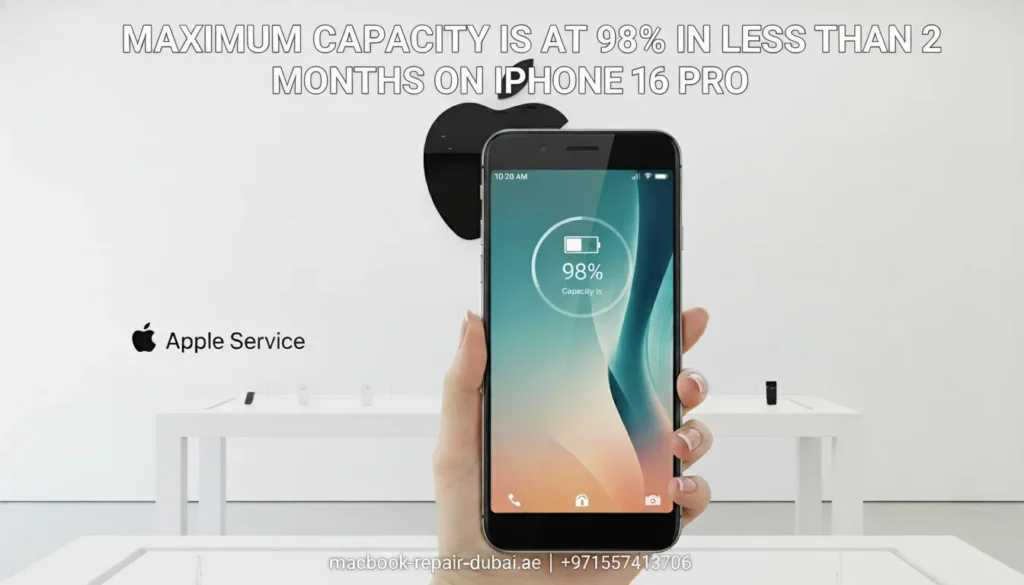
Maximum Capacity Is at 98% in Less Than 2 Months on iPhone 16 Pro? You have just got your shiny new iPhone 16 Pro, but wait – why is your battery’s Maximum Capacity already showing 98% after just a month or two? Many users become worried when they see their battery health drop so soon. We hear this question all the time, and we get it if you want your device to last. Let’s break it down in simple terms so you can understand what is happening, when to worry, and how to keep your iPhone battery healthy. Understanding iPhone Battery Maximum Capacity Apple’s Battery Health feature shows the battery’s “Maximum Capacity,” basically, how much charge the battery can hold compared to when it was brand new. 100% = brand new battery. 98% = your battery holds slightly less than new but is still very healthy. Important: It is normal for lithium-ion batteries to lose a small amount of capacity immediately after use. Step-by-Step Fix for Early Battery Drain on iPhone 16 Pro 1: Check Your Battery Usage Go to Settings > Battery and review which apps or processes are draining the most power. Are certain apps running in the background too much? Check if your display time or brightness is draining your battery. Tip: Reduce unnecessary background activity or limit screen time. If your phone feels slow, too, here’s how to fix an unresponsive iPhone screen. 2: Avoid Extreme Temperatures Batteries do not perform well in extreme temperatures, whether too hot or too cold. Avoid leaving your iPhone in direct sunlight, near heaters, or outside in freezing temperatures. Try to charge your phone in a cool, room-temperature spot. Why? Heat accelerates battery wear and lowers maximum capacity. 3: Use Apple-Certified Chargers Cheap or unverified chargers can damage the battery over time. Always use the official Apple charger or a trusted certified brand. Avoid using your phone intensively while charging. Reminder: If you suspect damage from a charger, MRD offers iPhone repair services in Dubai. 4: Enable Optimized Battery Charging Your iPhone charges smarter to protect battery health over time. Head to Settings > Battery > Battery Health & Charging. Turn on Optimized Battery Charging. Result: It reduces the time your battery spends by 100%, which helps preserve long-term health. 5: Do not Panic at Small Drops Seeing your maximum capacity drop from 100% to 98% in the first few weeks is normal. Manufacturers test batteries under laboratory conditions, but their performance varies in real-life use. Small drops do not mean your battery is faulty or that you need a replacement. Good to know: Apple considers battery health “good” until it drops below 80%. Want to know if it’s still worth buying last year’s model? Check out: Is the iPhone 16 worth buying in 2025? Table: Key Reasons Your iPhone 16 Pro Battery Drops Early Reason Solution Natural battery wear Small drops are normal Heavy app usage Check Battery Usage and close unnecessary apps Exposure to extreme heat or cold Use your device in normal room conditions Poor-quality chargers or cables Use certified Apple accessories Battery health feature inaccuracies Calibrate the battery by fully charging and then fully discharging Why Does My iPhone Battery Health Drop So Fast? Many users ask why their battery capacity drops from 100% to 98% so quickly. Here is why: All lithium-ion batteries start to lose capacity right away; it is just how the tech works. Usage patterns like gaming, video editing, or constant charging speed up wear. Charging habits (like overnight charging) can slightly affect the battery, but Apple’s optimization helps. Reminder: If your battery health drops sharply (for example, to under 90% in a few weeks), it is worth getting it checked. Why Choose MRD for iPhone Battery Checks? At MRD, we provide expert diagnostics and genuine Apple battery replacements if needed. Here is why customers trust us: Certified technicians with Apple expertise. Genuine parts only, no cheap or fake replacements. Free battery diagnostics before any repair. Fast, reliable service: we know you can not go long without your iPhone. Bonus: We also give tips on how to maintain your iPhone battery for the long term. Final Thoughts: Stay Calm and Protect Your Battery Seeing your iPhone 16 Pro’s maximum capacity at 98% after a couple of months might feel disappointing, but it is normal. With good habits, careful charging, and the right accessories, you can extend your battery’s life and keep your device running strong for years. Need battery check or replacement? We have got you covered. MRD is just one click away, ready to help you keep your iPhone in top shape Final Contact Form First NameLast NameEmailPhone NumberDevice ModelYour MessageSubmit Form Related Posts iPhone Repair What to Do If a Phone Stuck on Apple Logo? June 10, 2025-Abdul Aziz … Read More… Which is the Best iPhone Repair Company in Dubai? June 10, 2025-Abdul Aziz … Read More… Is It Still Worth Buying an iPhone 16 in 2025? June 10, 2025-Abdul Aziz … Read More… Everything You Need to Know About iPhone Batteries June 10, 2025-Abdul Aziz … Read More… Unresponsive Phone Screen? Fixing Your Touch Screen June 10, 2025-Abdul Aziz … Read More… How to Fix an iPhone Personal Hotspot That’s Not Working. May 31, 2025-Abdul Aziz … Read More… Load More End of Content.
iPhone 16 Pro Max’s Screen Is Flickering?

iPhone 16 Pro Max’s Screen Is Flickering? Have you noticed your iPhone 16 Pro Max screen flickering? You may observe random flashes, dimming, or stripes across the display — and it’s starting to worry you. You’re not alone. Many users face iPhone screen issues after updates or accidental drops, especially with newer models like the iPhone 16 series. At MRD, we understand how frustrating it is when your premium iPhone doesn’t deliver the flawless experience you expect. Don’t panic — whether you’re dealing with display glitches or battery draining quickly, we’re here to guide you through easy, clear solutions for any screen flickering problems. Step-by-Step Guide: How to Fix iPhone 16 Pro Max Screen Flicker 1: Check for Software Updates Many flickering issues come from software bugs, especially after new iOS updates. In Settings, tap General, then choose Software Update. Install any available updates. Restart your iPhone. Tip: Apple often releases small patches that quietly fix display and stability issues. 2: Adjust Brightness and Display Settings Sometimes, adaptive settings like True Tone or Auto-Brightness can cause flickering. Go to Settings > Display & Brightness. Turn off True Tone and Auto-Brightness. Reduce brightness manually. Why? These features dynamically adjust the screen, which can sometimes trigger flicker on sensitive displays. 3: Force Restart Your iPhone 16 Pro Max Just a quick force restart can solve minor system bugs. Quickly press and release Volume Up. Quickly press and release Volume Down. Hold the side button until the Apple logo appears. Reminder: This will not delete your data; it simply resets the system processes. 4: Check for App Conflicts Is the flickering happening only inside certain apps? Note which app triggers the flicker. Update the app in the App Store. Try deleting and reinstalling the app if the problem continues. Pro tip: Some apps have not been fully optimized for the iPhone 16 Pro Max or the latest iOS version yet. 5: Test in Safe Mode (Reduce Motion) If you suspect graphics effects are causing issues: Go to Settings > Accessibility > Motion. Turn on Reduce Motion and Reduce Transparency. Why? This minimizes heavy visual effects and helps identify if animations are part of the problem. 6: Check for Physical Damage Look carefully at your iPhone: Notice any cracks or weird spots on the screen? Was the phone dropped or exposed to liquid recently? Physical damage usually requires professional repair services. No amount of software tweaking will fix hardware issues. Table: Common Causes of iPhone 16 Pro Max Screen Flicker Cause Solution Software bugs after iOS update Check for updates and install patches Auto-Brightness or True Tone issues Turn off dynamic display settings App-specific glitches Update or reinstall affected apps Temporary bugs Force your device to restart Hardware damage Visit MRD for professional repairs Why Does My iPhone 16 Pro Max Screen Flicker? There are several reasons why your screen might start acting up: Software glitches after iOS updates or buggy apps. Overheating, which can temporarily affect display performance. Loose display connections from accidental drops or shocks. Hardware defects, such as a failing OLED panel or damaged flex cables. Remember: You need to determine whether the issue is software or hardware, as software problems can often be fixed, while hardware issues typically require professional help. Why Choose MRD for iPhone Screen Repairs? When troubleshooting at home falls short, expert help is your next step. At MacBook Repair Dubai, we offer: Certified Apple parts and components. Skilled technicians with experience handling delicate iPhone screens. Quick turnaround times, so you stay connected and don’t lose access to your phone. Transparent pricing, no hidden costs or surprises. Bonus: We also provide free diagnostic checks, so you only pay if you move forward with the repair. Final Thoughts A flickering screen can be annoying, but it is not the end of your iPhone. With a few careful steps, you can troubleshoot most minor software or app glitches yourself. If the problem appears more serious, do not hesitate to contact MRD. We are here to help you restore your device’s performance, ensure your screen stays vibrant, and keep you connected. Remember, a flawless iPhone experience is just one visit away. Final Contact Form First NameLast NameEmailPhone NumberDevice ModelYour MessageSubmit Form Related Posts iPhone Repair What to Do If a Phone Stuck on Apple Logo? June 10, 2025-Abdul Aziz … Read More… Which is the Best iPhone Repair Company in Dubai? June 10, 2025-Abdul Aziz … Read More… Is It Still Worth Buying an iPhone 16 in 2025? June 10, 2025-Abdul Aziz … Read More… Everything You Need to Know About iPhone Batteries June 10, 2025-Abdul Aziz … Read More… Unresponsive Phone Screen? Fixing Your Touch Screen June 10, 2025-Abdul Aziz … Read More… How to Fix an iPhone Personal Hotspot That’s Not Working. May 31, 2025-Abdul Aziz … Read More… Load More End of Content.
Getting Electric Shocked When Charging iPhone 16?

Getting Electric Shocked When Charging iPhone 16? Have you ever felt a slight electric shock or tingle when touching your iPhone 16 while it is charging? You are not alone, and no, you are not imagining it. If you ignore this issue, it can become both annoying and dangerous. At MRD, we prioritize your safety and the well-being of your Apple devices. Let’s break down why this happens, how you can fix it, and when it is time to get professional help. Step-by-Step Guide: How to Handle iPhone 16 Electric Shocks 1: Check Your Charging Cable and Adapter Start by examining your charger. Is the cable frayed, bent, or damaged? Are you using an official Apple charger or a third-party one? Does the adapter feel hot or loose in the wall socket? Tip: Always use certified Apple accessories. Cheap knockoff chargers often lack safety features and can cause electrical leakage. 2: Inspect the Power Outlet Sometimes, the problem is not with your iPhone; it is the wall socket. Try another device in the outlet to check power. Do you feel shocks when touching other plugged-in devices? If yes, you might have a grounding issue or faulty wiring. Avoid using that socket until an electrician checks it. 3: Avoid Using Metal Surfaces Charging your iPhone on metal tables, bed frames, or laptops can increase the sensation of static electricity or a mild electric shock. Place your iPhone on a wooden or non-metal surface when charging. Avoid holding it with wet hands, as water increases conductivity. Reminder: This is especially important if you live in a humid climate or near a body of water. 4: Check for Water Damage Was your iPhone recently exposed to water or humidity? Look for a red indicator in the SIM tray that signals liquid damage. If yes, stop charging immediately and seek professional help. at our iPhone repair service. Charging a wet device can damage the motherboard and increase the risk of shock. 5: Update iOS and Reset Settings Sometimes, software glitches can cause charging or grounding issues. Make sure your iPhone 16 is running the latest iOS update. If problems continue, try resetting all settings (Settings > General > Transfer or Reset iPhone > Reset All Settings). Warning: Do not select “Erase All Content” unless you intend to wipe the device completely. Table: Common Causes and Fixes for iPhone 16 Electric Shocks Cause Fix Damaged cable or adapter Replace with official Apple accessories Faulty wall socket Use a different outlet; call an electrician if needed Metal charging surface Switch to wood or plastic surfaces for safe charging Water damage Stop charging immediately; visit a repair shop Software issues Update iOS or reset device settings Why Does This Happen? Understanding the Problem Electric shocks often come from small current leaks. These can occur when: The charger lacks proper insulation. The outlet has no grounding. There is static buildup on your device or surface. The phone has internal damage (like after a drop or water exposure). While slight tingles may not seem serious, ignoring them is a risky move. Over time, it can lead to battery damage, fire hazards, or injuries. Need Professional Help? At MacBook Repair Dubai, we do not just fix MacBooks. We focus on iPhone repairs, diagnostics, and safety inspections. Here is what we offer: Genuine parts and expert repairs for every Apple device. Conduct detailed inspections to identify hidden water or hardware damage. Power problems? We bring your iPhone back to life, quickly and safely. Fast turnaround: This helps you avoid getting stuck without your phone. Remember: DIY fixes can be dangerous when dealing with electrical issues. Trust experts to handle it safely. Final Thoughts: Stay Safe with MRD Feeling small electric shocks when charging your iPhone 16 is more than just a weird sensation; it is a sign that something is wrong. Whether it is a faulty charger, a bad outlet, or hidden phone damage, taking action quickly protects both you and your device. At MRD, we are here to help you troubleshoot, repair, and upgrade with confidence. Do not wait until a minor issue escalates into a significant problem. Visit us today, and let’s keep your iPhone 16 safe and fully functional. Final Contact Form First NameLast NameEmailPhone NumberDevice ModelYour MessageSubmit Form Related Posts iPhone Repair What to Do If a Phone Stuck on Apple Logo? June 10, 2025-Abdul Aziz … Read More… Which is the Best iPhone Repair Company in Dubai? June 10, 2025-Abdul Aziz … Read More… Is It Still Worth Buying an iPhone 16 in 2025? June 10, 2025-Abdul Aziz … Read More… Everything You Need to Know About iPhone Batteries June 10, 2025-Abdul Aziz … Read More… Unresponsive Phone Screen? Fixing Your Touch Screen June 10, 2025-Abdul Aziz … Read More… How to Fix an iPhone Personal Hotspot That’s Not Working. May 31, 2025-Abdul Aziz … Read More… Load More End of Content.
How to Recover Deleted Photos From iPhone

How to Recover Deleted Photos From iPhone Have you accidentally lost photos from your iPhone gallery and are now wondering, ‘How can I recover my deleted photos from my iPhone?’ Whether they were accidentally deleted, your iPhone got damaged, and the photos were permanently or recently deleted. Don’t worry! There are multiple ways to retrieve your lost pictures. This guide will discuss step-by-step instructions on how to recover memorable pictures using different Software and apps. You can also take our professionals help for recovering data. Ways to Recover Deleted Photos from an iPhone The iPhone is great for capturing and saving memories. It ensures that your photos are high-quality and safely backed up. But if you ever lose your pictures, don’t worry! Just follow the steps to restore them from your iPhone. Pick the method that works best or is easiest for you. Recover Deleted Photos on iPhone from Recently Deleted Folder—-with Photos App When you take a picture, it automatically saves to the Photos app. If you delete it, the photo goes to the ‘Recently Deleted’ folder, where you can quickly restore it. Note: One thing to remember is that your iPhone can keep recently deleted photos for 30 days. During this time, you can quickly restore them. After that, they are permanently deleted and become hard to recover. Steps to restore photos from the “Recently Deleted” folder Check your archive and trash. If you find the lost pictures, you can restore them. Open the Photos app. Tap on “Albums.” Click on trash Select the photos you want to recover. Tap the three dots at the bottom of the screen. Tap “Restore Photos,” and they will be returned to the album from which they were deleted. Recover Deleted Photos from iPhone with Finder If you restore your photos after 30 days and they are permanently deleted from your device, you can choose other ways to retrieve them from the iPhone. Steps to follow using MacOS: Open your Mac. Connect your iPhone and Mac. Open the “Finder” on the MacBook. Locate your iPhone option on the left side. Click on it and then search for the file you want to retrieve. Select a backup file. Finally, click “Restore”. Recover permanently Deleted Photos From iPhone via iTunes Backup Using a computer, you can restore your photos from iTunes’ backup. Follow the steps below: First, connect your phone to a computer using a high-quality Apple Cable. Open the “iTunes”. Locate your iPhone icon on iTunes; if you cannot find it, it means iTunes cannot recognize it. It would help if you relaunched iTunes. After locating the iPhone, click on the backup option. Select the backup. Click on the restore backup. It will start restoring the photos to your iPhone. Recover permanently Deleted Photos From iPhone Via iCloud f you have enabled synchronization to iCloud, you can retrieve your photos from a recently deleted folder in iCloud. Steps to restore Deleted photos from iCloud: Go to www.iCloud.com. It is entirely free to use. Sign in with your Apple ID and password. Select continue to access the iCloud. iCloud will open, then select the “Photos App”. You can see your deleted photos here. Select the images and click on the three dots at the bottom of your screen. Click on “download”.” A zipped folder will be downloaded to your iPhone. Extract it and get your memorable photos back. Retrieve Deleted Photos on iPhone with Software (without backup) There are hundreds of software tools through which you can quickly restore your deleted data from your iPhone, such as Dr.Fone Disk Drill iSkysoft Toolbox iMyFone D-Back EaseUS MobiSaver Wondershare Recoverit Stellar Data Recovery for iPhone We will share a few of them to restore your photos without backup. Let’s start with a disk drill. Contact Now Recover Deleted Photos from an iPhone on Windows—using Dr.Fone. If you face any difficulty using Disk Drill, then go for another option: Dr.Fone. It’s also a great tool for recovering data from devices. Steps to retrieve deleted photos using Dr.Fone: Open your computer. Go to the official website and download Dr.Fone. Launch it and follow the on-screen conditions to complete it. Connect your iPhone to your computer using a high-quality USB cable. Open Dr.Fone and select the “iOS Data Recovery” option. Once it detects your iPhone device, click on the scan button. After scanning, choose the “Camera Roll” option and preview your deleted photos. Click the “Restore” button. Now, it’s restored to your device. Steps to retrieve deleted photos using Disk Drill Open your Mac Go to the official website and download the disk drill on your Mac Install it and connect the iPhone to your computer. Prompt the disk drill: “Search for lost data It will start scanning once it is done Click on the photos file and select the file you want to recover Click on the “Recover”. Click on “Next” to complete the process. Photos will be returned to the “Finder” on your Mac. Copy the files from there and paste them into your iPhone. Contact Now Recover Permanently Deleted Photos from iPhone with iPhone— using EaseUS MobiSaver EaseUS MobiSaver is a user-friendly tool for recovering lost photos, contacts, and messages from your iPhone. It can quickly restore your valuable pictures and videos. Let’s get started and bring back your lost photos! Open your computer and download the EaseUS from an official website. Install it and select the option “Data Recovery From iOS. Let’s use EaseUS MobiSaver to scan the device and data. After scanning, you can see all the existing and deleted photos. Tick the photos that you need to recover. Click on the “Recover”. Restore Permanently Deleted Photos on iPhone from Third-Party Services If you have a backup of your data on Dropbox, Google Photos, and OneDrive, you can recover them quickly. Open your iPhone. Go to “Google Photos” on your phone. Select the album. Select the photos you want to download. Click on the “Restore”. It will be restored to your device. Recover
