Why Is My MacBook (M3) Not Charging?

Why Is My MacBook (M3) Not Charging? So, you plug in your brand-new MacBook M3, expecting the familiar charging sound, but nothing happens. The battery percentage stays the same, or worse, your MacBook starts draining power even while plugged in. If you are wondering, “Why is my MacBook (M3) not charging?” You are not alone. Despite the powerful M3 chip and efficient macOS system, charging issues can still occur due to a range of hardware and software factors. In this article, we will explore all the possible causes and provide step-by-step solutions for fixing the issue without stress. Common Reasons Your MacBook M3 Would Not Charge Whether a MacBook Air M3 or MacBook Pro M3, the charging mechanism follows the same USB-C-based system. Here are some common reasons why it might not work: Defective charging cable or power adapter. Dirty or damaged USB-C port. macOS’s software glitch. Battery calibration problems. Hardware failure, such as a damaged logic board. Let’s take a deeper look into how you can troubleshoot these issues. Step-by-Step Fixes for MacBook M3 Charging Issues 1. Check Your USB-C Cable and Adapter Your first step should always be to inspect the charging cable and power adapter. Ask yourself: Is the cable bent or frayed? Is the adapter unusually hot? Are you using an original Apple-certified charger? Try this fix: Use another Apple-certified USB-C charger to check if the MacBook starts charging. If so, your charger is the issue. You can view Original Apple adapters here. 2. Check and Clean Your USB-C Port A dirty or damaged charging port can block proper contact between the MacBook and charger. Shine a flashlight to spot dust, lint, or debris. Carefully clean the port using a soft brush or compressed air. Avoid using metallic objects, as they could cause static damage. 3. Change Your Power Source Sometimes, the problem lies with the outlet, not your MacBook. Switch to another power outlet. Avoid charging through an extension cable. Test by plugging into another wall socket or power strip. 4. How to Update Your macOS Apple often releases battery and charging bug patches in newer models like the M3. To check for updates: Click Apple logo > System Settings > General > Software Update Install any available updates. Restart your MacBook afterward to apply the fix. If your system feels unstable after updates, consider a full MacBook reset. 5. Reset the SMC (System Management Controller) Although M3 Macs do not have a manual SMC reset like Intel-based ones, shutting down your device often helps resolve power-related glitches. Turn off your Mac completely. Pause for 10 seconds. Restart your Mac and connect the charger. For older Intel Macs: Reset the SMC manually using Shift + Control + Option + Power. 6. Check Battery Health Sometimes the battery itself is the issue. How to check it: Go to System Settings > Battery > Battery Health If it shows service recommended, your battery might be damaged or worn. In such cases, consider MacBook battery replacement professionally. 7. Run Apple Diagnostics Still not working? Run Apple Diagnostics to identify any hardware issues: Power off your MacBook. Turn it on and immediately hold down the D key. Follow the on-screen prompts. This test will help you find issues with logic boards, Battery, or power components. For more serious problems, visit our Apple service center in Dubai. When to Seek Professional Help If none of these steps work, your MacBook M3 might have a hardware problem, such as: Burnt charging IC Faulty logic board Damaged battery connector Overheating sensors are preventing charging. At this stage, it is best to seek help from a professional Apple repair technician. Summary Table: MacBook M3 Not Charging Problem Solution Faulty USB-C cable Try another certified charger Dusty or broken port Clean port with compressed air Power source issue Use a direct power outlet Outdated software Update macOS Battery wear Check battery health & replace Internal hardware failure Run Apple Diagnostics Final Thoughts The MacBook M3 is a powerhouse machine, but even top-tier laptops can have charging issues. Most problems are minor and can be resolved with a few simple steps. Start with your cable, adapter, and software settings, and move toward more technical solutions if needed. If you are in the UAE and need fast, reliable, and professional Apple device repair services, look no further than MRD. Whether your MacBook M3 has a dead battery, charging port issue, or advanced hardware repair, our expert technicians are ready to help you get it back in perfect shape. Final Contact Form First NameLast NameEmailPhone NumberDevice ModelYour MessageSubmit Form Related Posts MacBook Repair Dubai Mac Guide Why Is My MacBook (M3) Not Charging? May 22, 2025-Abdul Aziz … Read More… How Can I Fix a MacBook Air That Won’t Charge? May 22, 2025-Abdul Aziz … Read More… How to Take a Screenshot on a MacBook May 15, 2025-Abdul Aziz … Read More… How to Change MacBook Name May 15, 2025-Abdul Aziz … Read More… How to Install Windows on MacBook Pro May 15, 2025-Abdul Aziz … Read More… How to Reset a MacBook May 15, 2025-Abdul Aziz … Read More… Load More End of Content.
How Can I Fix a MacBook Air That Won’t Charge?
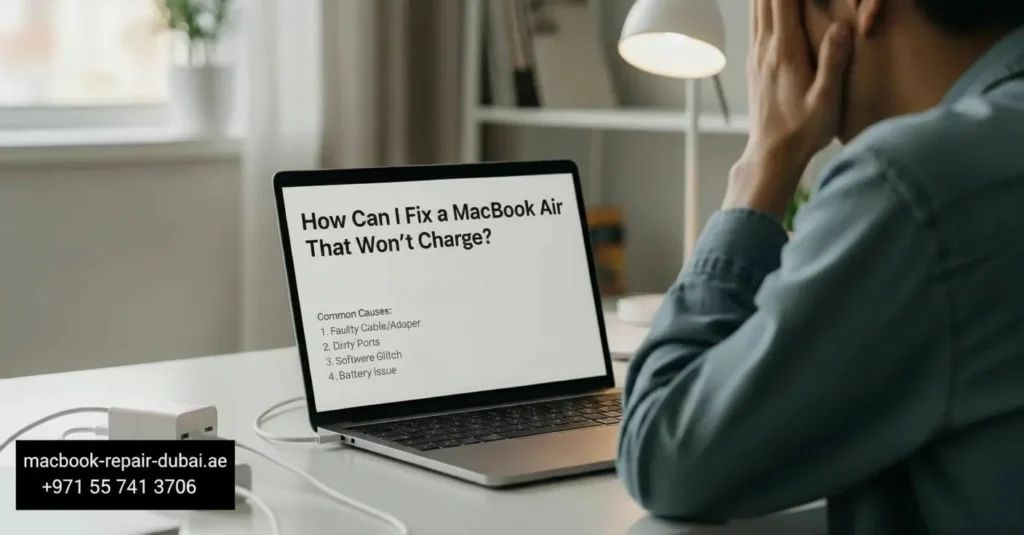
How Can I Fix a MacBook Air That Won’t Charge? It is frustrating when your MacBook Air does not respond after plugging it in. If you ask, “How can I fix a MacBook Air that won’t charge?” you are not alone. New and old MacBook users across the UAE and worldwide commonly face this issue. Whether it is a hardware issue, a software error, or a faulty charging cable, this guide will help you understand what is going wrong and how to fix MacBook Air not charging problems step-by-step. Is Your MacBook Air Not Charging? Here is What You Need to Know There are many reasons your MacBook Air would not charge, from a damaged charging port to a simple power source issue. The good news is that nearly all of these problems can be fixed without buying a new MacBook. Step-by-Step Troubleshooting: Fixing a MacBook Air That Won’t Charge 1. Check Your Charger and Cable Before anything else, inspect your MagSafe or USB-C charging cable: Is the cable frayed or burnt? Does the adapter overheat or click? Are the connectors clean? Try this: Use a different Apple-certified charger. If your MacBook charges with another one, the issue is with your cable or adapter. 2. Inspect the Charging Port Over time, dust, debris, or moisture can block the charging connection. Gently clean the port with a soft brush or a burst of compressed air. Avoid poking metal tools into the port. Make sure the connector fits tightly. A loose port may indicate internal damage that needs professional repair. 3. Switch the Power Source Believe it or not, the wall socket can often be the culprit. Try these: Plug your charger into a different wall outlet Avoid using extension cords or multi-plugs Connect directly to a power source. 4. Check Battery Health If your battery is too old or damaged, it may stop charging completely. Here is how to check: Click the Apple logo > System Settings > Battery Check the condition of your battery. If you see a service recommended, it is time to replace your battery. 5. Reset the SMC (System Management Controller) Resetting the SMC can fix many charging-related problems. To reset SMC on M1 or M2/M3 MacBook Air: Just shut down your MacBook and turn it back on. Apple Silicon resets SMC automatically. For Intel-based MacBook Air: Shut down your MacBook Press and hold Shift, Control, Option, and the power button together for 10 seconds. Release all keys and turn the laptop back on. 6. Update macOS Sometimes, outdated firmware can cause charging glitches. Make sure your system is up- to-date: Go to System Settings > General > Software Update Install the latest macOS version. 7. Use Apple Diagnostics Run a quick Apple diagnostic test to detect any internal hardware issues: Shut down your Mac Restart and hold the D key. Just follow the prompts on screen. This test checks for issues with the logic board or battery. Quick Fix Summary Table Issue Solution Faulty charger/cable Try another Apple-certified one Dirty charging port Clean with soft brush or air Faulty socket Switch to another power source Battery failure Check battery health & replace Software bug Update macOS, reset SMC Internal hardware issue Run Apple Diagnostics Still Not Charging? Time for Expert Help The issue could be deeper if your MacBook Air still does not charge after trying all the steps above. You might be facing: A damaged logic board Short circuit in the motherboard Burnt charging IC or internal connector. At this point, it is better to stop experimenting and seek help. Bring your device to a professional repair technician who specializes in Apple devices. Final Thoughts If your MacBook Air does not charge, do not panic. It might just need a little troubleshooting, not a farewell. But if the problem persists, do not take chances. Trust the certified experts at MRD. Our technicians fix MacBook charging issues, replace batteries, and repair logic boards. Whether you are a student, business user, or creative professional, we will quickly get your MacBook Air back to life. Final Contact Form First NameLast NameEmailPhone NumberDevice ModelYour MessageSubmit Form Related Posts MacBook Air Repair Why Does My MacBook Air M4 Heat Up So Quickly? May 22, 2025-Abdul Aziz … Read More… M3 MacBook Air Screen Is Dim After Opening Lid? May 22, 2025-Abdul Aziz … Read More… Why Is My MacBook (M3) Not Charging? May 22, 2025-Abdul Aziz … Read More… How Can I Fix a MacBook Air That Won’t Charge? May 22, 2025-Abdul Aziz … Read More… How to Reset a MacBook May 15, 2025-Abdul Aziz … Read More… How to Erase All Data on My Mac Before Giving It Away? May 15, 2025-Abdul Aziz … Read More… Load More End of Content.
How to Take a Screenshot on a MacBook
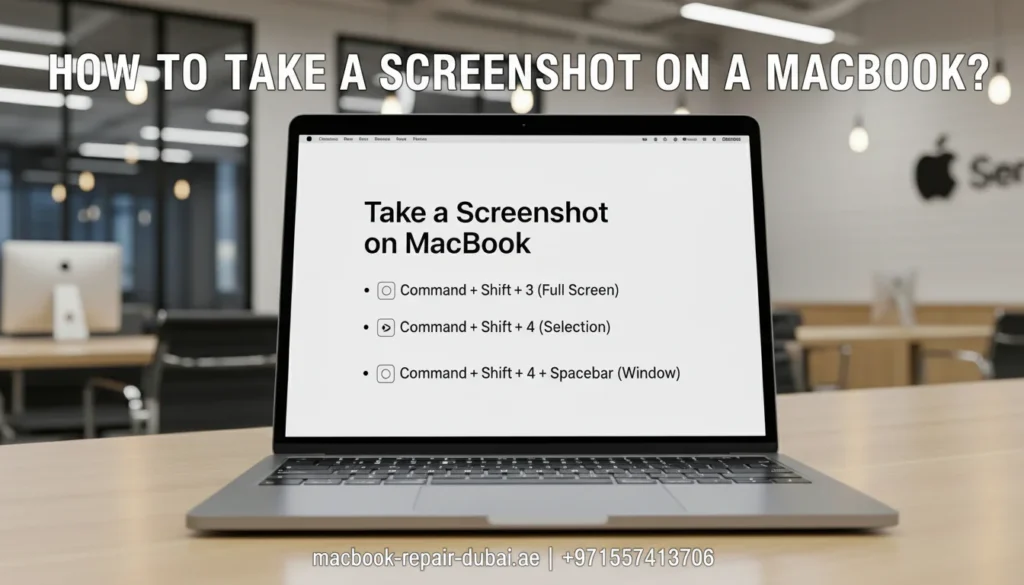
How to Take a Screenshot on a MacBook Need to capture something on your MacBook screen? Whether you are saving a conversation, part of a website, or a file image, knowing how to take a screenshot on a MacBook can be super helpful. This guide will show you easy ways to take screenshots on MacBook, MacBook Pros, and MacBook Air. No apps are needed, just simple keyboard shortcuts and tricks anyone can use, even a beginner. Why Learn to Screenshot on a Mac? Taking a screenshot lets you: Save what is on your screen Share images, messages, or errors. Keep proof of online transactions. Show someone what you see. Let’s explore the different ways you can take screenshots on your MacBook. Step-by-Step Guide to Taking Screenshots on Any MacBook Method 1: Screenshot the Entire Screen Shortcut: Command (⌘) + Shift + 3 This takes a full-screen screenshot, saved automatically to your Desktop. Works on all models: MacBook MacBook Pro MacBook Air Method 2: Screenshot a Part of the Screen Shortcut: Command (⌘) + Shift + 4 Your pointer turns into a cross. Click and drag to select the area you want to screenshot. This allows you to capture just a small section of the screen. Method 3: Screenshot a Specific Window Shortcut: Command (⌘) + Shift + 4, then press Space bar When your pointer turns into a camera icon, click any open window to capture it. It is perfect for capturing apps, files, or browser windos. Method 4: Use the Screenshot Toolbar Shortcut: Command (⌘) + Shift + 5 A toolbar appears below with capture options. Capture full screen Capture the selected window or area. Capture a recording of your screen. Pick where you want to save your screenshot. Choose this for more control and extra features. Bonus: How to Screenshot on MacBook Air You are in luck if you ask how to screenshot on a MacBook Air. The same shortcuts work. Just use: ⌘ + Shift + 3 for full screen ⌘ + Shift + 4 for part of the screen ⌘ + Shift + 5 for advanced options If your screenshot shortcuts don’t work on your Air, check out our MacBook Air repair services for fast diagnostics. How to Capture a Screenshot on Your MacBook Pro You get one more cool feature if you use a MacBook Pro, especially with the Touch Bar. Screenshot the Touch Bar Shortcut: Command (⌘) + Shift + 6 This captures exactly what is on the Touch Bar. All other shortcuts work the same way as on other MacBook models. If your Pro model isn’t functioning as it should, visit our MacBook Pro repair in Dubai page. Where Are My Screenshots Saved? Your Mac saves screenshots to the Desktop by default as .png files. You can change the save location using the screenshot toolbar: Press ⌘ + Shift + 5 Click Options Choose a new folder or location. How to Keep Screenshots Organized Make a folder named Screenshots. Move your images into that folder regularly. Use Stacks on your Desktop (Right-click → Use Stacks) Using this feature helps keep your MacBook clean and tidy. Quick Screenshot Shortcuts Table Screenshot Type Shortcut Key Works On Full Screen Command (⌘) + Shift + 3 All MacBook models Selected Area Command (⌘) + Shift + 4 All MacBook models Specific Window Command (⌘) + Shift + 4, then Spacebar All MacBook models Screenshot Toolbar Command (⌘) + Shift + 5 All MacBook models Touch Bar (MacBook Pro) Command (⌘) + Shift + 6 MacBook Pro with Touch Bar Need Expert Help? Contact us now for professional help! Final Contact Form First NameLast NameEmailPhone NumberDevice ModelYour MessageSubmit Form Related Posts Mac Guide Why Is My MacBook (M3) Not Charging? May 22, 2025-Abdul Aziz … Read More… How Can I Fix a MacBook Air That Won’t Charge? May 22, 2025-Abdul Aziz … Read More… How to Take a Screenshot on a MacBook May 15, 2025-Abdul Aziz … Read More… How to Change MacBook Name May 15, 2025-Abdul Aziz … Read More… How to Install Windows on MacBook Pro May 15, 2025-Abdul Aziz … Read More… How to Reset a MacBook May 15, 2025-Abdul Aziz … Read More… Load More End of Content.
How to Change MacBook Name
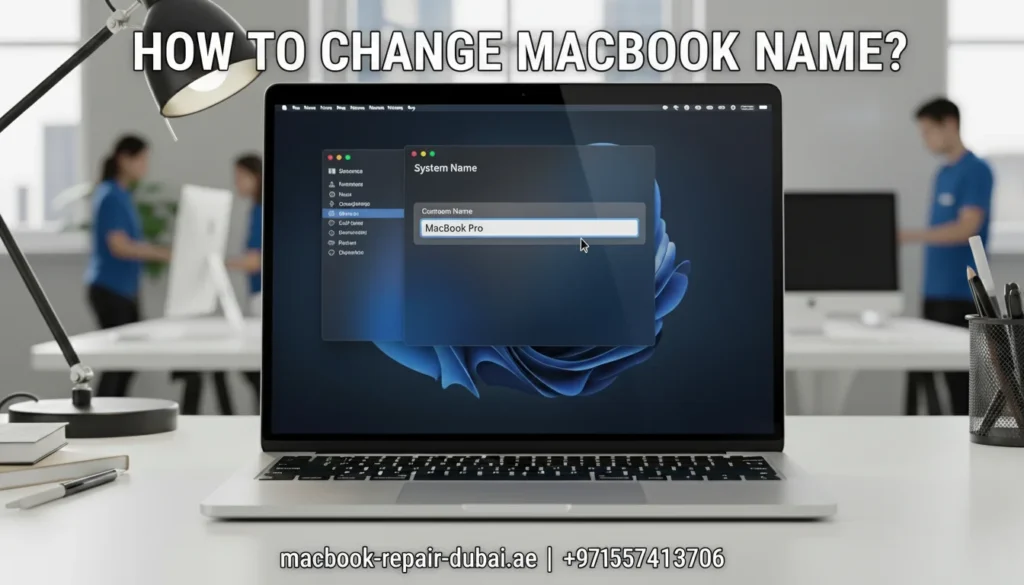
How to Change MacBook Name Did you know your MacBook has a name? It is the name other devices see when sharing files, using AirDrop, or connecting to networks. If you want to make it more personal or organized, you might wonder how to change the MacBook name. The great thing is, it only takes a few easy steps. Whether you have just bought a used Mac or want to rename your device for fun or clarity, this guide will walk you through everything step by step. Reasons You Might Want to Rename Your MacBook Changing your MacBook’s name helps you: Identify your Mac easily on Wi-Fi or Bluetooth Keep multiple devices organized. Personalize your laptop with your name or nickname. Avoid confusion when using AirDrop or iCloud. It’s a small change with a big impact. If you’re also considering battery replacement, you can check our expert service for that here. How to Change MacBook Name Here is the simplest way to rename your MacBook in less than a minute: Steps to Change the Name of a MacBook: Tap the Apple logo in the top-left corner to get started. Click System Settings or System Preferences if you are using an older macOS. Go to General > About. Click the current name of your Mac. Type in the new name you want. Press Return/Enter on your keyboard. That is it! Your Mac now has a brand-new name. Where Does the MacBook Name Show Up? Once you change it, your MacBook’s name will appear in: AirDrop Finder (on other Macs) iCloud device list Wi-Fi and network settings Bluetooth connections So, if you named it “Alex’s MacBook Pro,” that name will now appear on nearby devices. Can You Change the Name Anytime? Yes! You can rename your MacBook Pro or Macbook Air as many times as you want. Just follow the same steps. You do not need to restart your Mac or lose any files; changing the name would not affect your data. If you’re ever troubleshooting your Mac, you might want to visit our MacBook Air Repair or the MacBook Pro repair for model-specific help. Bonus Tip: Keep It Simple When choosing a name: Use letters and numbers only Avoid special characters like / *? Keep it short and clear (e.g., “Maya’s Mac” or “Office-MacBook”) Restarting your Mac helps you avoid issues with networks and apps. Quick Summary Table Task How to Do It Time Needed Find current MacBook name Apple Menu > System Settings > General > About 10 seconds Change MacBook name Click name > Type new name > Press Enter 30 seconds See new name appear in AirDrop, iCloud, Bluetooth, Wi-Fi Instantly Final Thoughts Now you know precisely how to change the MacBook name in just a few simple steps. It is a fast way to personalize your laptop and avoid confusion when using Apple features. Whether you are setting up a new Mac or want to rename an old one, this guide on changing the name of a MacBook has you covered. Need help with your MacBook in the UAE? Contact the experts at MRD. We fix, upgrade, and guide you through everything Apple-related. Final Contact Form First NameLast NameEmailPhone NumberDevice ModelYour MessageSubmit Form Related Posts Mac Guide Why Is My MacBook (M3) Not Charging? May 22, 2025-Abdul Aziz … Read More… How Can I Fix a MacBook Air That Won’t Charge? May 22, 2025-Abdul Aziz … Read More… How to Take a Screenshot on a MacBook May 15, 2025-Abdul Aziz … Read More… How to Change MacBook Name May 15, 2025-Abdul Aziz … Read More… How to Install Windows on MacBook Pro May 15, 2025-Abdul Aziz … Read More… How to Reset a MacBook May 15, 2025-Abdul Aziz … Read More… Load More End of Content.
How to Install Windows on MacBook Pro

How to Install Windows on MacBook Pro Want to use Windows on your MacBook Pro? You are not alone. Many users install Windows to run games or apps that only work on Windows. Luckily, it is easier than you think. This guide will teach you how to install Windows on a MacBook, including the MacBook Pro 2015 model. We will also show you how to format your MacBook before installing. Why Install Windows on a MacBook? With Windows on your Mac, you get the best of both worlds: macOS stylish design and Windows full compatibility. Reasons to install Windows: Run Windows-only software or games Use Microsoft Office and Windows apps natively. Dual-boot between macOS and Windows What You Need Before You Start Before installing Windows, ensure you have the following: A MacBook Pro is compatible with models from 2015 and later. You will need at least 64 GB of free space on your hard drive. A 16 GB or larger USB drive (if you are using older models like 2015) A Windows 10 or 11 ISO file from the official Microsoft website A full backup of your Mac (just in case) How to Install Windows on Your MacBook Pro Using Boot Camp Follow this easy guide to set up Windows on your MacBook Pro: 1. Open Boot Camp Assistant Go to Applications > Utilities > Boot Camp Assistant Click to launch the app. 2. Select the Windows ISO File Choose the Windows ISO file you downloaded earlier. Click Continue to proceed. 3. Create a Partition for Windows Decide how much space to give to Windows. Tip: Allocate at least 64 GB for smooth performance. Click Install to start partitioning and rebooting. 4. Install Windows Your Mac will restart and begin installing Windows. Follow the on-screen prompts: Select language and region Set your time zone Create a password 5. Install Boot Camp Drivers in Windows Once Windows is installed, Boot Camp will auto-launch to install drivers. These drivers enable full functionality of your Mac hardware on Windows (Wi-Fi, keyboard, trackpad, etc.). Follow the prompts and restart when complete. How to Install Windows on MacBook Pro 2015 Installing a MacBook Pro 2015 is just as easy, but you may need a USB drive. Tips for MacBook Pro 2015 users: Use a USB stick to create a Windows installer during the Boot Camp process. Update your Mac to the newest macOS version that works with Boot Camp. Your MacBook Pro 2015 may take longer to install than newer models, so be patient. You can still install Windows smoothly on a MacBook Pro 2015 with Boot Camp. How to Format a MacBook Before Installing Windows Sometimes, formatting your MacBook before installing Windows helps you start fresh. To format a MacBook: Restart your Mac and hold Command (⌘) + R. Select Disk Utility from the available menu options. Select your disk (usually named Macintosh HD), then click Erase. Select APFS or macOS Extended (Journaled). Click Erase, then exit Disk Utility. Note: Only format your Mac if you do a complete system switch. Backup your files first. Quick Reference Table Task Tools Needed Best For Install Windows on MacBook Boot Camp + ISO Run Windows alongside macOS Install Windows on MacBook Pro 2015 Boot Camp + USB Drive Older MacBook Pro users Format MacBook macOS Disk Utility Clean the system before dual boot Final Thoughts Now you know exactly how to install Windows on a MacBook Pro, whether a new model or a 2015 version. You also learned how to format the MacBook before installation if needed. Using both macOS and windows on your Mac unlocks greater flexibility and productivity. And if you ever need assistance, MRD is always here to help every step of the way. Feel free to contact us for fast, friendly support. Final Contact Form First NameLast NameEmailPhone NumberDevice ModelYour MessageSubmit Form Related Posts Mac Guide Why Is My MacBook (M3) Not Charging? May 22, 2025-Abdul Aziz … Read More… How Can I Fix a MacBook Air That Won’t Charge? May 22, 2025-Abdul Aziz … Read More… How to Take a Screenshot on a MacBook May 15, 2025-Abdul Aziz … Read More… How to Change MacBook Name May 15, 2025-Abdul Aziz … Read More… How to Install Windows on MacBook Pro May 15, 2025-Abdul Aziz … Read More… How to Reset a MacBook May 15, 2025-Abdul Aziz … Read More… Load More End of Content.
How to Reset a MacBook
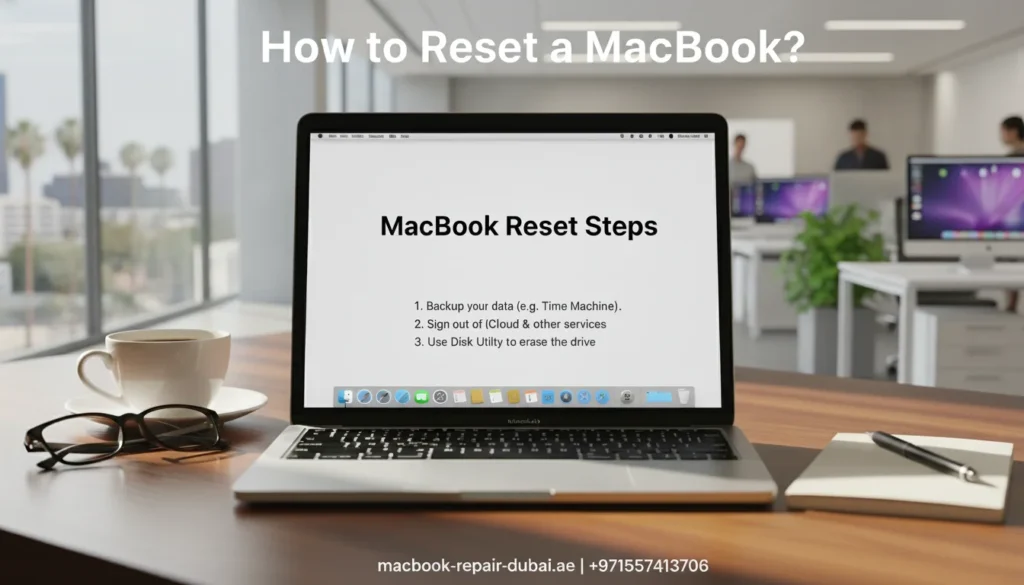
How to Reset a MacBook Are you thinking of resetting your MacBook? Whether you want a fresh start, sell your Mac, or fix slow performance, this guide will help you do it easily. This page teaches you how to reset your MacBook, format it, and delete apps and applications completely. You do not need any technical skills just follow these simple steps. What Does It Mean to Reset Your MacBook? Resetting your MacBook means returning it to its original condition, like when you bought it. This is useful when: Your Mac is slow or freezing Sell it or give it away your choice. You want to fix bugs or errors. Let’s learn the correct way to do it. (Fast & Easy) Guide to Factory Resetting Your MacBook A factory reset will erase everything and reinstall macOS. Simply follow these steps to factory reset your MacBook: Backup your files with Time Machine or iCloud. Log out of iCloud, iMessage, and Find My Mac before moving on. Restart your Mac and hold Command + R until the Apple logo appears. Choose Disk Utility → Select your hard drive → Click Erase. After formatting, go back and click Reinstall macOS. Let your Mac reinstall the system and follow the setup steps. That is how to factory reset a MacBook safely! How to Format a MacBook Properly Formatting your MacBook is part of the reset process. It clears the hard drive so that you can reinstall macOS without any old data. Steps to format your MacBook: Start in Recovery Mode (Command + R). Open Disk Utility. Select your disk (Macintosh HD), then click Erase. Select either APFS or Mac OS Extended (Journaled) as the format. Click Erase again to confirm. Your Mac is now formatted and ready for a clean setup. A Simple Guide to Deleting Apps on Your MacBook You do not always need to reset your Mac. Sometimes, deleting a few apps is all it takes to make it faster. To delete apps on a MacBook: Open Finder → Go to Applications. Just drag the app to the Trash to delete it. Right-click Trash → choose Empty Trash. This is perfect for clearing up space or removing unused software. How to Delete Applications on a MacBook Completely Some apps leave behind hidden files even after deletion. To delete applications completely: Use Finder to move the app to the Trash. Open and go to the folder (Shift + Command + G). Type these one by one: ~/Library/Application Support ~/Library/Caches ~/Library/Preferences Delete the leftover files related to the app. Optional: Use free tools like AppCleaner to remove apps and all their files in one click. Quick Look: MacBook Reset Tasks Task Steps Needed What It Does Factory Reset MacBook 6 steps via Recovery Mode Full system reset Format MacBook 5 steps with Disk Utility Erases hard drive Delete Apps on MacBook 3 steps from Applications folder Removes visible app only Delete Applications on MacBook 5+ steps (manual cleanup) Removes app + leftover hidden files Final Thoughts Resetting your MacBook does not have to be hard. Whether you need to factory reset, format, or delete apps, following the right steps will keep your device clean and running like new. Tip: Always back up your data before formatting or resetting. Need help in the UAE? Visit MRD, your trusted source for fast, professional, and Mac support. For any questions or to get professional assistance, feel free to contact us. Final Contact Form First NameLast NameEmailPhone NumberDevice ModelYour MessageSubmit Form Related Posts Mac Guide Why Is My MacBook (M3) Not Charging? May 22, 2025-Abdul Aziz … Read More… How Can I Fix a MacBook Air That Won’t Charge? May 22, 2025-Abdul Aziz … Read More… How to Take a Screenshot on a MacBook May 15, 2025-Abdul Aziz … Read More… How to Change MacBook Name May 15, 2025-Abdul Aziz … Read More… How to Install Windows on MacBook Pro May 15, 2025-Abdul Aziz … Read More… How to Reset a MacBook May 15, 2025-Abdul Aziz … Read More… Load More End of Content.
How to Choose the Best Apple Laptop for Gaming

How to Choose the Best Apple Laptop for Gaming If you are an Apple fan who loves gaming, you might wonder if a MacBook can meet your gaming needs. While Macs are not traditionally known as gaming laptops, Apple’s latest M-series chips have made serious performance improvements that make gaming on a MacBook more than possible. Picking the best MacBook for gaming comes down to your budget, the type of games you enjoy, and the performance features you are looking for. In this guide, we will explain what to look for in a MacBook for gaming and how MRD can help you get the best performance out of your device. Why Consider a MacBook for Gaming? While Windows PCs still dominate the gaming space, Apple laptops are catching up. Here is why MacBook are becoming a viable option for casual and even semi-serious gamers: Powerful Apple Silicon Chips: M1, M2, and M3 chips offer impressive GPU performance with excellent energy efficiency. High-Resolution Displays: MacBooks come with stunning Retina display screens that make games look vibrant and detailed.Portability: If you are a student or professional who wants one machine for both productivity and entertainment, a MacBook is a practical choice. Compatibility with Cloud Gaming: MacBook now support services like NVIDIA GeForce NOW and Xbox Cloud Gaming, letting you stream high-end games. What to Look for in a Gaming-Ready MacBook Before purchasing a MacBook for gaming, consider these important specifications: 1. Processor and Graphics Performance For gaming, your MacBook needs a powerful CPU and GPU combo. The newer Apple M2 Pro, M2 Max, and M3 chips provide substantial improvements in graphical performance compared to the base M1 or Intel chips. Best for Gaming: MacBook Pro 14-inch or 16-inch with M2 Pro, M2 Max, or M3 Pro/Max. Avoid: Intel-based MacBook or base M1 for heavy gaming; they are better suited for general use or light games. 2. Display Quality and Size Gaming is a visual experience. A larger screen with better resolution means a more immersive gaming session. Retina Display with 120 Hz Promotion on MacBook Pro (14 and 16 ) offers smoother gameplay. MacBook Air (13) has a smaller screen, which might not be ideal for gaming for long hours. 3. RAM and Storage Games take up a lot of space, and many modern titles require 16GB RAM or more for optimal performance. Aim for at least 16 GB RAM and 512 GB or more of SSD storage if you are downloading large games like Balder’s Gate 3, Fortnite, or Civilization VI. 4. Battery Life and Cooling Gaming drains the battery quickly. MacBook Pro models have better battery life and active cooling systems (fans), unlike MacBook Air, which uses passive cooling. For longer sessions and consistent performance, MacBook Pro models are preferred due to better heat management. Best Apple Laptops for Gaming in 2025 Here are the top MacBook suited for gaming: 1. MacBook Pro 16-inch (M2 Max / M3 Max) Best-in-class performance Large Liquid Retina XDR display Excellent cooling and battery life Ideal for AAA titles and creative workflows 2. MacBook Pro 14-inch (M2 Pro / M3 Pro) Balanced power and portability Great for gaming and multitasking Promotion display for smooth visuals 3. MacBook Air 15-inch (M2) Lightweight and affordable Good for cloud gaming and lighter titles No fans, so performance throttles during long sessions Pro Tip: If you are already using a MacBook for gaming and notice overheating, lag, or other hardware issues, visit MacBook Repair Dubai for professional diagnostics and repair services. They specialize in Apple devices and offer quick, reliable solutions in the UAE. Tips for Gaming on a MacBook If you are choosing a MacBook for gaming, here are a few tips to enhance your experience: Use an External Display Connect your MacBook to an external monitor for a bigger screen and better cooling performance. Install Game Launchers and Emulators Platforms like Steam, Epic Games, and GOG have a growing library of macOS-compatible titles. You can also use emulators (e.g., OpenEmu) to play retro games. Try Cloud Gaming With services like NVIDIA GeForce NOW or Xbox Cloud Gaming, you can play high-end games without worrying about hardware limitations. Keep Your Mac Optimized Clear unnecessary apps, manage background processes, and keep macOS updated for better performance. For more advanced cleaning or thermal paste replacement, reach out to MRD. Final Thoughts MacBook have evolved into surprisingly capable gaming machines, especially with the rise of Apple Silicon chips and cloud gaming. While they may not replace dedicated gaming PCs for hardcore gamers, they offer a solid experience for casual and medium-level gaming with the bonus of Apple’s ecosystem and sleek design. To choose the best Apple laptop for gaming, prioritize models with strong performance (M2/M3 chips), large displays, and good cooling. And remember, if your device ever needs servicing or performance tuning, MRDis just a click away to keep your Mac running like new. Final Contact Form First NameLast NameEmailPhone NumberDevice ModelYour MessageSubmit Form Related Posts Mac Gaming Performance MacBook Repair Dubai The M4 Pro Mac mini CPU is very hot during gaming March 17, 2025-Abdul Aziz … Read More… Back-to-School MacBook Tune-Up Special | MacBook Repair Dubai August 27, 2024-Abdul Aziz … Read More…
How to Erase All Data on My Mac Before Giving It Away?

How to Erase All Data on My Mac Before Giving It Away? Thinking about selling or handing over your Mac? Before giving your Mac to someone else, make sure to wipe all personal data to keep your information safe. Macs store a lot of sensitive information from emails to passwords so a proper data wipe is essential. In this guide, we will show you how to securely erase Your Mac and reset it to factory settings. And if you need expert help at any step, MacBook Repair Dubai is here to help with safe, professional Mac services anywhere in the UAE. Why It is Important to Erase Data Before Giving Away Your Mac Your Mac holds much more than just files; it contains passwords, emails, photos, personal notes, messages, browsing history, and even bank information. Simply deleting files or logging out of apps is not enough. Here is why a full data wipe is critical: Protects your privacy and identity Prevents unauthorized access to your Apple ID or iCloud Ensures a smooth setup experience for the next user By erasing your Mac properly, you give the new owner a fresh start while keeping your own data safe. Step-by-Step Guide: How to Erase All Data on Your Mac Follow these steps to safely and completely erase your Mac before giving it away: Step 1: Backup Your Important Data Before erasing your Mac, back up anything you might need later. Try any of the methods listed below: Time Machine – Apple offers a built-in tool that allows you to create a full backup of your system on an external drive. iCloud – Save documents, photos, and other files to your iCloud account. External Drives – Manually drag and drop important files to a USB or external SSD. Need help recovering files before a wipe? Try our MacBook data recovery service. Step 2: Sign Out of Apple Services This step ensures the new owner would not get locked out of the Mac due to Activation Lock. Sign out of all Apple services: iCloud: Go to System Settings > Your Name > iCloud > Sign Out Apple ID: Sign out from System Settings > Your Name iMessage: Open Messages > Preferences > iMessage > Sign Out Find My Mac: Disable this from iCloud settings. Step 3: Erase Your Mac (Factory Reset) The method depends on your macOS version and Mac model. For macOS Ventura or Later (with Apple Silicon or T2 chip): Go to System Settings > General > Transfer or Reset > Erase All Content and Settings. Enter your password and follow the prompts. Your Mac will reset and restart For Older macOS Versions (Intel Macs): Restart your Mac and immediately hold Command (⌘) + R to enter macOS Recovery. Choose Disk Utility from the macOS Utilities window. Selecting your main startup disk is typically labeled Macintosh HD. Click Erase, and choose APFS or macOS Extended (Journaled) depending on your Mac. After erasing, close Disk Utility and choose Reinstall macOS Your Mac will be clean, with the OS reinstalled and no user data remaining. Step 4: Set Up or Shut Down After reinstalling macOS, your Mac will display the welcome screen. At this point: If you are giving it away, simply power it off and let the new user complete the setup. If you are selling it, keep the Mac in its clean, factory-reset state for a more appealing sale. Bonus Tips: Preparing Your Mac Physically Before handing over your Mac: Clean the screen and keyboard with a microfiber cloth Remove stickers or skins. Organize the charging cable neatly. Place it in the original box (if available) for a more professional presentation. Need Help? Visit MacBook Repair Dubai If you encounter any issues during the erasing process, or you are unsure whether your Mac has been fully wiped, MRD offers expert Mac services in the UAE. Whether it is a stuck iCloud account, failed macOS reinstallation, or hardware cleanup, our team can prepare your Mac professionally before you give it away. Final Thoughts Erasing all data from your Mac before giving it away is a must both for your peace of mind and the new owner’s convenience. Whether it is backing up data, signing out of iCloud, or doing a factory reset, these steps make sure your Mac is secure, spotless, and fully prepared for its next owner. Remember, if you need help at any step, reach out to MRD for professional support in formatting, reinstalling macOS, and safely preparing your device. Whether you are gifting your Mac or selling it, a properly erased and reset system makes all the difference. Feel free to contact us for quick support, expert advice, or to schedule a service. Final Contact Form First NameLast NameEmailPhone NumberDevice ModelYour MessageSubmit Form Related Posts Mac Guide Why Is My MacBook (M3) Not Charging? May 22, 2025-Abdul Aziz … Read More… How Can I Fix a MacBook Air That Won’t Charge? May 22, 2025-Abdul Aziz … Read More… How to Take a Screenshot on a MacBook May 15, 2025-Abdul Aziz … Read More… How to Change MacBook Name May 15, 2025-Abdul Aziz … Read More… How to Install Windows on MacBook Pro May 15, 2025-Abdul Aziz … Read More… How to Reset a MacBook May 15, 2025-Abdul Aziz … Read More… Load More End of Content.
Sources to Purchase a Refurbished MacBook
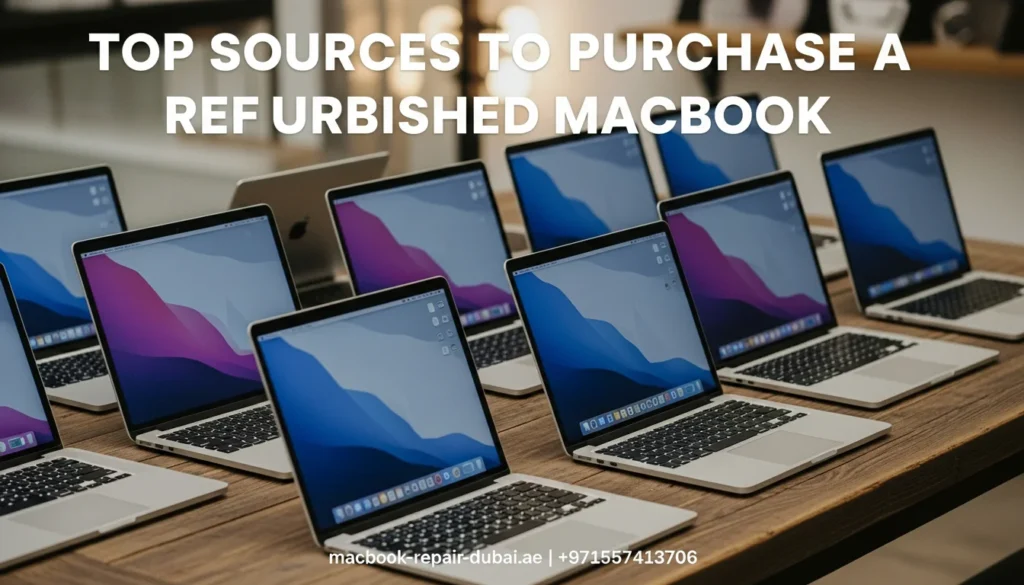
Sources to Purchase a Refurbished MacBook Buying a refurbished MacBook is a smart way to enjoy Apple’s premium performance without paying full price. Whether you are a student, professional, or casual user, refurbished MacBook offer excellent value and functionality. But not all sellers are the same. In this guide, we will explore the most trusted sources to buy a refurbished MacBook and how MRD, can help you make a safe and informed purchase. Why a Refurbished MacBook Might Be Your Best Buy Yet A refurbished MacBook is a pre-owned device that has been carefully, tested, cleaned, repaired, and brought back to like new condition. These laptops often come at a much lower cost and still offer excellent performance, especially if you are not running very heavy software. Key Benefits of buying a refurbished MacBook: Save 30-50% off the original price. Get tested and verified Apple devices. Lower your carbon footprint by reusing tech. Still good for everyday tasks, schoolwork, or office use Key Things to Look for in a Refurbished MacBook Before we dive into the sources, here are a few tips for what to check before buying a refurbished MacBook: Battery health: Make sure the battery is in good condition or recently replaced. If needed, we offer MacBook battery replacement in Dubai. Warranty: Some sellers offer a limited warranty, and always check the terms. Return policy: A no-questions-asked return policy gives you peace of mind. MacBook model: Choose a MacBook Air for lighter tasks or MacBook Pro for heavy usage. Storage and RAM: At least 256 GB SSD and 8 GB RAM is a good standard in 2025. Top 5 Trusted Places to Buy a Refurbished MacBook in the UAE 1. Apple Certified Refurbished Store The most reliable source is Apple’s own Certified Refurbished Store. These devices are repaired and tested by Apple and come with a 1-year warranty, just like a new Mac. They include new batteries and outer shells if needed. Pros Highest quality assurance AppleCare available Updated the macOS installed Cons Limited stock Higher prices than other refurbished markets Fewer customization options 2. Amazon Renewed Amazon Renewed offers refurbished MacBook from verified third-party sellers. These are tested and certified to look and function like new. Pros Wide selection Reliable customer service Easy returns Cons The quality can differ based on the seller Limited warranty options Prices May Fluctuate 3. Local Tech Retailers in the UAE In the UAE, several electronics retailers and resellers offer refurbished Apple devices. You will often find deals in Dubai electronics markets, Sharjah tech shops, and online marketplaces like Noon or Sharif DG. Pros Can inspect the device before buying Local support and warranty in some cases Cons Less standardized quality control Not all sellers are reliable. 4. SellYourMac.ae Another excellent option in the UAE is SellYourMac.ae, a local site that helps people sell and buy Apple products, including refurbished MacBook. The platform ensures proper device testing and secure transactions. Pros UAE-based, fast delivery Competitive prices Easy upgrade options Cons Limited Stock Availability High Demand During Peak Seasons Customization Might Add Processing Time 5. MacBook Repair Dubai At MacBook Repair Dubai, we do not just fix Apple devices; we also help customers find the best refurbished MacBook that suits their needs and budget. Every MacBook is inspected, cleaned, and restored by certified experts. For students, professionals, or casual users, we help you choose wisely. Why Choose us? Free expert advice to choose the right model Warranty included with every refurbished MacBook Transparent pricing with no hidden costs Local pickup and delivery service available Final Tips Before You Buy Here are a few final things to keep in mind when purchasing a refurbished MacBook: Always ask for the serial number so, you can check the device is age and original specs at checkcoverage.apple.com Too good to be true deals often come with a catch stay alert. Make sure the MacBook is unlocked and iCloud-free. Prefer buying from sellers with verified reviews or service history. Conclusion Buying a refurbished MacBook is a smart move if you want Apple performance without the Apple price tag. Whether you shop through Apple, Amazon, or a local trusted provider like MRD, always check the specs, warranty, and return policy. If you’re in the UAE and need expert help choosing the right model—or want a reliable refurbished MacBook with performance guaranteed—contact us today. We’ll help you get the best deal and peace of mind. Final Contact Form First NameLast NameEmailPhone NumberDevice ModelYour MessageSubmit Form Related Posts Mac Guide Why Is My MacBook (M3) Not Charging? May 22, 2025-Abdul Aziz … Read More… How Can I Fix a MacBook Air That Won’t Charge? May 22, 2025-Abdul Aziz … Read More… How to Take a Screenshot on a MacBook May 15, 2025-Abdul Aziz … Read More… How to Change MacBook Name May 15, 2025-Abdul Aziz … Read More… How to Install Windows on MacBook Pro May 15, 2025-Abdul Aziz … Read More… How to Reset a MacBook May 15, 2025-Abdul Aziz … Read More… Load More End of Content.
Why Won’t My MacBook Turn On?
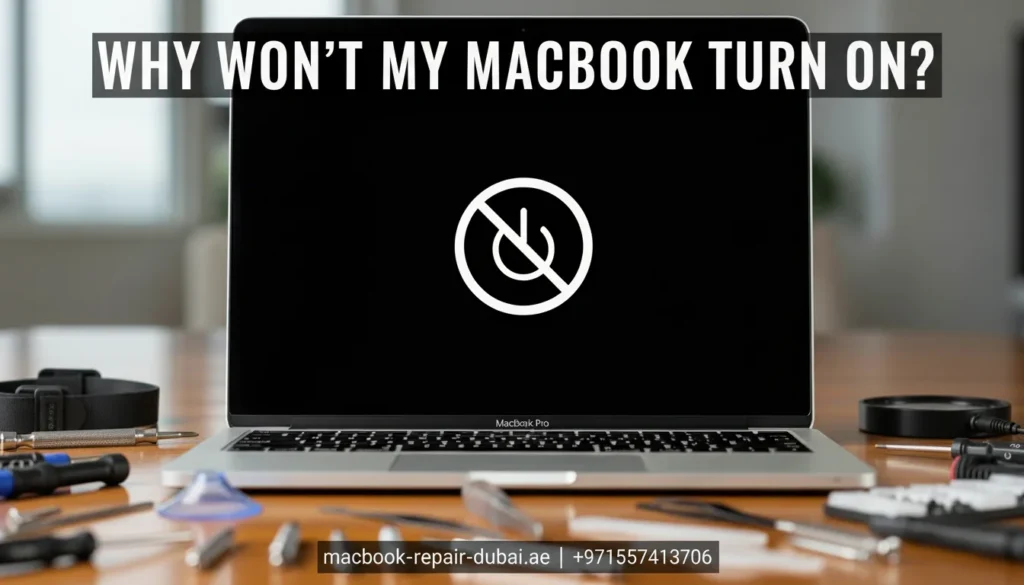
Why Won’t My MacBook Turn On? Has your MacBook suddenly refused to turn on? You press the power button, but your MacBook does not turn on. It is a common problem that can occur for many reasons, from a simple software issue to more complex hardware failures. At MRD, we understand how frustrating it can be when your MacBook lets you down especially when you count on it for work, school, or everyday tasks. There are several potential causes for this issue; thankfully, many of them can be fixed with a few easy steps. This article will guide you through troubleshooting methods to get your MacBook back up and running, or help you determine if it is time for a repair. Step-by-Step Guide to Fix a MacBook That Won’t Turn On Step 1: Check the Power Source Before assuming a serious problem, make sure you properly charge your MacBook. Here are some quick checks to do: Check the charger: Ensure your charging cable and adapter are securely connected. Inspect for damage: Check if there is any visible damage to your charging cable or adapter. Try a different outlet: Try plugging the charger into a different power outlet to make sure the problem is not with the socket. If the battery is not charging or seems completely dead, you might need MacBook battery replacement in Dubai. Step 2: Reset the SMC (System Management Controller) The System Management Controller (SMC) handles key hardware functions such as power management and charging. Resetting the SMC can often fix power issues. Here is how you can do it: For MacBook with T2 Security Chip: Turn off your MacBook completely. Press and hold the Control, Option (Alt), and Shift keys on the left side of the keyboard for 7 seconds. While holding those keys, press the Power button for an additional 7 seconds. Release all keys, wait a few seconds, then turn your MacBook back on. For MacBook without T2 Security Chip: Shut down your MacBook. Hold Shift + Control + Option on the left side of the keyboard, then press and hold the Power button. Press and hold all four keys for 10 seconds. Release the keys and turn on your MacBook. Resetting the SMC can help with power-related issues, including when your MacBook is malfunctioning. Step 3: Perform a Hard Reboot If your MacBook is stuck on a frozen screen and unresponsive, a hard reboot may help. For a MacBook with a non-removable battery: Press and hold the Power button for 10 seconds. Release the power button, wait a few seconds, and press it again to turn the MacBook on. A hard reboot forces the MacBook to restart and can fix issues caused by software crashes. Step 4: Check for Display Issues Sometimes, it turns on your MacBook, but the screen is blank or malfunctioning. Here is how to check: Adjust the brightness: Make sure you turn up the screen brightness. External display: Connect your MacBook to an external monitor to see if the issue is with the screen. Listen for startup sounds: If you hear the startup chime or the fans running, but the screen remains black, it is likely a display issue. If the MacBook shows signs of life, but the screen stays black, you may need professional help to fix the display. Step 5: Look for Signs of Hardware Issues You could face a hardware issue if your MacBook still does not turn on. This might include: Loose or damaged connections: A loose cable or a damaged logic board can prevent the MacBook from powering on. Battery failure: If the battery is damaged or completely dead, your MacBook might not turn on even if plugged in. Motherboard failure: A malfunctioning motherboard can significantly cause power issues. If you think there is a hardware issue, it is best to visit a professional repair service. Step 6: Seek Professional Help If none of these steps worked, it is time to consult an expert. Here are some common issues that may need professional repair: Your MacBook does not turn on at all. The screen is flickering or completely black. There is visible damage to the battery or motherboard. At MRD, we provide professional diagnostic services and repairs to fix power issues. Our technicians use genuine parts to restore your MacBook to full functionality. Bonus Tips: Keep Your MacBook Running Smoothly To avoid future power issues, consider these maintenance tips: Regularly charge your battery between 40% and 80% to extend battery life. Clean your MacBook: Dust buildup can cause overheating and other issues. Update your macOS: Keep your software updated to fix bugs that might cause power-related issues. If you’re planning to sell your device after fixing it, check out our article on how to prepare your Mac before giving it away. Conclusion If your MacBook is not turning on, do not panic. It could be a simple fix like charging your device, resetting the SMC, or performing a hard reboot. If the issue continues, it might be a sign of a more serious hardware problem that requires professional help. At MRD, we are here to help with all your MacBook issues, from power problems to complex repairs. Visit us today for free diagnostic and professional repair services to restore your MacBook to its best condition. Contact us today for a free diagnostic or visit our shop for same-day service. Final Contact Form First NameLast NameEmailPhone NumberDevice ModelYour MessageSubmit Form Related Posts Mac Guide Why Is My MacBook (M3) Not Charging? May 22, 2025-Abdul Aziz … Read More… How Can I Fix a MacBook Air That Won’t Charge? May 22, 2025-Abdul Aziz … Read More… How to Take a Screenshot on a MacBook May 15, 2025-Abdul Aziz … Read More… How to Change MacBook Name May 15, 2025-Abdul Aziz … Read More… How to Install Windows on MacBook Pro May 15, 2025-Abdul Aziz … Read More… How to Reset a MacBook
