Why Does My MacBook Air M4 Heat Up So Quickly?

Why Does My MacBook Air M4 Heat Up So Quickly? The new MacBook Air M4 is sleek, fast, and energy-efficient. But many users have reported a frustrating issue: It heats up too fast. You are not alone if you ask, “Why does my MacBook Air M4 heat up so quickly?“ Although Apple has packed impressive performance into a slim, fanless design, overheating can still happen, especially under heavy use or in warmer environments. Let’s break down the real causes and smart fixes. What is New with the M4 MacBook Air? Apple’s 2024 MacBook Air, powered by the M4 chip, is built for speed and battery efficiency. It runs silently, thanks to the absence of a fan ideal for portability and everyday use. However, this design choice also makes it sensitive to heat buildup. Even though Apple engineered the M4 chip for thermal control, heavy use, background processes, or poor Airflow can still cause it to heat up quickly. Common Reasons Your M4 MacBook Air Heats Up Quickly 1. No Fan = No Active Cooling Unlike the MacBook Pro, the Air uses passive cooling and has no internal fan. That means any heat generated during usage stays longer unless it dissipates naturally. Intensive apps = More heat No fan = Slower cooling Thin design = Less space for Airflow Thin laptops often heat up during tasks like video editing, gaming, or long Zoom calls, so be aware of this. 2. Too Many Background Apps Running Multiple apps running simultaneously can overload your MacBook, even with the M4 chip. Open Activity Monitor and check which apps use high CPU. Common culprits include: Google Chrome Final Cut Pro Adobe Photoshop Safari tabs with media content System updates or Spotlight indexing Close unused apps and restart your laptop at least once a week. For help with managing apps, check how to reset a MacBook. 3. Blocked Airflow The bottom of your MacBook allows heat to escape. If you use it on a bed, pillow, or lap, the Airflow is blocked, and heat builds. Always place your MacBook Air on: A flat, stable surface A laptop cooling pad or stand A clean desk with space underneath 4. Hot Weather in the UAE Heat becomes a real factor if you are in Dubai or anywhere in the UAE. Apple recommends using MacBook in environments under 35° C, which is nearly impossible during peak summer. Even indoor temperatures can push your device to its thermal limits if there is poor ventilation. Learn more about local environmental effects on devices at MacBook repair Dubai. 5. Outdated Software or Glitches An outdated macOS version or a background process stuck in a loop can cause overheating. Quick Fix: Go to System Settings > General > Software Update Update to the latest version Restart the Mac Reset SMC or PRAM if needed. If you’re unsure how to reset your Mac’s system management controller, see how to reset passwords or system settings. Tips to Keep Your MacBook Air M4 Cool Here is how you can stop your MacBook Air from overheating: Could you not use it on soft surfaces? Close unnecessary apps Use Safari instead of Chrome. Keep your system updated. Use a cooling stand Do not charge in direct sunlight or hot areas. Turn off unused Bluetooth and Wi-Fi connections. Summary Table Reason for Heating Solution No fan cooling Use passive cooling accessories Running too many apps Close background tasks Poor airflow Use a flat, ventilated surface UAE climate Use indoors with AC or fans System glitches Restart and update macOS What If It Still Overheats? If your MacBook Air M4 continues to overheat during light use, it might be a deeper hardware issue: Battery or logic board malfunction Internal dust buildup Damaged thermal paste Background malware In such cases, professional diagnosis is best. A properly functioning MacBook is essential whether you are a student, a creative, or a remote worker. Visit our MacBook repair service for expert support and quick turnaround. Final Thoughts While the MacBook Air M4 is a beautifully engineered machine, its ultra-slim, fanless design can heat up faster, especially in warm environments or when multitasking. You can avoid overheating issues by managing app usage and maintaining proper Airflow. If you need expert support or reliable repair in the UAE, visit MRD. We specialize in Apple and Surface devices and offer fast, trusted service for performance issues, overheating, and more, so you can return to work with peace of mind. Final Contact Form First NameLast NameEmailPhone NumberDevice ModelYour MessageSubmit Form Related Posts Mac Repair Dubai Mac Guide Why Does My MacBook Air M4 Heat Up So Quickly? May 22, 2025-Abdul Aziz … Read More… Why Is My MacBook (M3) Not Charging? May 22, 2025-Abdul Aziz … Read More… How Can I Fix a MacBook Air That Won’t Charge? May 22, 2025-Abdul Aziz … Read More… How to Take a Screenshot on a MacBook May 15, 2025-Abdul Aziz … Read More… How to Change MacBook Name May 15, 2025-Abdul Aziz … Read More… How to Install Windows on MacBook Pro May 15, 2025-Abdul Aziz … Read More… Load More End of Content.
M3 MacBook Air Screen Is Dim After Opening Lid?

M3 MacBook Air Screen Is Dim After Opening Lid? The M3 MacBook Air is a sleek and powerful machine, but some users in 2025 have noticed an annoying issue: the screen appears unusually dim after opening the lid, even when plugged in or fully charged. If you ask, “Why is my MacBook Air screen dim after opening the lid?” you are not alone. You can also check our detailed guide on MacBook Air repair in Dubai for more troubleshooting tips. This problem can be related to auto-brightness, power settings, display configuration, or hardware issues. The good news: most of these issues can be fixed quickly and easily. Let’s explore the causes, step-by-step fixes, and when to seek professional help. Why Does the M3 MacBook Air Screen Go Dim After Opening the Lid? Here are some common reasons this occurs: Auto-Brightness Settings: macOS adjusts brightness based on ambient light learn more about why your iPad or Mac might not charge Low Battery Mode: System dims the display to save power Display Sleep Settings: May affect screen brightness during wake System Bugs or macOS Glitches check our article on how to reset a MacBook. Hardware Problems or Display Sensor Issues for repairs, visit MacBook screen repair Dubai Now, let’s walk through how to troubleshoot and fix the dim screen on your M3 MacBook Air. How to Fix a Dim Screen on an M3 MacBook Air After Opening the Lid 1. Turn Off Auto-Brightness The True Tone and Auto-Brightness features adjust the screen brightness depending on your environment. Sometimes, they do not respond correctly when waking from sleep. To turn off auto-brightness: Go to System Settings > Displays Toggle off “Automatically adjust brightness” Also, turn off True Tone temporarily to test You will now be in complete control of your screen brightness. 2. Adjust Brightness Manually Sometimes manual adjustment fixes the problem quickly. Use the F1/F2 keys to adjust screen brightness. Or go to System Settings > Displays and use the slider. If the brightness remains stuck after adjusting, proceed to the next fix. 3. Disable Low Power Mode macOS enables Low Power Mode to save battery, which can lower screen brightness automatically. To switch it off: Go to System Settings, then select Battery. Under Battery Mode, choose Standard or High Power Mode. Close and reopen the lid to check if the brightness returns to normal. 4. Reset NVRAM and SMC (Intel Macs) While M3 chips no longer use traditional SMC, resetting your Mac can still help: Shut down your MacBook Wait for 10 seconds Restart it and reopen the lid. This process can reset minor glitches related to power and display settings. 5. Check Display Sleep & Wake Settings Misconfigured Sleep/Wake settings might cause your screen to wake dimly. To adjust: Go to System Settings > Lock Screen Change “Turn display off after” to a longer time. Ensure “Prevent automatic sleeping” is turned on when connected to power. 6. Update Your macOS Sometimes, the issue lies with software bugs that Apple fixes with updates. Go to System Settings > General > Software Update Install the latest macOS version for M3. After updating, restart your Mac and check for changes. Still Dim? Run Apple Diagnostics If your screen remains dim, try Apple Diagnostics to detect hardware issues: Shut down your MacBook Could you turn it on and hold the D key? Follow on-screen instructions Running a diagnostic test can reveal issues such as a faulty display sensor, screen controller, or logic board. For professional support, visit our MacBook Repair Dubai. Quick Fix Table Problem Solution Auto-brightness issues Turn off auto-brightness & True Tone Low Power Mode Switch to Standard Mode Manual brightness not working Restart MacBook and reset display Sleep settings causing dim screen Adjust sleep/wake settings Software glitch Update macOS to the latest version Hardware issue Run Apple Diagnostics When to Get Expert Help If these steps do not fix the problem, it is likely a hardware issue. This includes: Faulty ambient light sensor Damaged display panel Logic board problems Connector or screen flex issues At this point, professional diagnosis is your best move. Avoid opening the MacBook yourself, as it can void your warranty or cause more damage. For expert repair services, visit our MacBook screen repair Dubai service. Final Thoughts Something as simple as auto-brightness or as serious as a display hardware failure can cause a dim screen on your M3 MacBook Air. Most of the time, software and settings are the culprit, and a few tweaks in your macOS can fix it in minutes. If you have tried all these steps and your screen is still dim, do not worry, expert help is available. For trusted MacBook repairs in the UAE, contact MRD. Our certified Apple repair specialists can quickly diagnose and resolve any screen, battery, or charging issue. Book your repair today and enjoy crystal-clear brightness like your MacBook M3 was meant to deliver. Final Contact Form First NameLast NameEmailPhone NumberDevice ModelYour MessageSubmit Form Related Posts MacBook Screen Repair MacBook Screen Issues What causes a long rectangle to appear on the MacBook Air screen? March 17, 2025-Abdul Aziz … Read More… How to Fix a Broken MacBook Screen? August 29, 2024-Abdul Aziz … Read More…
Why Is My MacBook (M3) Not Charging?

Why Is My MacBook (M3) Not Charging? So, you plug in your brand-new MacBook M3, expecting the familiar charging sound, but nothing happens. The battery percentage stays the same, or worse, your MacBook starts draining power even while plugged in. If you are wondering, “Why is my MacBook (M3) not charging?” You are not alone. Despite the powerful M3 chip and efficient macOS system, charging issues can still occur due to a range of hardware and software factors. In this article, we will explore all the possible causes and provide step-by-step solutions for fixing the issue without stress. Common Reasons Your MacBook M3 Would Not Charge Whether a MacBook Air M3 or MacBook Pro M3, the charging mechanism follows the same USB-C-based system. Here are some common reasons why it might not work: Defective charging cable or power adapter. Dirty or damaged USB-C port. macOS’s software glitch. Battery calibration problems. Hardware failure, such as a damaged logic board. Let’s take a deeper look into how you can troubleshoot these issues. Step-by-Step Fixes for MacBook M3 Charging Issues 1. Check Your USB-C Cable and Adapter Your first step should always be to inspect the charging cable and power adapter. Ask yourself: Is the cable bent or frayed? Is the adapter unusually hot? Are you using an original Apple-certified charger? Try this fix: Use another Apple-certified USB-C charger to check if the MacBook starts charging. If so, your charger is the issue. You can view Original Apple adapters here. 2. Check and Clean Your USB-C Port A dirty or damaged charging port can block proper contact between the MacBook and charger. Shine a flashlight to spot dust, lint, or debris. Carefully clean the port using a soft brush or compressed air. Avoid using metallic objects, as they could cause static damage. 3. Change Your Power Source Sometimes, the problem lies with the outlet, not your MacBook. Switch to another power outlet. Avoid charging through an extension cable. Test by plugging into another wall socket or power strip. 4. How to Update Your macOS Apple often releases battery and charging bug patches in newer models like the M3. To check for updates: Click Apple logo > System Settings > General > Software Update Install any available updates. Restart your MacBook afterward to apply the fix. If your system feels unstable after updates, consider a full MacBook reset. 5. Reset the SMC (System Management Controller) Although M3 Macs do not have a manual SMC reset like Intel-based ones, shutting down your device often helps resolve power-related glitches. Turn off your Mac completely. Pause for 10 seconds. Restart your Mac and connect the charger. For older Intel Macs: Reset the SMC manually using Shift + Control + Option + Power. 6. Check Battery Health Sometimes the battery itself is the issue. How to check it: Go to System Settings > Battery > Battery Health If it shows service recommended, your battery might be damaged or worn. In such cases, consider MacBook battery replacement professionally. 7. Run Apple Diagnostics Still not working? Run Apple Diagnostics to identify any hardware issues: Power off your MacBook. Turn it on and immediately hold down the D key. Follow the on-screen prompts. This test will help you find issues with logic boards, Battery, or power components. For more serious problems, visit our Apple service center in Dubai. When to Seek Professional Help If none of these steps work, your MacBook M3 might have a hardware problem, such as: Burnt charging IC Faulty logic board Damaged battery connector Overheating sensors are preventing charging. At this stage, it is best to seek help from a professional Apple repair technician. Summary Table: MacBook M3 Not Charging Problem Solution Faulty USB-C cable Try another certified charger Dusty or broken port Clean port with compressed air Power source issue Use a direct power outlet Outdated software Update macOS Battery wear Check battery health & replace Internal hardware failure Run Apple Diagnostics Final Thoughts The MacBook M3 is a powerhouse machine, but even top-tier laptops can have charging issues. Most problems are minor and can be resolved with a few simple steps. Start with your cable, adapter, and software settings, and move toward more technical solutions if needed. If you are in the UAE and need fast, reliable, and professional Apple device repair services, look no further than MRD. Whether your MacBook M3 has a dead battery, charging port issue, or advanced hardware repair, our expert technicians are ready to help you get it back in perfect shape. Final Contact Form First NameLast NameEmailPhone NumberDevice ModelYour MessageSubmit Form Related Posts MacBook Repair Dubai Mac Guide Why Is My MacBook (M3) Not Charging? May 22, 2025-Abdul Aziz … Read More… How Can I Fix a MacBook Air That Won’t Charge? May 22, 2025-Abdul Aziz … Read More… How to Take a Screenshot on a MacBook May 15, 2025-Abdul Aziz … Read More… How to Change MacBook Name May 15, 2025-Abdul Aziz … Read More… How to Install Windows on MacBook Pro May 15, 2025-Abdul Aziz … Read More… How to Reset a MacBook May 15, 2025-Abdul Aziz … Read More… Load More End of Content.
How Can I Fix a MacBook Air That Won’t Charge?
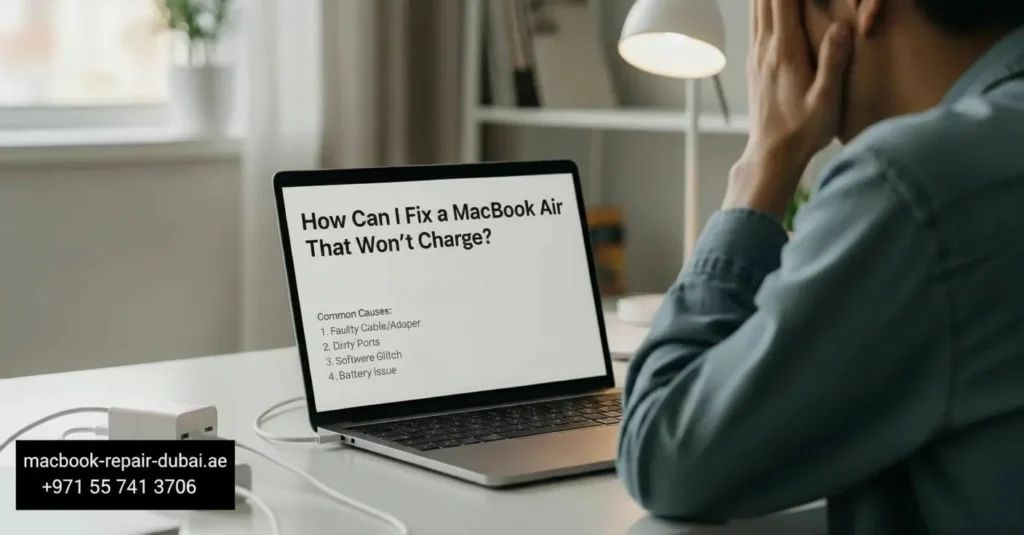
How Can I Fix a MacBook Air That Won’t Charge? It is frustrating when your MacBook Air does not respond after plugging it in. If you ask, “How can I fix a MacBook Air that won’t charge?” you are not alone. New and old MacBook users across the UAE and worldwide commonly face this issue. Whether it is a hardware issue, a software error, or a faulty charging cable, this guide will help you understand what is going wrong and how to fix MacBook Air not charging problems step-by-step. Is Your MacBook Air Not Charging? Here is What You Need to Know There are many reasons your MacBook Air would not charge, from a damaged charging port to a simple power source issue. The good news is that nearly all of these problems can be fixed without buying a new MacBook. Step-by-Step Troubleshooting: Fixing a MacBook Air That Won’t Charge 1. Check Your Charger and Cable Before anything else, inspect your MagSafe or USB-C charging cable: Is the cable frayed or burnt? Does the adapter overheat or click? Are the connectors clean? Try this: Use a different Apple-certified charger. If your MacBook charges with another one, the issue is with your cable or adapter. 2. Inspect the Charging Port Over time, dust, debris, or moisture can block the charging connection. Gently clean the port with a soft brush or a burst of compressed air. Avoid poking metal tools into the port. Make sure the connector fits tightly. A loose port may indicate internal damage that needs professional repair. 3. Switch the Power Source Believe it or not, the wall socket can often be the culprit. Try these: Plug your charger into a different wall outlet Avoid using extension cords or multi-plugs Connect directly to a power source. 4. Check Battery Health If your battery is too old or damaged, it may stop charging completely. Here is how to check: Click the Apple logo > System Settings > Battery Check the condition of your battery. If you see a service recommended, it is time to replace your battery. 5. Reset the SMC (System Management Controller) Resetting the SMC can fix many charging-related problems. To reset SMC on M1 or M2/M3 MacBook Air: Just shut down your MacBook and turn it back on. Apple Silicon resets SMC automatically. For Intel-based MacBook Air: Shut down your MacBook Press and hold Shift, Control, Option, and the power button together for 10 seconds. Release all keys and turn the laptop back on. 6. Update macOS Sometimes, outdated firmware can cause charging glitches. Make sure your system is up- to-date: Go to System Settings > General > Software Update Install the latest macOS version. 7. Use Apple Diagnostics Run a quick Apple diagnostic test to detect any internal hardware issues: Shut down your Mac Restart and hold the D key. Just follow the prompts on screen. This test checks for issues with the logic board or battery. Quick Fix Summary Table Issue Solution Faulty charger/cable Try another Apple-certified one Dirty charging port Clean with soft brush or air Faulty socket Switch to another power source Battery failure Check battery health & replace Software bug Update macOS, reset SMC Internal hardware issue Run Apple Diagnostics Still Not Charging? Time for Expert Help The issue could be deeper if your MacBook Air still does not charge after trying all the steps above. You might be facing: A damaged logic board Short circuit in the motherboard Burnt charging IC or internal connector. At this point, it is better to stop experimenting and seek help. Bring your device to a professional repair technician who specializes in Apple devices. Final Thoughts If your MacBook Air does not charge, do not panic. It might just need a little troubleshooting, not a farewell. But if the problem persists, do not take chances. Trust the certified experts at MRD. Our technicians fix MacBook charging issues, replace batteries, and repair logic boards. Whether you are a student, business user, or creative professional, we will quickly get your MacBook Air back to life. Final Contact Form First NameLast NameEmailPhone NumberDevice ModelYour MessageSubmit Form Related Posts MacBook Air Repair Why Does My MacBook Air M4 Heat Up So Quickly? May 22, 2025-Abdul Aziz … Read More… M3 MacBook Air Screen Is Dim After Opening Lid? May 22, 2025-Abdul Aziz … Read More… Why Is My MacBook (M3) Not Charging? May 22, 2025-Abdul Aziz … Read More… How Can I Fix a MacBook Air That Won’t Charge? May 22, 2025-Abdul Aziz … Read More… How to Reset a MacBook May 15, 2025-Abdul Aziz … Read More… How to Erase All Data on My Mac Before Giving It Away? May 15, 2025-Abdul Aziz … Read More… Load More End of Content.
How to Reset a MacBook
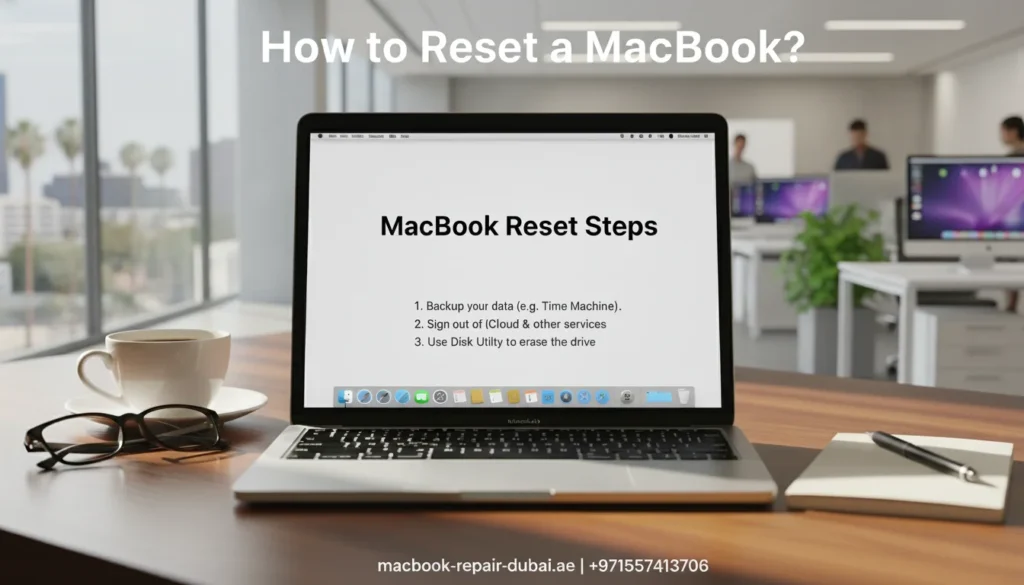
How to Reset a MacBook Are you thinking of resetting your MacBook? Whether you want a fresh start, sell your Mac, or fix slow performance, this guide will help you do it easily. This page teaches you how to reset your MacBook, format it, and delete apps and applications completely. You do not need any technical skills just follow these simple steps. What Does It Mean to Reset Your MacBook? Resetting your MacBook means returning it to its original condition, like when you bought it. This is useful when: Your Mac is slow or freezing Sell it or give it away your choice. You want to fix bugs or errors. Let’s learn the correct way to do it. (Fast & Easy) Guide to Factory Resetting Your MacBook A factory reset will erase everything and reinstall macOS. Simply follow these steps to factory reset your MacBook: Backup your files with Time Machine or iCloud. Log out of iCloud, iMessage, and Find My Mac before moving on. Restart your Mac and hold Command + R until the Apple logo appears. Choose Disk Utility → Select your hard drive → Click Erase. After formatting, go back and click Reinstall macOS. Let your Mac reinstall the system and follow the setup steps. That is how to factory reset a MacBook safely! How to Format a MacBook Properly Formatting your MacBook is part of the reset process. It clears the hard drive so that you can reinstall macOS without any old data. Steps to format your MacBook: Start in Recovery Mode (Command + R). Open Disk Utility. Select your disk (Macintosh HD), then click Erase. Select either APFS or Mac OS Extended (Journaled) as the format. Click Erase again to confirm. Your Mac is now formatted and ready for a clean setup. A Simple Guide to Deleting Apps on Your MacBook You do not always need to reset your Mac. Sometimes, deleting a few apps is all it takes to make it faster. To delete apps on a MacBook: Open Finder → Go to Applications. Just drag the app to the Trash to delete it. Right-click Trash → choose Empty Trash. This is perfect for clearing up space or removing unused software. How to Delete Applications on a MacBook Completely Some apps leave behind hidden files even after deletion. To delete applications completely: Use Finder to move the app to the Trash. Open and go to the folder (Shift + Command + G). Type these one by one: ~/Library/Application Support ~/Library/Caches ~/Library/Preferences Delete the leftover files related to the app. Optional: Use free tools like AppCleaner to remove apps and all their files in one click. Quick Look: MacBook Reset Tasks Task Steps Needed What It Does Factory Reset MacBook 6 steps via Recovery Mode Full system reset Format MacBook 5 steps with Disk Utility Erases hard drive Delete Apps on MacBook 3 steps from Applications folder Removes visible app only Delete Applications on MacBook 5+ steps (manual cleanup) Removes app + leftover hidden files Final Thoughts Resetting your MacBook does not have to be hard. Whether you need to factory reset, format, or delete apps, following the right steps will keep your device clean and running like new. Tip: Always back up your data before formatting or resetting. Need help in the UAE? Visit MRD, your trusted source for fast, professional, and Mac support. For any questions or to get professional assistance, feel free to contact us. Final Contact Form First NameLast NameEmailPhone NumberDevice ModelYour MessageSubmit Form Related Posts Mac Guide Why Is My MacBook (M3) Not Charging? May 22, 2025-Abdul Aziz … Read More… How Can I Fix a MacBook Air That Won’t Charge? May 22, 2025-Abdul Aziz … Read More… How to Take a Screenshot on a MacBook May 15, 2025-Abdul Aziz … Read More… How to Change MacBook Name May 15, 2025-Abdul Aziz … Read More… How to Install Windows on MacBook Pro May 15, 2025-Abdul Aziz … Read More… How to Reset a MacBook May 15, 2025-Abdul Aziz … Read More… Load More End of Content.
How to Erase All Data on My Mac Before Giving It Away?

How to Erase All Data on My Mac Before Giving It Away? Thinking about selling or handing over your Mac? Before giving your Mac to someone else, make sure to wipe all personal data to keep your information safe. Macs store a lot of sensitive information from emails to passwords so a proper data wipe is essential. In this guide, we will show you how to securely erase Your Mac and reset it to factory settings. And if you need expert help at any step, MacBook Repair Dubai is here to help with safe, professional Mac services anywhere in the UAE. Why It is Important to Erase Data Before Giving Away Your Mac Your Mac holds much more than just files; it contains passwords, emails, photos, personal notes, messages, browsing history, and even bank information. Simply deleting files or logging out of apps is not enough. Here is why a full data wipe is critical: Protects your privacy and identity Prevents unauthorized access to your Apple ID or iCloud Ensures a smooth setup experience for the next user By erasing your Mac properly, you give the new owner a fresh start while keeping your own data safe. Step-by-Step Guide: How to Erase All Data on Your Mac Follow these steps to safely and completely erase your Mac before giving it away: Step 1: Backup Your Important Data Before erasing your Mac, back up anything you might need later. Try any of the methods listed below: Time Machine – Apple offers a built-in tool that allows you to create a full backup of your system on an external drive. iCloud – Save documents, photos, and other files to your iCloud account. External Drives – Manually drag and drop important files to a USB or external SSD. Need help recovering files before a wipe? Try our MacBook data recovery service. Step 2: Sign Out of Apple Services This step ensures the new owner would not get locked out of the Mac due to Activation Lock. Sign out of all Apple services: iCloud: Go to System Settings > Your Name > iCloud > Sign Out Apple ID: Sign out from System Settings > Your Name iMessage: Open Messages > Preferences > iMessage > Sign Out Find My Mac: Disable this from iCloud settings. Step 3: Erase Your Mac (Factory Reset) The method depends on your macOS version and Mac model. For macOS Ventura or Later (with Apple Silicon or T2 chip): Go to System Settings > General > Transfer or Reset > Erase All Content and Settings. Enter your password and follow the prompts. Your Mac will reset and restart For Older macOS Versions (Intel Macs): Restart your Mac and immediately hold Command (⌘) + R to enter macOS Recovery. Choose Disk Utility from the macOS Utilities window. Selecting your main startup disk is typically labeled Macintosh HD. Click Erase, and choose APFS or macOS Extended (Journaled) depending on your Mac. After erasing, close Disk Utility and choose Reinstall macOS Your Mac will be clean, with the OS reinstalled and no user data remaining. Step 4: Set Up or Shut Down After reinstalling macOS, your Mac will display the welcome screen. At this point: If you are giving it away, simply power it off and let the new user complete the setup. If you are selling it, keep the Mac in its clean, factory-reset state for a more appealing sale. Bonus Tips: Preparing Your Mac Physically Before handing over your Mac: Clean the screen and keyboard with a microfiber cloth Remove stickers or skins. Organize the charging cable neatly. Place it in the original box (if available) for a more professional presentation. Need Help? Visit MacBook Repair Dubai If you encounter any issues during the erasing process, or you are unsure whether your Mac has been fully wiped, MRD offers expert Mac services in the UAE. Whether it is a stuck iCloud account, failed macOS reinstallation, or hardware cleanup, our team can prepare your Mac professionally before you give it away. Final Thoughts Erasing all data from your Mac before giving it away is a must both for your peace of mind and the new owner’s convenience. Whether it is backing up data, signing out of iCloud, or doing a factory reset, these steps make sure your Mac is secure, spotless, and fully prepared for its next owner. Remember, if you need help at any step, reach out to MRD for professional support in formatting, reinstalling macOS, and safely preparing your device. Whether you are gifting your Mac or selling it, a properly erased and reset system makes all the difference. Feel free to contact us for quick support, expert advice, or to schedule a service. Final Contact Form First NameLast NameEmailPhone NumberDevice ModelYour MessageSubmit Form Related Posts Mac Guide Why Is My MacBook (M3) Not Charging? May 22, 2025-Abdul Aziz … Read More… How Can I Fix a MacBook Air That Won’t Charge? May 22, 2025-Abdul Aziz … Read More… How to Take a Screenshot on a MacBook May 15, 2025-Abdul Aziz … Read More… How to Change MacBook Name May 15, 2025-Abdul Aziz … Read More… How to Install Windows on MacBook Pro May 15, 2025-Abdul Aziz … Read More… How to Reset a MacBook May 15, 2025-Abdul Aziz … Read More… Load More End of Content.
Why Won’t My MacBook Turn On?
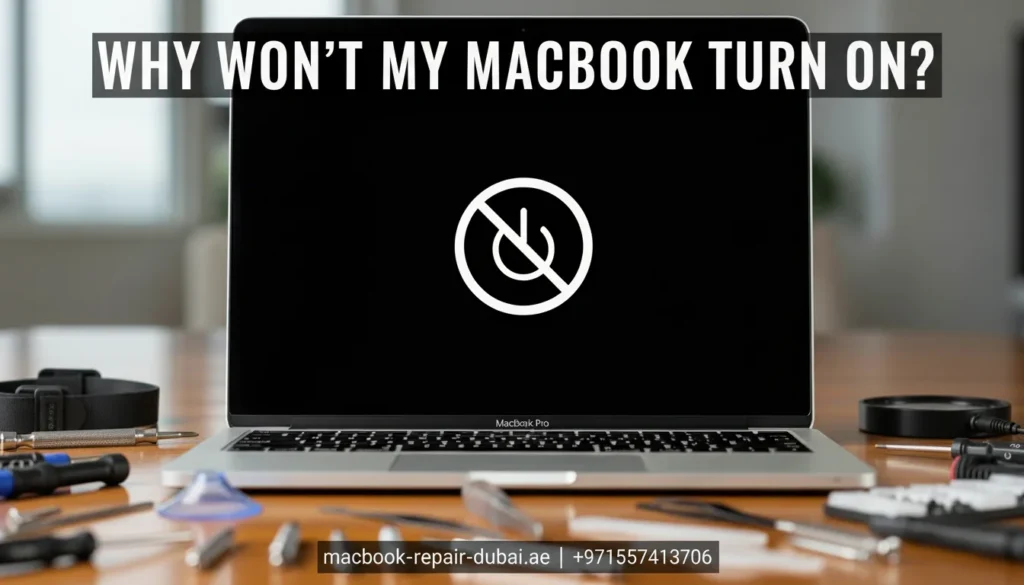
Why Won’t My MacBook Turn On? Has your MacBook suddenly refused to turn on? You press the power button, but your MacBook does not turn on. It is a common problem that can occur for many reasons, from a simple software issue to more complex hardware failures. At MRD, we understand how frustrating it can be when your MacBook lets you down especially when you count on it for work, school, or everyday tasks. There are several potential causes for this issue; thankfully, many of them can be fixed with a few easy steps. This article will guide you through troubleshooting methods to get your MacBook back up and running, or help you determine if it is time for a repair. Step-by-Step Guide to Fix a MacBook That Won’t Turn On Step 1: Check the Power Source Before assuming a serious problem, make sure you properly charge your MacBook. Here are some quick checks to do: Check the charger: Ensure your charging cable and adapter are securely connected. Inspect for damage: Check if there is any visible damage to your charging cable or adapter. Try a different outlet: Try plugging the charger into a different power outlet to make sure the problem is not with the socket. If the battery is not charging or seems completely dead, you might need MacBook battery replacement in Dubai. Step 2: Reset the SMC (System Management Controller) The System Management Controller (SMC) handles key hardware functions such as power management and charging. Resetting the SMC can often fix power issues. Here is how you can do it: For MacBook with T2 Security Chip: Turn off your MacBook completely. Press and hold the Control, Option (Alt), and Shift keys on the left side of the keyboard for 7 seconds. While holding those keys, press the Power button for an additional 7 seconds. Release all keys, wait a few seconds, then turn your MacBook back on. For MacBook without T2 Security Chip: Shut down your MacBook. Hold Shift + Control + Option on the left side of the keyboard, then press and hold the Power button. Press and hold all four keys for 10 seconds. Release the keys and turn on your MacBook. Resetting the SMC can help with power-related issues, including when your MacBook is malfunctioning. Step 3: Perform a Hard Reboot If your MacBook is stuck on a frozen screen and unresponsive, a hard reboot may help. For a MacBook with a non-removable battery: Press and hold the Power button for 10 seconds. Release the power button, wait a few seconds, and press it again to turn the MacBook on. A hard reboot forces the MacBook to restart and can fix issues caused by software crashes. Step 4: Check for Display Issues Sometimes, it turns on your MacBook, but the screen is blank or malfunctioning. Here is how to check: Adjust the brightness: Make sure you turn up the screen brightness. External display: Connect your MacBook to an external monitor to see if the issue is with the screen. Listen for startup sounds: If you hear the startup chime or the fans running, but the screen remains black, it is likely a display issue. If the MacBook shows signs of life, but the screen stays black, you may need professional help to fix the display. Step 5: Look for Signs of Hardware Issues You could face a hardware issue if your MacBook still does not turn on. This might include: Loose or damaged connections: A loose cable or a damaged logic board can prevent the MacBook from powering on. Battery failure: If the battery is damaged or completely dead, your MacBook might not turn on even if plugged in. Motherboard failure: A malfunctioning motherboard can significantly cause power issues. If you think there is a hardware issue, it is best to visit a professional repair service. Step 6: Seek Professional Help If none of these steps worked, it is time to consult an expert. Here are some common issues that may need professional repair: Your MacBook does not turn on at all. The screen is flickering or completely black. There is visible damage to the battery or motherboard. At MRD, we provide professional diagnostic services and repairs to fix power issues. Our technicians use genuine parts to restore your MacBook to full functionality. Bonus Tips: Keep Your MacBook Running Smoothly To avoid future power issues, consider these maintenance tips: Regularly charge your battery between 40% and 80% to extend battery life. Clean your MacBook: Dust buildup can cause overheating and other issues. Update your macOS: Keep your software updated to fix bugs that might cause power-related issues. If you’re planning to sell your device after fixing it, check out our article on how to prepare your Mac before giving it away. Conclusion If your MacBook is not turning on, do not panic. It could be a simple fix like charging your device, resetting the SMC, or performing a hard reboot. If the issue continues, it might be a sign of a more serious hardware problem that requires professional help. At MRD, we are here to help with all your MacBook issues, from power problems to complex repairs. Visit us today for free diagnostic and professional repair services to restore your MacBook to its best condition. Contact us today for a free diagnostic or visit our shop for same-day service. Final Contact Form First NameLast NameEmailPhone NumberDevice ModelYour MessageSubmit Form Related Posts Mac Guide Why Is My MacBook (M3) Not Charging? May 22, 2025-Abdul Aziz … Read More… How Can I Fix a MacBook Air That Won’t Charge? May 22, 2025-Abdul Aziz … Read More… How to Take a Screenshot on a MacBook May 15, 2025-Abdul Aziz … Read More… How to Change MacBook Name May 15, 2025-Abdul Aziz … Read More… How to Install Windows on MacBook Pro May 15, 2025-Abdul Aziz … Read More… How to Reset a MacBook
Error 403 Forbidden on MacBook and says can’t connect to Apple servers.
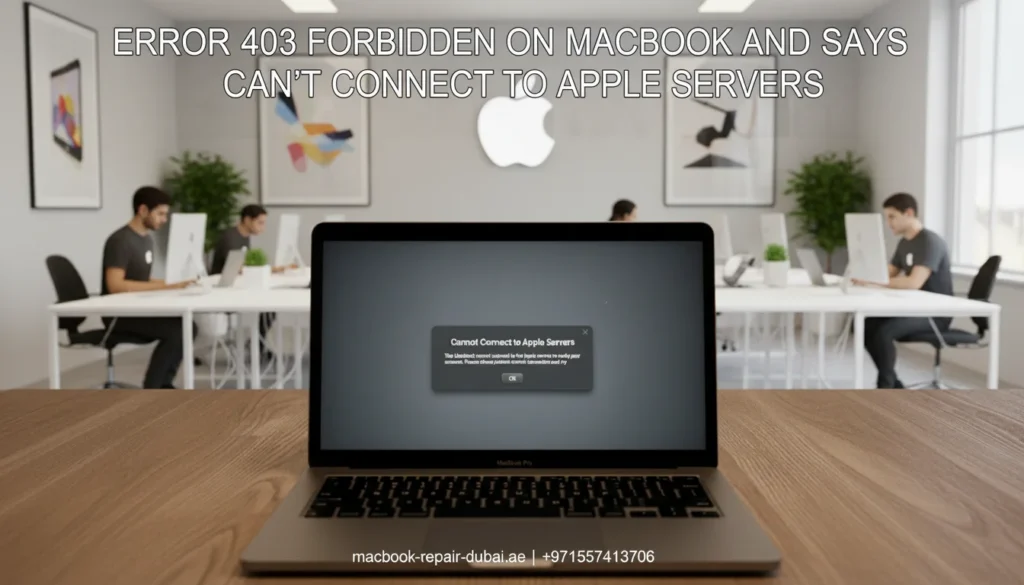
The server gave an error during download 403 forbidden If your MacBook shows a 403 Forbidden error or tells you it can not connect to Apple’s servers, it can be confusing and annoying. This problem often happens when there is a disruption between your Mac and Apple’s network, stopping services like iCloud or the App Store from working properly. Fortunately, you can often fix the issue with a few quick troubleshooting steps. In this guide, we will walk you through the possible reasons behind the error and show you how to get back online and connect to Apple servers quickly. For deeper issues, you can also visit MacBook Repair Dubai for expert help. What Is Error 403 Forbidden? The 403 Forbidden error means your MacBook is trying to access a website or server, but the request is being rejected. If it says “can not connect to Apple servers”, it usually means something on your device or your internet network is blocking access. This error commonly occurs when: Your MacBook has incorrect date or time settings Your DNS settings are misconfigured. You are using a restricted network (like a school or work Wi-Fi) A firewall, VPN, or security software is interfering. Apple servers are temporarily down. Common Situations Where This Error Appears You may see the 403 error or connection problem while trying to: Sign in to your Apple ID Connect to iCloud Download or update apps from the App Store. Install a macOS update. Open FaceTime or Messages No matter when it shows up, the fix is usually simple. Let’s walk through the best ways to identify and fix the problem. How to Fix Error 403 and “Can’t Connect to Apple Servers” on MacBook 1. Check Date and Time Settings Wrong date or time settings can lead to security issues, blocking access to Apple servers. Steps: Go to System Settings > General > Date & Time Turn on set date and time automatically in your settings. Ensure your time zone is set correctly. Restart your MacBook and try again. Incorrect time can also affect your device’s battery performance. If you suspect deeper hardware issues, check our MacBook battery replacement service. 2. Change DNS Settings Using the wrong DNS (Domain Name System) server can block certain websites and services. Steps: Go to System Settings > Network > Wi-Fi > Details Click DNS Remove any old DNS entries. Add Google DNS: 8.8.8.8 and 8.8.4.4 Click OK and reconnect to Wi-Fi. Try signing in to Apple services again. 3. Restart Your Router and MacBook Sometimes, The error is just a glitch in the network. Switch off your Wi-Fi router, wait 30 seconds, then power it back on and restart your MacBook. Try reconnecting to the network to see if that solves the issue. 4. Disable Your VPN or Proxy If you are using a VPN, proxy, or security software, it may be blocking Apple servers. Go to System Settings > Network > VPN. Disable any VPN or proxy settings. Try again without the VPN. 5. Try a Different Network If your school, work, or public Wi-Fi has restrictions, try using your mobile hotspot or a different network. If the issue goes away, the original network may have firewall rules that block Apple services. 6. Update macOS An outdated system might have expired certificates or bugs causing the issue. Navigate to System Settings > General > Software Update. Download and install the latest macOS version. 7. Check Apple System Status Visit Apple’s System Status page to check for any ongoing server issue. Sometimes, Apple’s services may be temporarily down. 8. Use Safe Mode Safe Mode starts your Mac with only essential software and disables extensions. Steps: Shut down your Mac completely. Power it on while holding down the Shift key. Let go of the Shift key once the login screen shows up. Try accessing Apple services again. When to Get Help If you have tried all of the above and are still getting the error, there may be a deeper software or hardware issue. It might be caused by: Damaged system files Broken network hardware A macOS bug that requires reinstalling the OS Don’t worry. Our certified experts are ready to help with MacBook Pro repairs, Air models, or even M1/M2 chip issues. Let MacBook Repair Dubai Fix It for You At MRD, We specialize in solving all kinds of MacBook problems, including: 403 Forbidden errors Apple ID sign-in issues iCloud connection problems macOS reinstallation Wi-Fi and DNS troubleshooting We offer quick diagnostics, expert repairs, and same-day service across Dubai. Our certified technicians are experts in handling Apple products. Whether your MacBook Air, MacBook Pro, or iMac is showing the error, we have the tools to fix it. Final Thoughts The Error 403 Forbidden and “Can not connect to Apple servers” message may seem scary, but it is usually a fixable issue. Start with the basic solutions above, like checking your time settings, DNS, or internet connection. If the error still would not go away, contact the experts at MRD. We will help you get your MacBook back online, so you can safely use iCloud, update your apps, and access all your Apple services without stress. Contact us today or chat with our support on WhatsApp. We’ll get your MacBook running and connected—fast. Final Contact Form First NameLast NameEmailPhone NumberDevice ModelYour MessageSubmit Form Related Posts Mac Guide Why Is My MacBook (M3) Not Charging? May 22, 2025-Abdul Aziz … Read More… How Can I Fix a MacBook Air That Won’t Charge? May 22, 2025-Abdul Aziz … Read More… How to Take a Screenshot on a MacBook May 15, 2025-Abdul Aziz … Read More… How to Change MacBook Name May 15, 2025-Abdul Aziz … Read More… How to Install Windows on MacBook Pro May 15, 2025-Abdul Aziz … Read More… How to Reset a MacBook May 15, 2025-Abdul Aziz … Read More… Load More End of Content.
Do MacBooks Last Over a Decade?
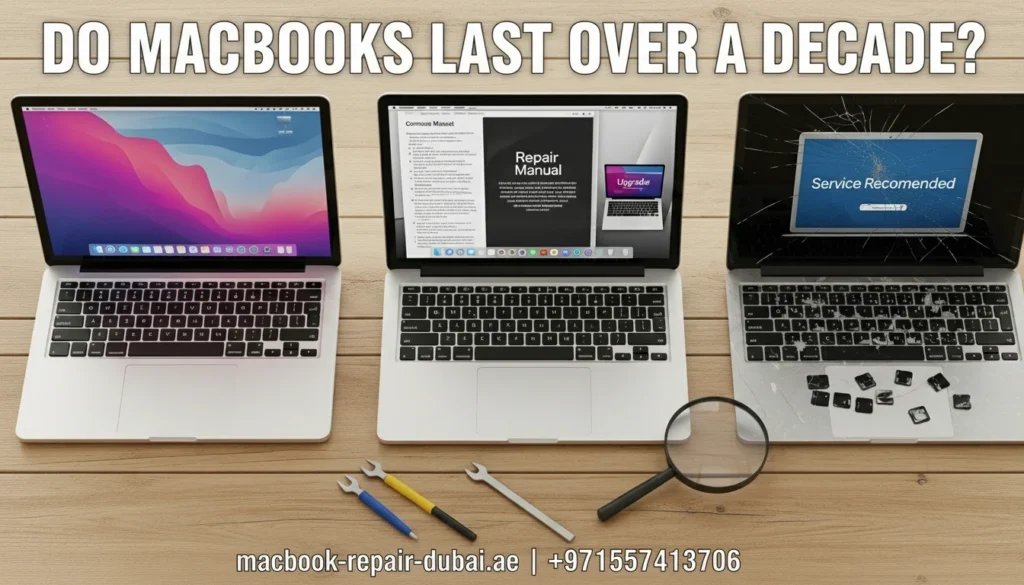
Do MacBooks Last Over a Decade? When your MacBook starts to slow down, you may wonder, “How long do MacBook’s last?” or “Does the MacBook last over a decade?” Many worry that their device is on its last legs, especially if it has been a few years since they bought it. At MRD, we see this all the time. Even if your MacBook feels slow, it does not always mean you need to replace it. Apple creates MacBook to be long-lasting, but their lifespan depends on the specific model, how you use it, and how well you take care of it. This article will help you understand how long a MacBook lasts, the signs that your device may be aging, and what you can do to extend its life. How Long Do MacBooks Last? Signs of Aging and When to Repair or Upgrade Step 1: How Long Does MacBook Last? MacBook last between 6 and 8 years on average, but some can last over 10 years with proper care. The longevity of a MacBook depends on several factors, including: Model type Usage frequency Regular maintenance Battery health MacBook Pro models usually last longer due to better hardware. However, even an older MacBook Air can last if you take care of it well. If your battery drains quickly, you may need a MacBook battery replacement in Dubai. Step 2: Signs Your MacBook Is Aging Here are some of the most common signs that your MacBook is getting old and may need fixing. The battery drains quickly Frequent slowdowns, even with basic apps Fan noises that never goes away Can not install the latest macOS Screen glitches or keyboard issues Do not worry if you notice these signs; your MacBook is not done yet. It may just need a repair or an upgrade. Step 3: Lifespan Comparison of MacBook Models Here is a breakdown of MacBook models and their expected lifespan: MacBook Model Average Lifespan Best Use Battery Life MacBook Air (2010–2020) 6–7 years Basic tasks like browsing and office work Very good MacBook Pro (2012–2020) 7–9 years Design, editing, heavy apps Excellent MacBook Pro (M1, M2, M3, M4) 8–12 years Power users (coding, video editing) Outstanding MacBook (2015–2019) 5–7 years Light tasks (email, browsing) Good, but decreases fast Older MacBook Models 4–6 years Basic use only Weak or needs replacement M1, M2, M3, and M4 MacBook are designed to last the longest, with many lasting well over a decade. If you own one of these newer models, you are in luck. Step 4: Repair or Replace? If you are unsure whether to repair or replace your MacBook, here is an easy guide to help you make the decision. Battery issues? → Get a battery replacement Slow performance? → Upgrade RAM or SSD Can’t install updates? → Consider upgrading or replacing Multiple issues? → Visit MacBook Repair Dubai for expert help We advise whether a repair is enough, or if it is time to upgrade your MacBook to the latest model. Step 5: How to Make Your MacBook Last 10+ Years Want your MacBook to last longer? Here are some simple tips to help it stay in good condition: Make sure to update macOS regularly. Keep your screen, keyboard, and ports clean. Do not use your MacBook on soft surfaces like a bed or couch. Place your MacBook on a cooling pad or a flat surface. Turn off your MacBook at least once a week to keep it refreshed. Keep it in a padded case when you are not using it. Even older models can last 8 years with proper maintenance, and new models may easily go beyond 10 years. Step 6: When to Visit a Professional Repair Service Some issues need expert repair. You should visit MRD if you notice: Your MacBook would not turn on Screen issues, such as flickering or cracks Liquid damage The keyboard or trackpad stops responding. You see the question mark folder at startup. At MRD, we use genuine parts and the best tools to restore your MacBook to top shape. Bonus: Speed Up Your MacBook Before Replacing It If your MacBook feels slow, try these simple tricks to improve performance before thinking of replacing it: Delete old files or transfer them to iCloud. Make sure all your apps are updated to the latest version. Restart your MacBook once a week. Close any apps you do not need running in the background. Remove dust from the vents and fans. These minor fixes can make a big difference and give your MacBook a new life. Conclusion: Can MacBooks Last Over 10 Years? Yes, MacBook can last over a decade if they are correctly maintained. Models like the MacBook Air, MacBook Pro (M1, M2, M3, M4), and even older ones can easily last 6–8 years, sometimes even longer, with proper care. Before you decide to replace your MacBook, consider visiting MRD. We offer free diagnostics, professional repairs, and expert advice on whether your MacBook needs a repair, an upgrade, or it is time to part ways with it. Final Contact Form First NameLast NameEmailPhone NumberDevice ModelYour MessageSubmit Form Related Posts Mac Guide Why Is My MacBook (M3) Not Charging? May 22, 2025-Abdul Aziz … Read More… How Can I Fix a MacBook Air That Won’t Charge? May 22, 2025-Abdul Aziz … Read More… How to Take a Screenshot on a MacBook May 15, 2025-Abdul Aziz … Read More… How to Change MacBook Name May 15, 2025-Abdul Aziz … Read More… How to Install Windows on MacBook Pro May 15, 2025-Abdul Aziz … Read More… How to Reset a MacBook May 15, 2025-Abdul Aziz … Read More… Load More End of Content.
How to Recover a Forgotten Login Password on a MacBook?
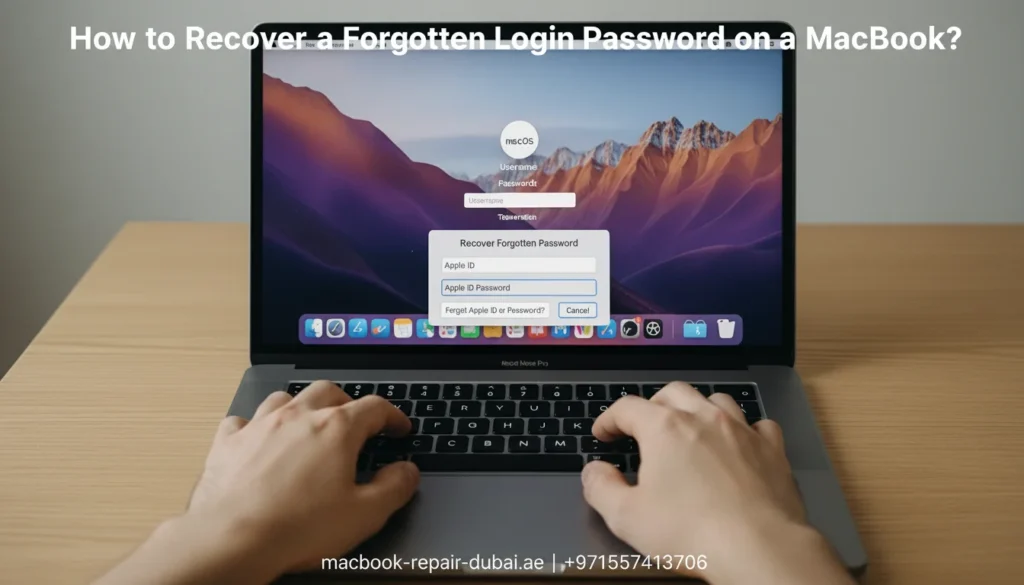
How to Recover a Forgotten Login Password on a MacBook? Forgetting your MacBook login password is frustrating, but it is not the end of the road. If you have been locked out of your MacBook and can not remember the password, do not panic. There are several ways to recover it. No matter if you are using a MacBook Air, MacBook Pro, or one with an M1/M2 chip, the steps to reset password are mostly the same. At MRD, we understand how stressful it can be to forget your login credentials. Do not worry; we are here to help you get back into your MacBook. This guide will walk you through each step to recover your password and unlock your device. Step-by-Step Guide to Reset a Forgotten MacBook Password Step 1: Reset Your Password With Your Apple ID If you set up your Apple ID during the setup process, you can easily use it to reset your MacBook password. Here is how: On the login screen, click the question mark icon next to the password fox. Choose the option to reset it using your Apple ID. When asked, enter your Apple ID and password to continue. Just follow the on-screen steps to reset your password. This method is effective when your MacBook is online and your Apple ID credentials are accurate. This method is effective when your MacBook is online and your Apple ID credentials are accurate. For more help on MacBook system errors, visit our article on Error 403 Forbidden on MacBook and Can’t Connect to Apple Servers. Step 2: Reset Password Using macOS Recovery Mode If you are unable to reset your password with your Apple ID, you can try using macOS Recovery Mode instead. Follow these steps: Shut down your MacBook completely Turn it on and hold Command + R until the Apple logo appears. In macOS Recovery, open the top menu, click Utilities, and select Terminal. In the Terminal, type reset password and hit Enter. A window will appear, allowing you to choose the volume with macOS. Select your startup disk. Follow the on-screen steps to reset your password. This method works even without an internet connection and is useful for those who are unable to access their Apple ID. Learn more about Do MacBooks Last Over a Decade? for tips on MacBook longevity. Step 3: Reset Your Password Through Another Admin Account If you have set up multiple admin accounts on your Mac, you can use another one to reset the forgotten password. Here is how: Log in to another admin account on your Mac. Open System Preferences and select Users & Groups. Choose the account for which you want to reset the password. Click Reset Password and enter a new one. Log out of the admin account and sign in with your new password. This method requires another admin account to be available on the device. Step 4: Unlock Your Mac With FileVault If FileVault is enabled, you can recover your password using the recovery key from setup. Here is how: On the login screen, click the question mark icon. Choose Reset it using the recovery key. Enter the recovery key you received during the FileVault setup process. Follow the on-screen prompts to reset your password. FileVault can be a lifesaver, as it helps protect your data and provides a way to recover your password. Step 5: Reinstall macOS If none of the above methods work, you can reinstall macOS as a last resort. This will delete all data on your Mac, so make sure to back up any important files if you can. Here is how: Boot your MacBook into Recovery Mode by holding Command + R while starting up. Choose Reinstall macOS and follow the on-screen instructions. Once macOS is reinstalled, you can set up a new password. Use this method only if you can not recover your password through other options and have no critical data on the device. Step 6: When to Contact Professional Help If you have tried everything and still can not access your MacBook, it might be time for professional help. Visit MacBook Repair Dubai for expert assistance. Our technicians can help you recover your password, fix system issues, and ensure your MacBook is back in working order. Bonus: Tips to Avoid Forgetting Your Password Again Secure Your Passwords: Keep your passwords safe and organized. Set Up two-factor authentication: For added protection, enable two-factor authentication on your Apple ID. Set a password hint: It can help you remember your password if you ever forget it. How to Access Your MacBook Pro Without a Password If you want to unlock a MacBook Pro without a password, the above methods will work on MacBook Airs and MacBook Pros. However, there are a few more tips you should consider: Use the Apple ID login method to reset the password. Utilize macOS Recovery Mode for password reset. Try FileVault recovery if your MacBook has FileVault enabled. If you cannot access your MacBook Pro using these methods, professional help is always available at MacBook Repair Dubai. Our team can assist with unlocking your MacBook Pro and restoring it to full functionality. You may also want to check our guide on MacBook Battery Replacement. Conclusion: Regain Access to Your MacBook Forgetting your password does not have to be a permanent problem. Whether you use your Apple ID, Recovery Mode, or FileVault, there are plenty of ways to recover your MacBook’s forgotten login password. If none work, visit MRD for professional assistance and fast recovery. For immediate help, do not hesitate to Contact Us — our expert team is ready to assist you 24/7. If you regularly experience issues like these, using a password manager and enabling two-factor authentication is best to avoid future problems. Final Contact Form First NameLast NameEmailPhone NumberDevice ModelYour MessageSubmit Form Related Posts Mac Guide Why Is My MacBook (M3) Not Charging? May 22, 2025-Abdul Aziz … Read More… How Can I Fix
